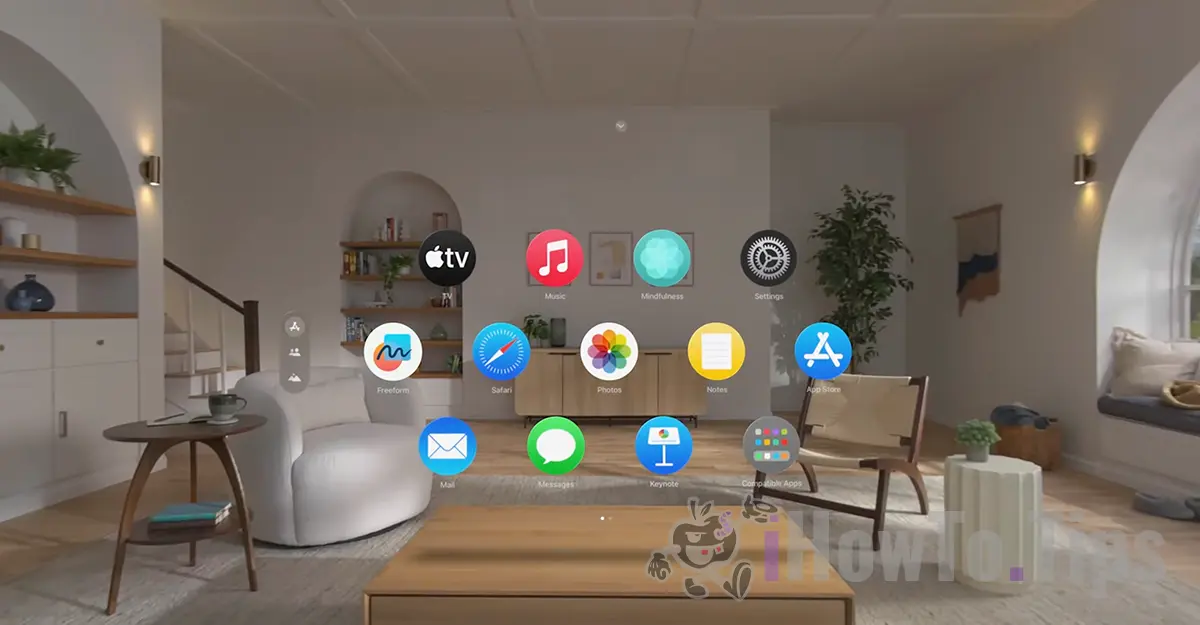When you first pair AirPods with your iPhone, they are automatically associated with your Apple account authenticated on that device. In this tutorial, you will see step by step how to remove AirPods from your Apple ID account if you want to sell them or give them to someone else.
When you open a pair of AirPods Pro for the first time from their charging case and they are near an iPhone, a prompt appears on the phone screen, asking if you want to connect them to the device. Once you allow the connection of AirPods, they become associated with the Apple account of that iPhone and are automatically added to the Find My network. If you also own a MacBook, iMac, or iPad with the same Apple ID, AirPods previously connected to the iPhone will automatically sync with these devices.
It's good to know that AirPods can be used by other people even if they are not associated with the Apple ID account of the iPhone they are connected to. However, there are a few things to consider. The person who initially authenticated them and is considered their owner will be able to locate them through the Find My app, play sound alerts, or lock them using the "Mark as Lost" feature.
Table of Contents
Why is it important to remove AirPods from your Apple ID account?
When you decide not to use AirPods anymore and want to give them to someone else or sell them, it is very important to remove AirPods from your Apple ID account. This way, the new owner will be able to use AirPods on their devices.
How to remove AirPods from your Apple ID account
To remove AirPods from your Apple account, you need to have a device that is logged in to your Apple account, the one to which AirPods are also associated. If you don't have an iPhone, iPad, or Mac device nearby, you can remove AirPods by accessing iCloud.com, Find My.
1. Open the Find My app on one of the iPhone, iPad, or Mac devices logged into your Apple account.
2. In the Find My app, go to the bottom to "Devices", then from the device list select the AirPods you want to remove from your Apple ID account.
3. At the bottom, you will find the option to remove AirPods from your Apple ID account.
4. Press the "Remove" button in "Remove AirPods".
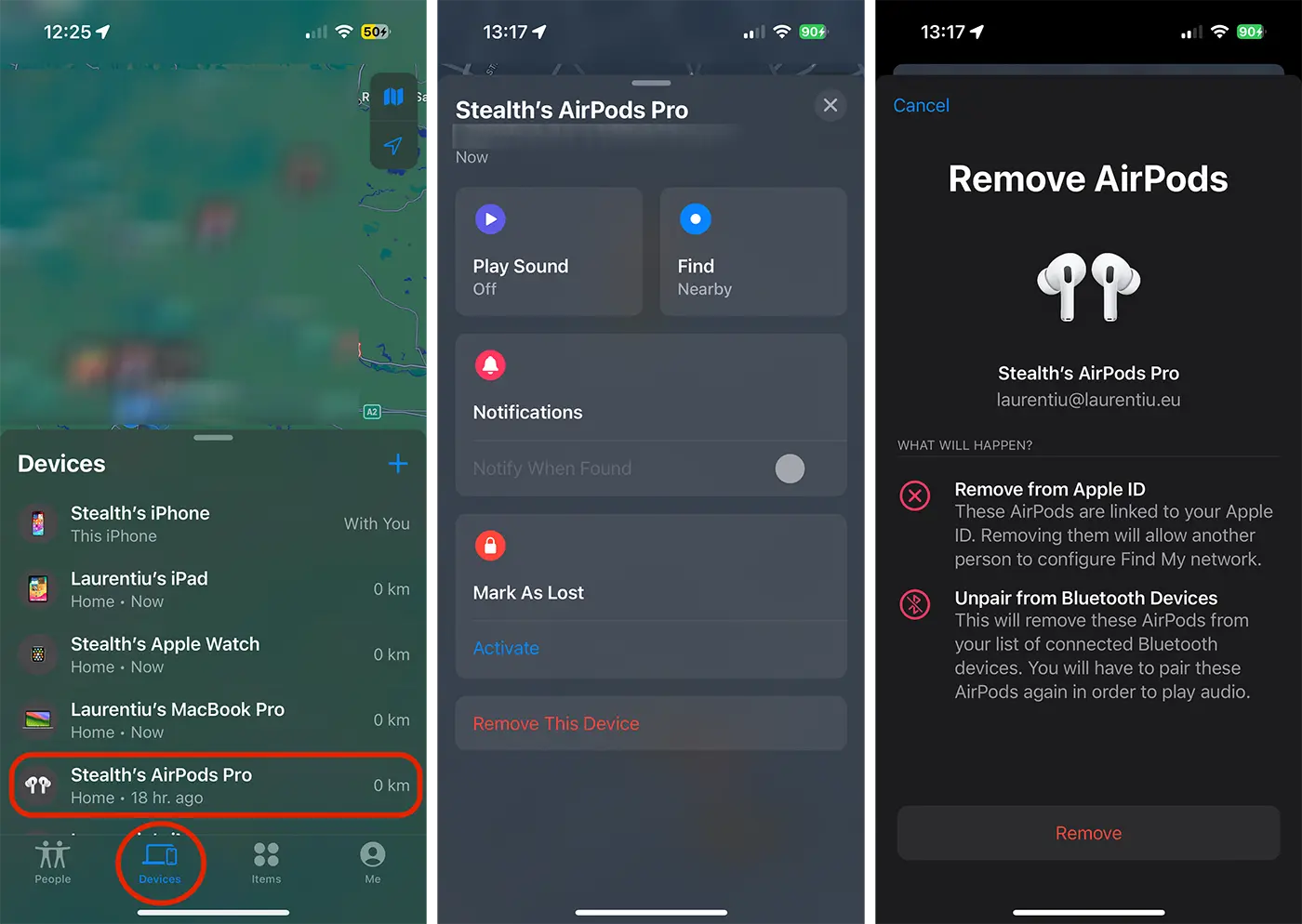
After this step, AirPods have been removed from your iCloud account and can be associated with the Apple account of another person. Also, AirPods will be automatically removed from the Bluetooth connections list of other Apple devices.