A simple tutorial on how to completely uninstall applications on macOS, without leaving any files created by them, options, or preferences on the system.
Compared to Windows operating systems, where most applications are uninstalled from the Control Panel, on macOS, uninstallation can be done by simply moving the application from the "Applications" folder to the "Trash". It is recommended to also empty the "Trash" after uninstalling an application using this classic method.
However, this classic method does not guarantee that the application is completely removed from the operating system. Many applications (especially the more complex ones) create files with preference settings, options, license credential storage, outside of the application's installation folder. In this case, it is recommended to completely uninstall these applications on macOS.
How to completely uninstall applications on macOS
If you need to completely uninstall applications on macOS, the most recommended tool is AppCleaner. It is a free utility, ad-free, does not require registration, and does not need to be installed. The latest versions of AppCleaner also support complete uninstallation of widgets (macOS Sonoma) and plugins installed on macOS.
1. Download the latest version of AppCleaner from this link.
2. Unzip AppCleaner and run the utility.
3. In the AppCleaner utility, there are two options to completely remove an application from macOS. You can drag the application into the utility (drag & drop) or you can use the utility's search function.
In my scenario, I chose to completely uninstall Adobe Illustrator from macOS.
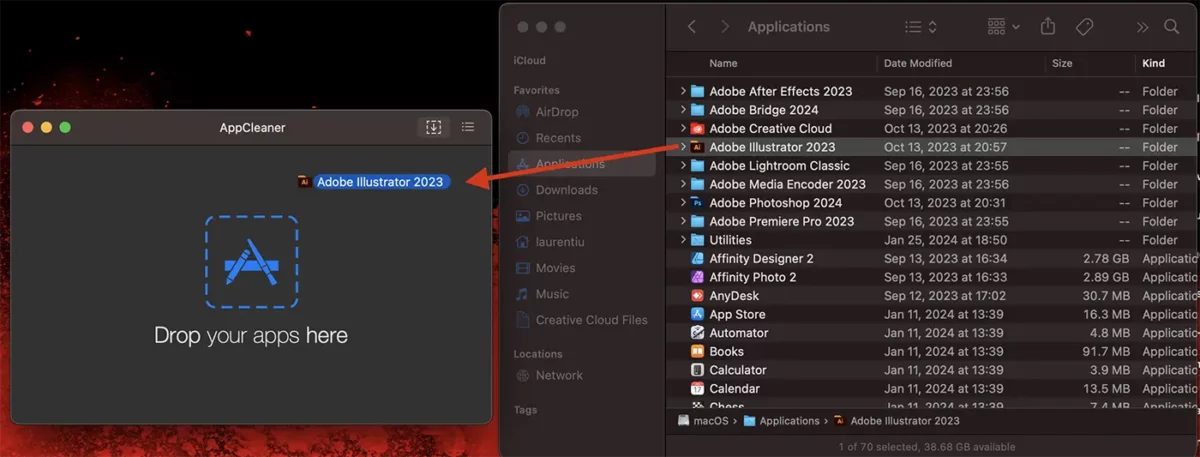
4. After the scanning process is complete, click the "Remove" button to completely remove the application from Mac.
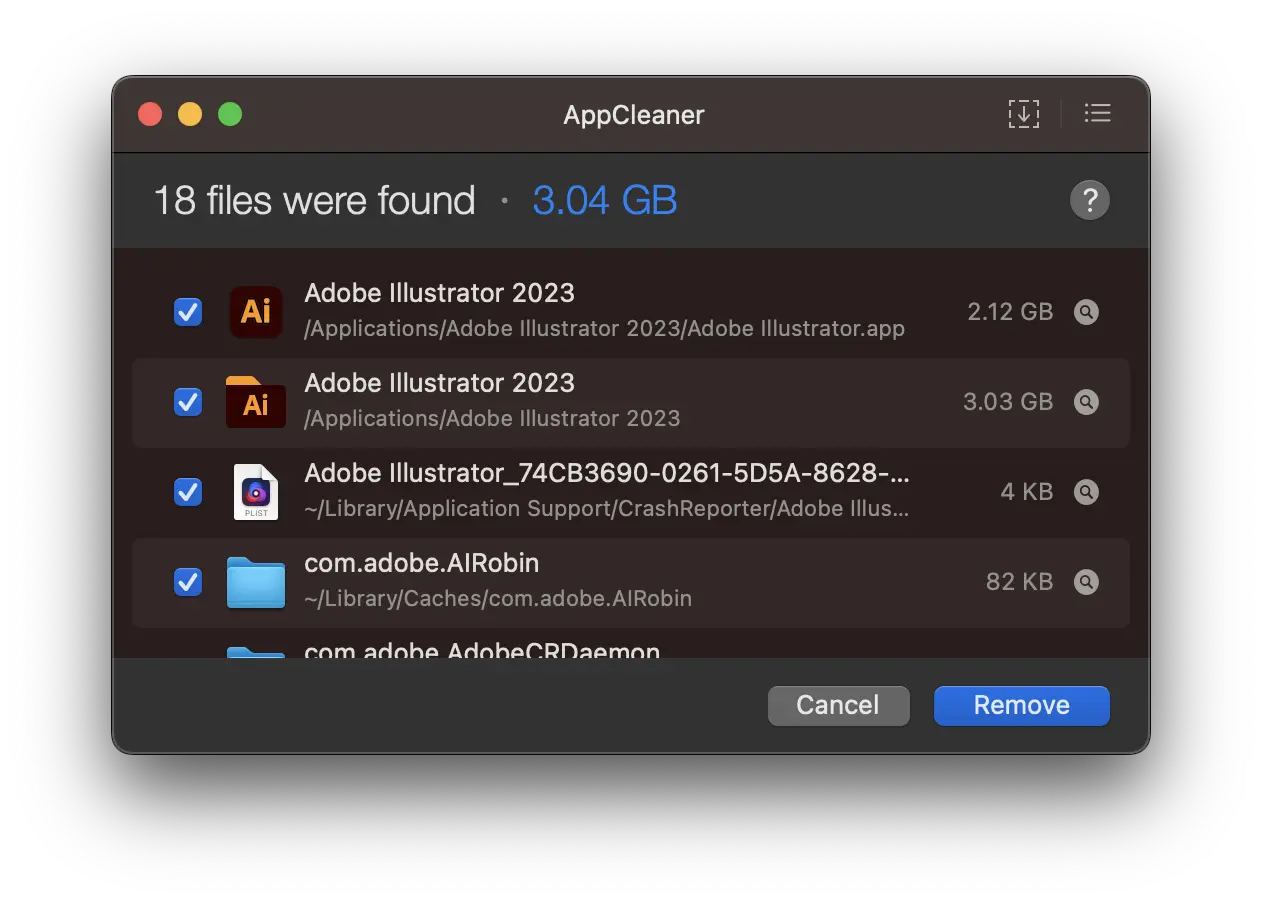
After this step, the application will be completely removed, along with all the files of settings and other libraries created by it on the system.
It is a very efficient solution if you want to free up as much storage space on Mac as possible or when you want to completely remove an application to reinstall it with default settings.
Related: How to hide apps on iPhone or iPad
You cannot uninstall native macOS applications and utilities and applications that are currently open.

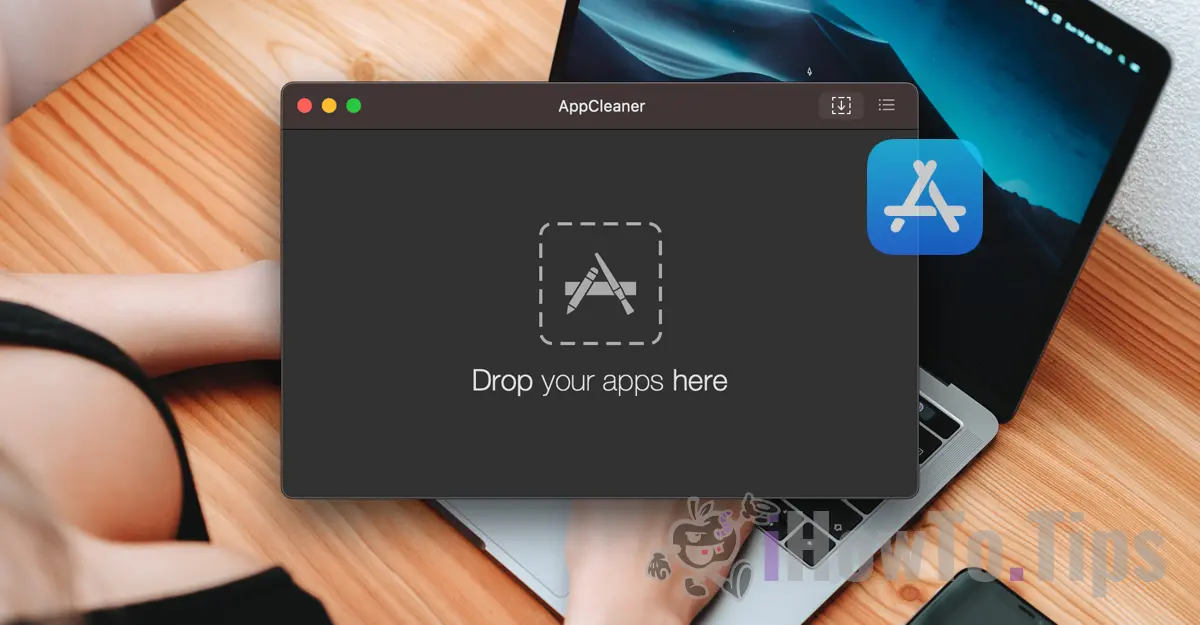










I really had a real problem because I couldn't uninstall completely Photosoops and Corel. it keeps my stubs from configurations, licenses and other craziness.
Thank you!
Welcome!