The intelligent speaker HomePod offers a new listening experience favorite music, to interact with accessories HomeKit from home, send messages using voice commands or create notes si reminderby "living words". All of these options plus many others are available on HomePod with a simple "Hey Siri", After we initialize the speaker and configure it.
How to initialize a speaker for the first time HomePod and how we make the settings
First of all we have to meet some minimum requirements, necessary for an optimal operation of HomePod:
- You must have an iPhone, iPad or iPod touch cu iOS 11.2.5 or newer version.
- On the iOS device from which you want to make the settings, you must have a connected account of iCloud and be activated iCloud Keychain. Two-factor authentication must be enabled for Apple IDconnected to the device.
- Make sure Bluetooth is turned on on your device and connected to your home Wi-Fi network.
- Make sure the applications Home si Apple Music are installed on iOS. If they are not installed, you can install them from App Store.
Place the box HomePod on a solid surface anywhere in the room, but leave around it a free space of 15-30 cm from the wall or objects. The same is true if you place it in a corner of the room.
Box HomePod will know where it is placed si will automatically analyze the room acoustics to direct the music in the optimal direction.
To configure HomePod, you must follow the steps below:
1. Connect HomePad to a power source. HomePod comes with a power cord that cannot be detached. A novelty for a gadget from our era.
2. Unlock the iOS device, then a dialog box with the device will appear on the screen HomePod. Press "Set Up" to start setting up the speaker.
3. Choose the room in which it is located HomePod, activate "Personal Requests”(These are the device settings for HomePod) transfer the settings automatically to give access to your information from iCloud. Apple Music, home Wi-Fi network and others.
4. Wait for that HomePod to complete the configuration. Finally, Siri he will greet you and tell you what things you can ask him.
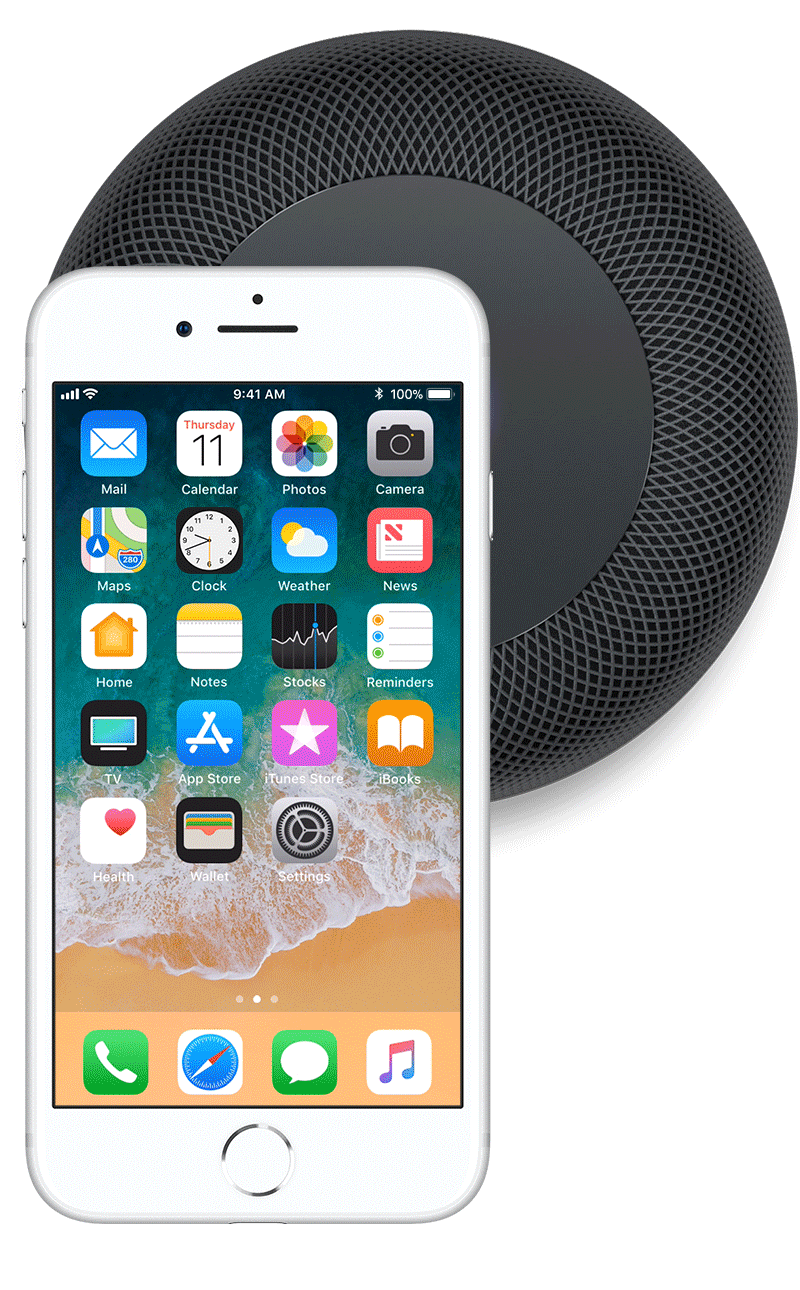
Next, to play the desired music or perform certain commands via HomeKit, it is enough to use your voice. No need to press on the touch surface HomePad or have an iPhone, iPad or iPod touch near. After setup, HomePod can execute commands without the need for present iOS devices. It is enough to say out loud "Hey Siri”And then ask them to play the music, turn off the light in the house, put a reminder or a note, tell you the weather or read the latest news.

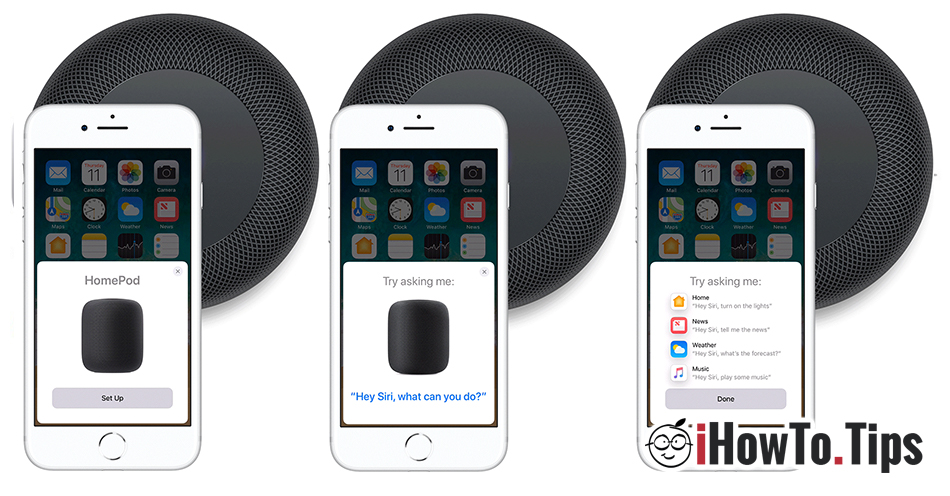










Homepodの 初期 化 の 方法 を 教 え て い た だ け な い で し ょ う か.