Apple recently presented at the Worldwide Developers Conference (WWDC) future versions of operating systems for the company's devices. As usual, year after year Apple launches new operating systems and brings new innovations to iOS si macOS.
For users Mac / MacBook, Apple comes this year with macOS Mojave. An operating system for Mac which will hit hard in many innovations brought by Microsoft on Windows. One of these is the Dark Fashion. Interface on shades of dark colors, close to black, ideal for making a value images, video editing and night work. Furthermore, Apple enter and Dynamic Desktop with the launch macOS Mojave.
Dynamic Desktop will change the colors of the wallpaper and desktop depending on the time of day. So in the morning we will have the same image of nature captured at sunrise, so that later it will be in daylight, at noon, and in the evening at sunset.

The same will be used landscape of nature surprised at several hours of the day. In this case it is sand dunes but by the US Mojave desert.
At the moment the only way you can get the new wallpaper is to install the beta version of macOS Mojave. Currently available only for subscribed developers. About $99/year. An easier method is to download the original Mojave wallpaper for Mac and iPhone and set it manually.
macOS Mojave Original Wallpaper - Mac / MacBook / MacBook Pro
macOS Mojave Day Wallpaper

Download 5120 × 2880 (~ 7MB)
macOS Mojave Night Wallpaper

Download 5120 × 2880 (~ 9 MB)
It is not recommended to use the two wallpapers on Windows PC with modest RAM / CPU resources. It is very possible to substantially degrade your performance if you set them as a desktop image in original size.
Versions of the two wallpapers macOS Mojave (Day & Night) for iPhone
macOS Mojave Day iPhone Wallpaper
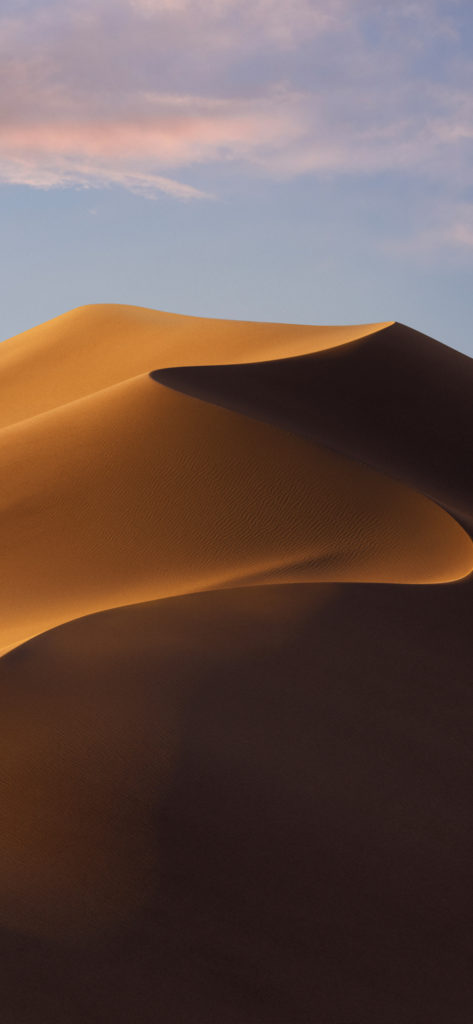
Download 1125 × 2436 (~ 2 MB)
macOS Mojave Night iPhone Wallpaper
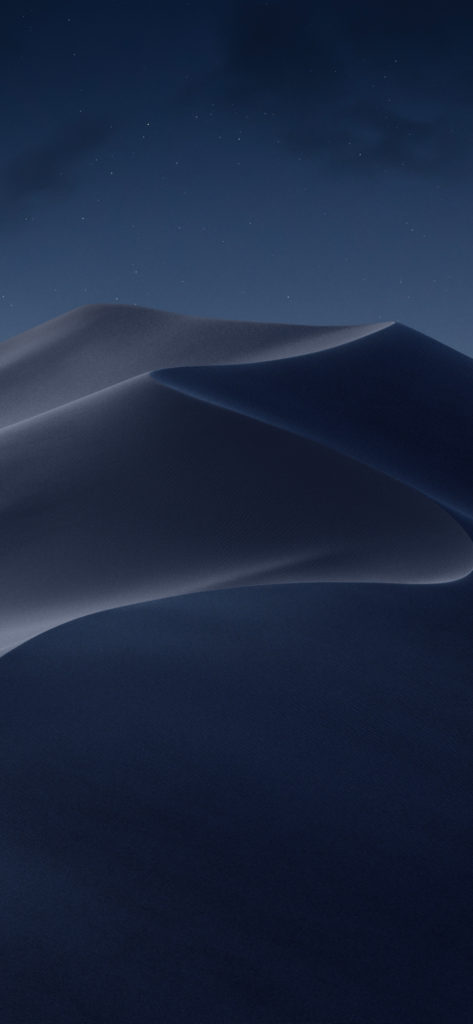
Download 1125 × 2436 (~ 2 MB)
Recommended location for saving wallpapers on macOS is:
/Library/Desktop\ Pictures
From here they can be set via: System Preferences → Desktop & Screen Saver → Desktop.











