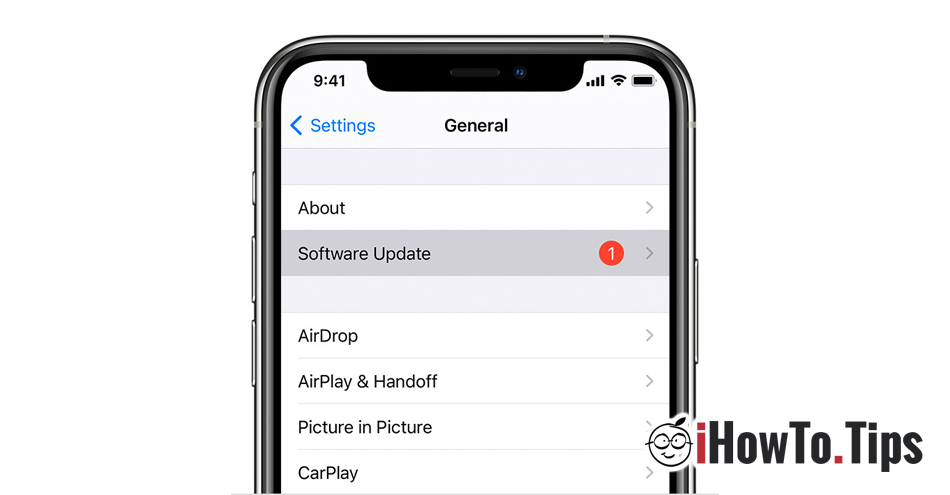Software updates si updates of installed applications I bring most of the time enhanced performance, solving some errors and bugs from previous versions, interface improvements, new functions and last but not least, security improvements.
Cybercriminals use operating system weaknesses (security breaches) or applications to be able to control the victim's PC or smartphone in order to steal confidential identity or data. Software and application updates have the role of closing these gaps and keeping users' data safe.
On all smartphones and computers, no matter what we're talking about Windows, macOS, Android, Linux or iOS, we meet two types of updates. Operating system updates (OS Updates) and updates of the applications installed on the operating system (App Updates). As I said a little above, both are very important and it is recommended that these updates be done regularly or... automatically, as soon as a new update is available.
Depending on the device and the operating system, automatic updates can be activated and deactivated by following a few simple steps.
How to enable automatic updates of the iOS operating system / iPadOS and of iPhone and iPad applications
Enable / disable automatic iOS software update / iPadOS (iOS automatic updates)
1. We go to the iPhone or iPad in: "Settings”→“General”→“Software Update”→“Automatic Updates".
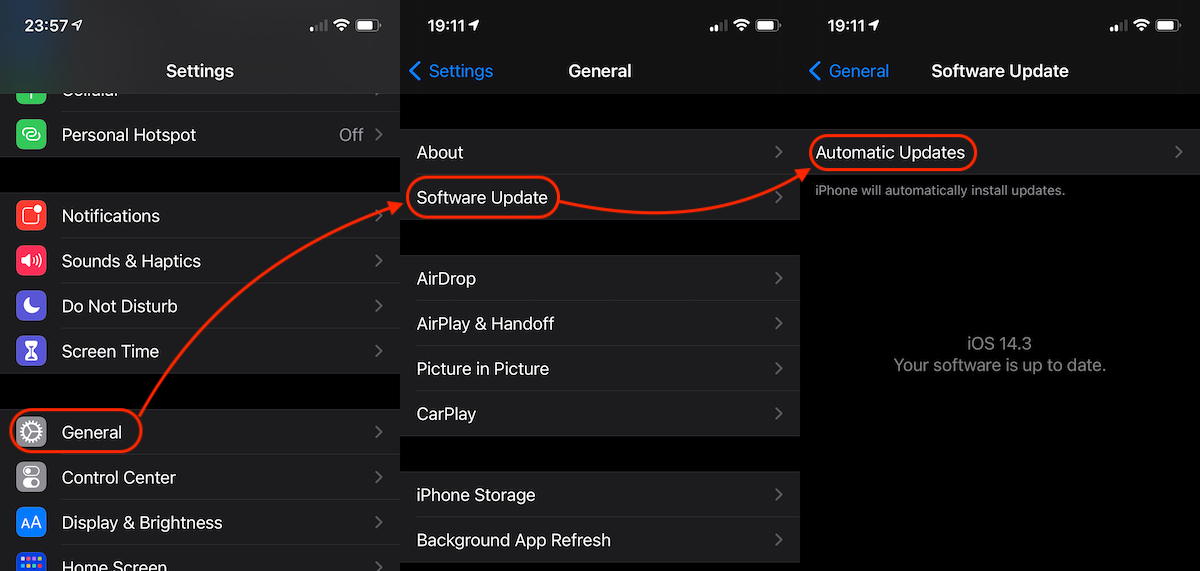
2. At "Automatic Updates" we have two options that it is good to keep activated. "Download iOS Updates"And"Install iOS Updates". The second option is automatically dependent on the first. Updates cannot be installed if they are not downloaded.
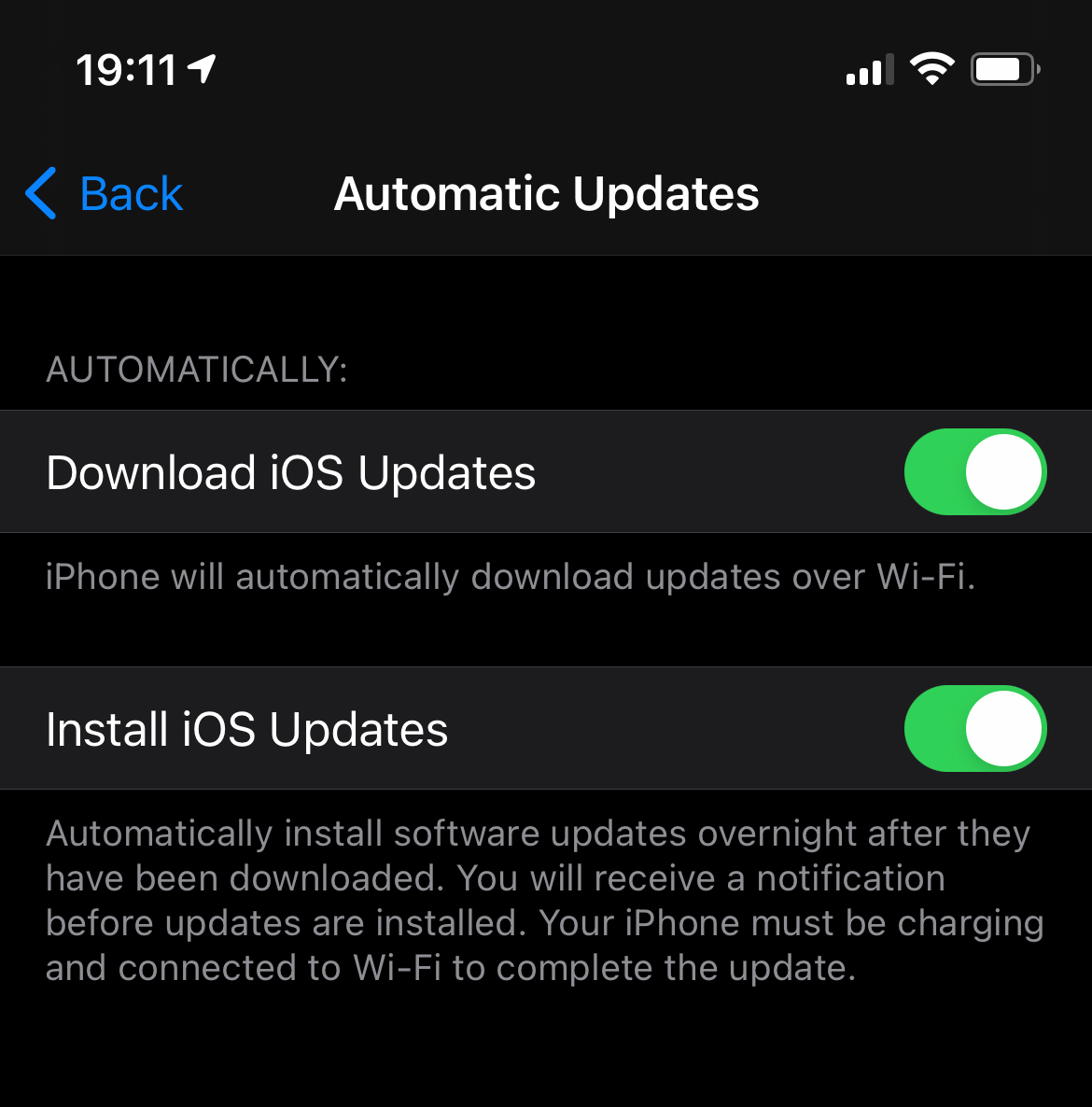
Updates will only be downloaded when iPhone is connected to a Wi-Fi network. This avoids the consumption of mobile data via 4G / 5G, which could involve costs.
The automatic installation of updates will be done during the night when the iPhone is charged and connected to a Wi-Fi network. The user will receive a notification by which he will be informed that the automatic update will take place.
Enable / disable automatic update of iOS applications / iPadOS (iOS automatic updates)
Regarding applicationsThe option automatic update has been moved to another menu with iOS 14. If you want to activate or deactivate the automatic update of the applications installed on your iPhone or iPad, all you have to do is follow:
1. Go to “Settings”→“App Store"→ activate the option"App Updates" from under "Automatic Downloads".
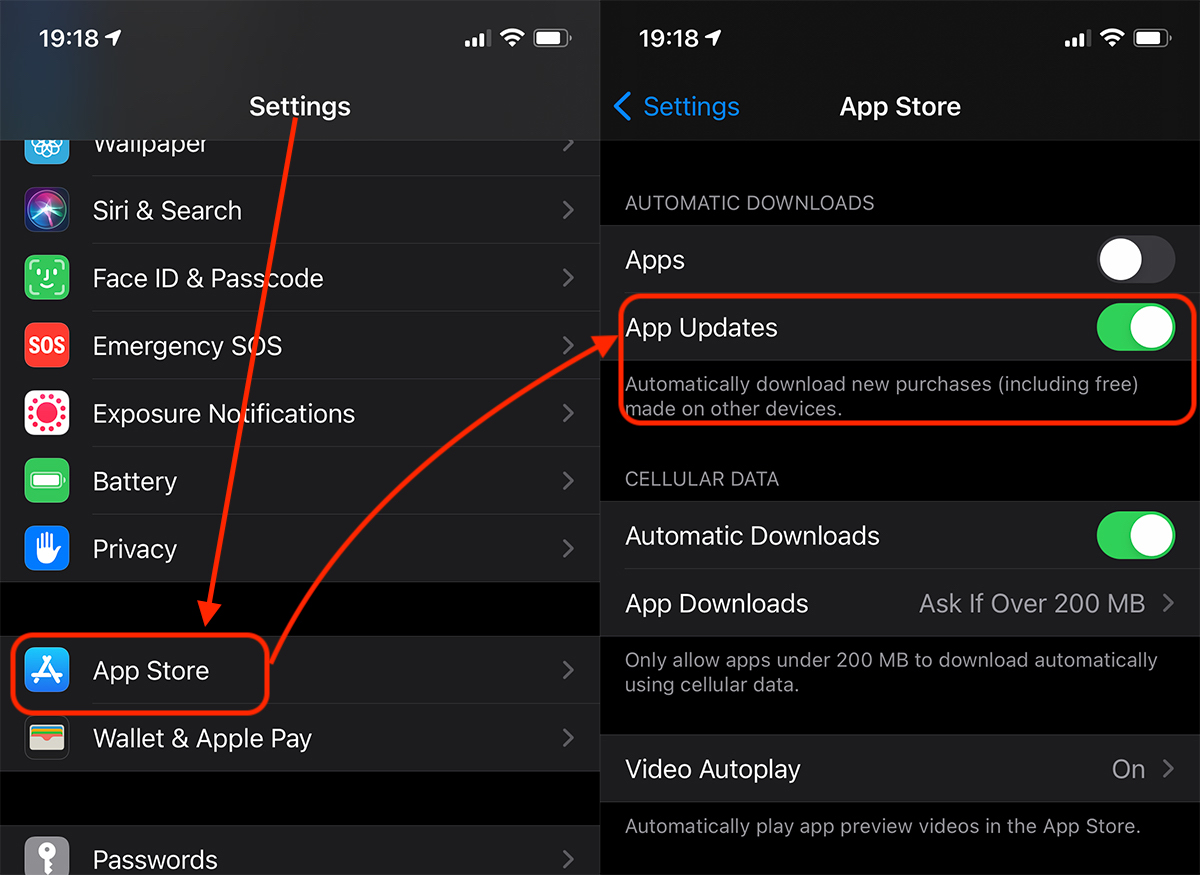
Once activated, there will be periodic updates of applications, automatically.
Keep in mind, however, that neither the iOS software updates nor those of the applications will be made as soon as a new version is released. Most of the time, the automatic update routines are done two or three days after the release of a new version of iOS or application.