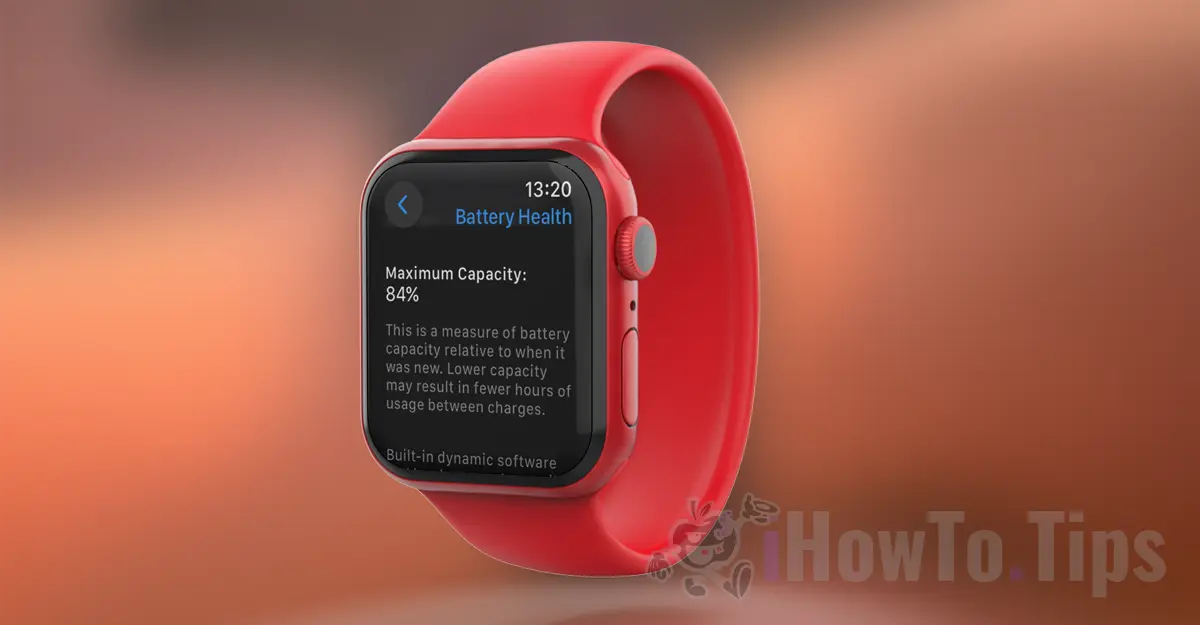Starting with iOS 11.3, Apple introduced comprehensive reports for the first time, allowing you to see the battery wear on your Apple Watch or iPhone, the charging level, and which apps have consumed the most energy.
When considering purchasing a second-hand Apple device, it's important to know the battery's level of wear. This gives you an idea of its age, how much it has been used, and its remaining autonomy. As the battery ages, its capacity to hold a charge diminishes. This means it lasts for a shorter time when using apps, playing games, or streaming media content.
Table of Contents
How to Check Battery Wear on Apple Watch or iPhone
On both devices the steps are very similar. Let's see step by step what are the steps to follow to see the battery wear Apple Watch or iPhone.
How to Check Battery Health on iPhone
To access status with battery health information on iPhone devices, go to: “Settings” > “Battery” > “Battery Health”.
In the section "Maximum Capacity” is expressed as a percentage (approximation) of how much capacity or potential is left in the battery compared to when it was new.
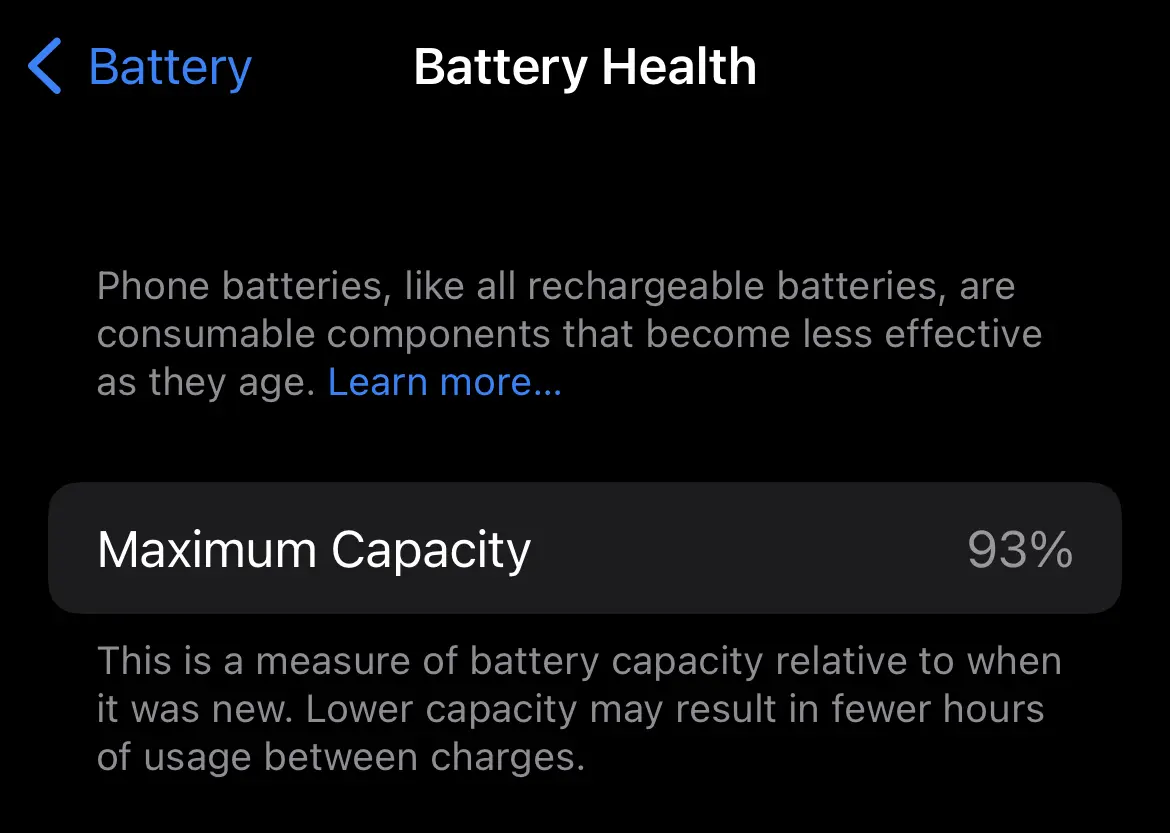
As much as the percentageMaximum Capacity” is lower, the lower the battery life will be. That is, it will have a shorter usage period, from the moment it was charged to 100% until it reaches 0%. So a small percentage indicates a higher wear and tear of the iPhone battery.
How to Check Battery Health on Apple Watch (Battery Health / Maximum Capacity)
To check the battery health on your Apple Watch and assess its wear, the steps are very similar to those on the iPhone (iOS).
1. Open the applications menu and access the settings Apple Watch. "Settings".

2. Scroll through the settings menu to the battery options. "Battery".
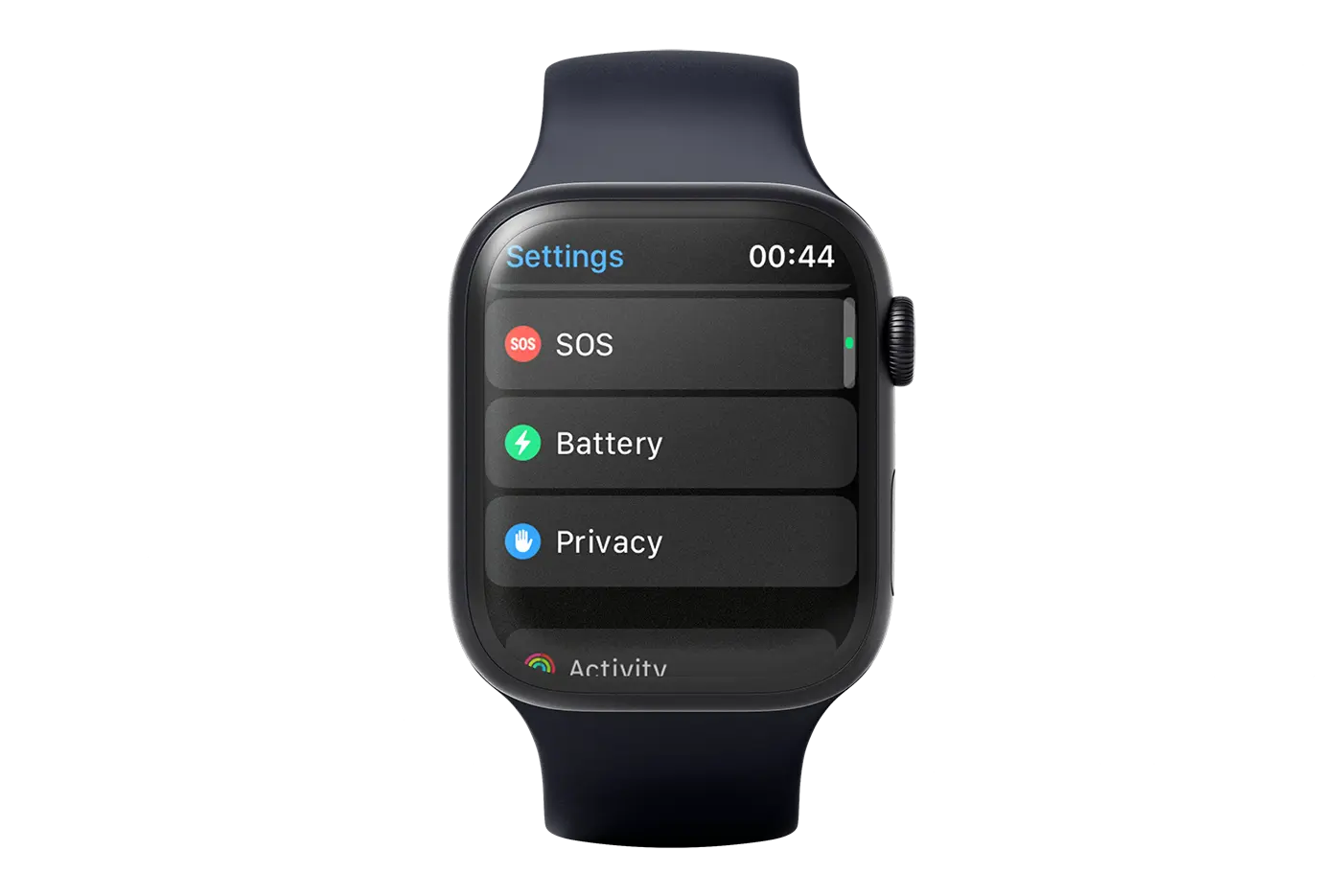
3. In the "Battery" screen, you'll find information about the energy capacity of the Apple Watch battery based on the hourly interval. From here, you can also see when the Apple Watch battery was last charged and up to what capacity.
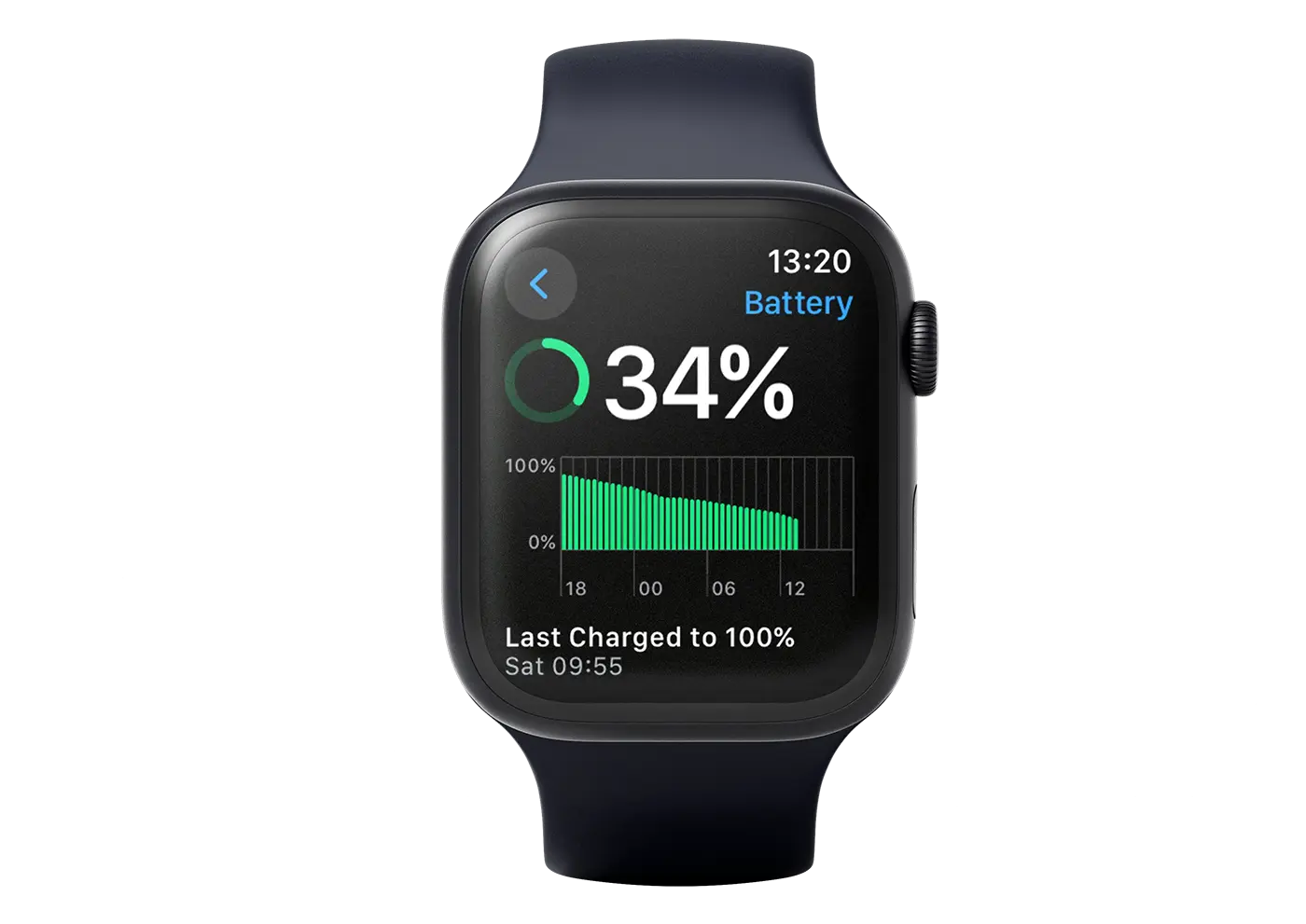
4. Next, open “Battery Health” to find out information about battery wear Apple Watch. The maximum energy capacity it still receives compared to when it was new.
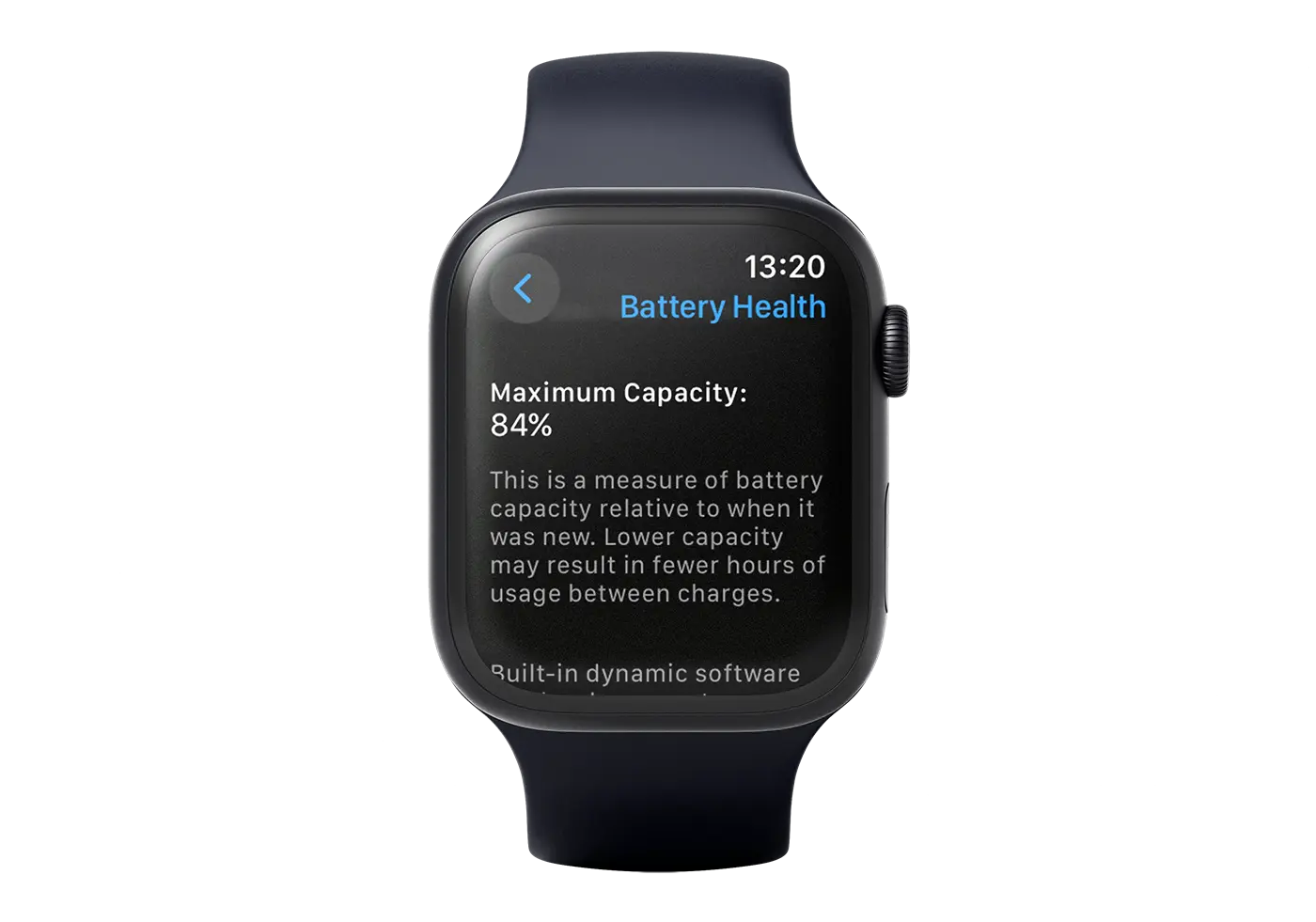
A maximum capacity of 84% means that the battery wears out Apple Watch is 16%. Theoretically, the autonomy or usage time will be reduced by 16% than when Apple Watch it was new and the battery was at 100% full capacity.
Related: How do you use Low Power Mode on Apple Watch – Increases battery life
This way, by following the steps of the guide above, you can see the battery wear Apple Watch or iPhone.
In conclusion, before purchasing a second-hand iPhone or Apple Watch, if the functional and aesthetic aspects convince you to buy it, it's recommended to check the battery wear condition as well.