macOS Monterey came with many new features, both in terms of the operating system itself and the "home" applications developed by Apple and which we find installed by default on Mac.
One of these, which came with new features is the Notes application. I talked in an article about how we can use Tags and Quick Notes in the new version of Notes on macOS Monterey.
Characteristic QuickNote has the role of helping users to access more quickly the field where notes can be saved, without having to open the Notes application. By simply moving the cursor to the lower right corner of the screen, the new field for quick seeding in the application will open Notes.

It's not exactly a good idea as he thought Apple quick access to this feature of macOS Monterey. If we have an application open in full screen, and that application has command buttons at the bottom right, then there is the possibility to launch Quick Note without wanting it.
The simplest method to prevent Quick Note from opening when the cursor passes through the lower-right part of the screen, is either to disable this feature altogether, or to make it launch from the other area of the screen.
Quick Notes launches through the feature "Hot corners" to macOS. This is not new, but until macOS Monterey, Apple he had not added any application that would launch when the cursor passed through a corner displayacquis.
Table of Contents
How to disable Quick Note in the lower right corner on macOS Monterey?
1. Let's go to the personalization settings of "Hot Corners". Access "System Preferences”→“ Desktop & Screen Saver ”→“ Screen Saver ”tab, then click on the“ Hot Corners… ”button.
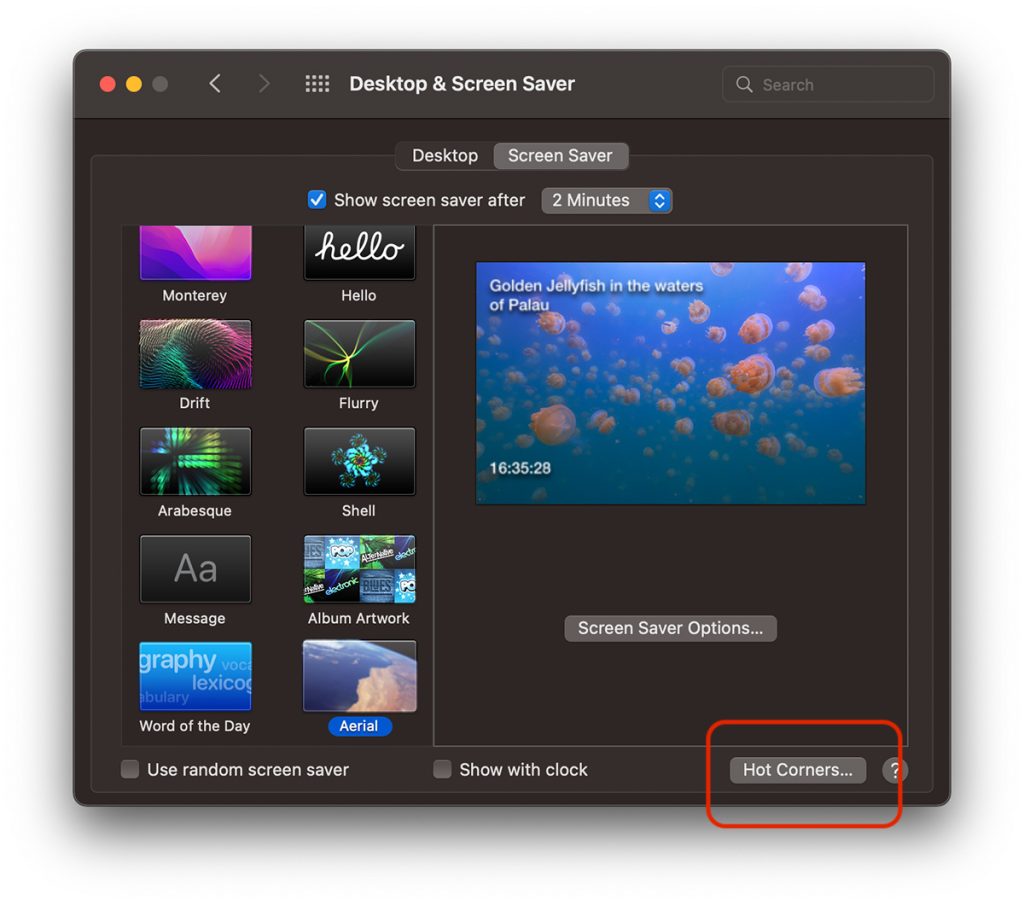
2. For the lower right corner, instead of “QuickNote”We will select“ - ”to cancel any action when passing the cursor through that area.
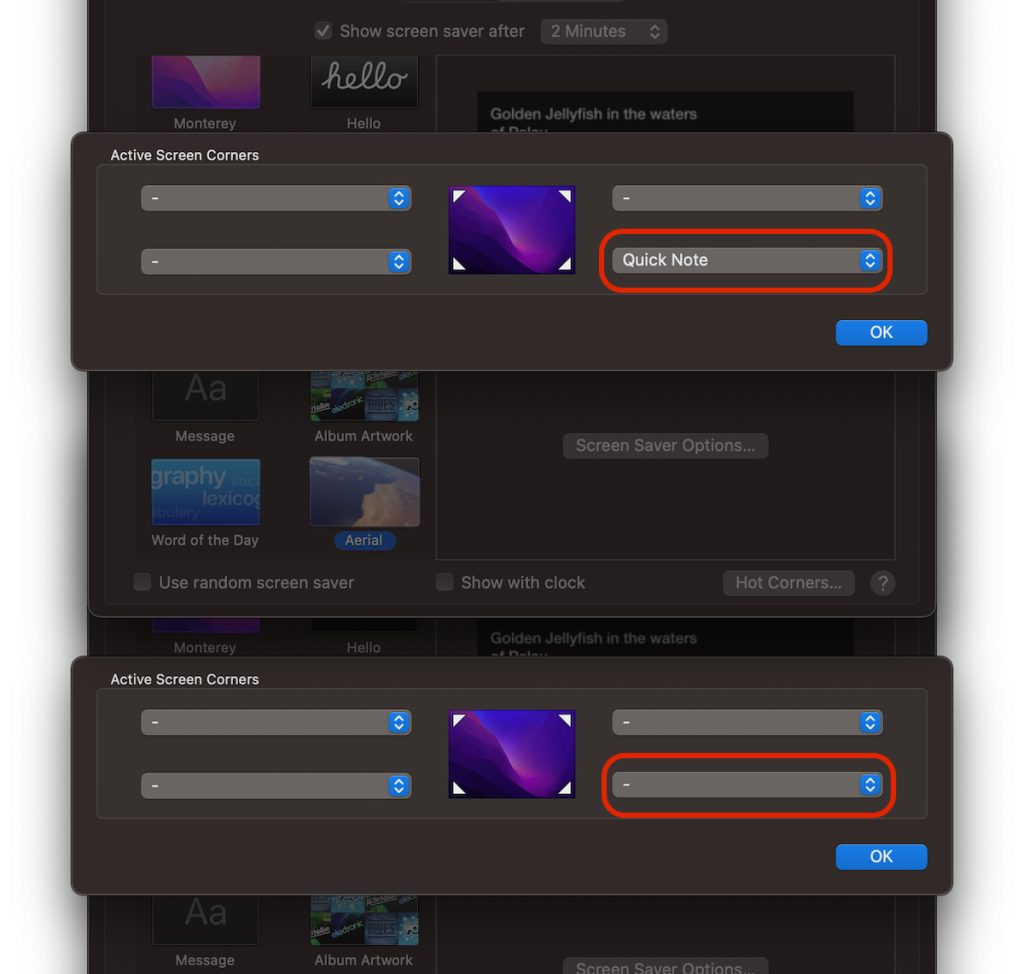
3. Click "OK" to save the changes.
If we still want to keep this shortcut for Quick Note or for another action supported by Hot Corners, we can choose that its action takes place when hovering the cursor combined with the pressing of a key. Command, Alt, Options, Shift…
Thus we can choose that the Quick Note application does not open when we move the cursor through the lower right corner of the screen, unless at the same time we hold down the Command key.
How to add a key or key combination shortcut for Hot Corners
To do this, we also go to "Hot Corners", and when we open the stock selection list we press the key we want in combination for Active Screen Corners. "Command" in our example below.
We can also choose combinations of two or three keys that, when pressed, work as shortcut for "Hot Corners".
A very important detail. The key chosen by shortcut must be pressed and held down on it before reaching the active corner of the screen with the cursor.

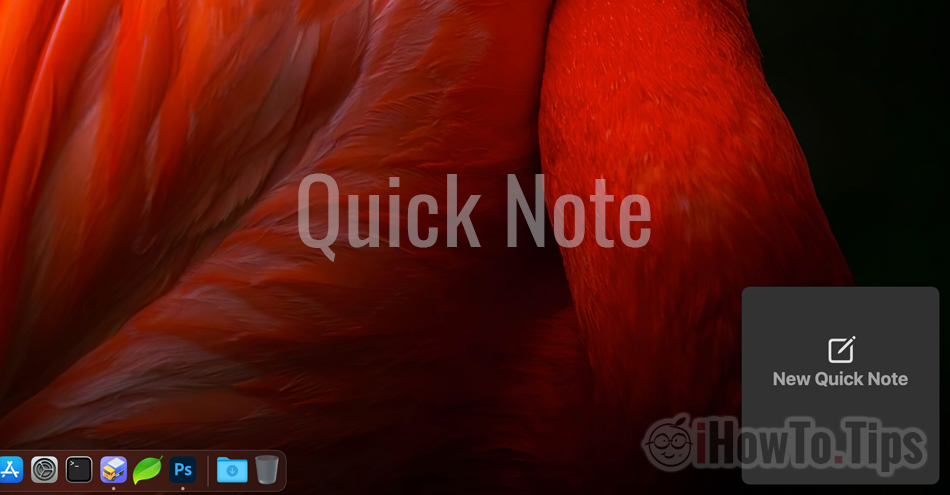
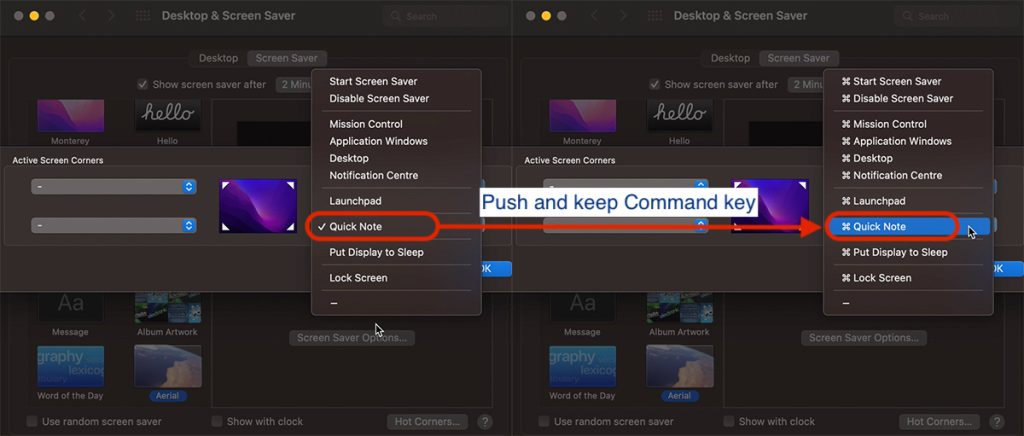










Great suggestion.
I wonder why you set this feature to an active corner by default.
Maybe because no one would care?
БОЛЬШОЕ СПАСИБО! Дико бесило, когда вечно выскакивали эти заметки! Ваша статься помогла, большое спасибо