Limited storage space will remain one of the biggest problems of iPhone, iPad and Mac owners for a long time. In addition to applications and games, photos and videos taken with the iPhone take up a significant amount of storage space.
Fortunately, Apple provides storage space in iCloud for photos and videos captured with iPhone or iPad. The upload in cloud it is done automatically, conditioned only by an internet connection, and the synchronization is done automatically on all idevices where the same account is logged in Apple iCloud.
In the times when iCloud it wasn't very popular, Apple introduced on iPhone, iPad and Mac the service "My Photo Stream"As part of the application Photos. A service that once activated will put you in a kind of cloud, maximum 1.000 pictures, for 30 days. No video. No more the latest 1.000 pictures. The oldest 30 days will be deleted automatically, while the latest 1.000 will be deleted automatically sync on all devices that the option "My Photo Stream” is activated. They will be available on iPhone, iPad, Mac or Apple TV.
It is important to know that the pictures in My Photo Stream are a copy of those in the photo gallery of the application Photos. Those will not be affected by automatic deletion if they are older than 30 days or are not found in the most recent 1.000 pictures.
My Photo Stream occupies the storage space on the device but does not count against the space offered by the service iCloud.
How to activate "My Photo Stream" on iPhone, iPad or macOS
If you have saved photos and videos in iCloud Photos, stream activation "My Photo Stream"It's useless.
Enable My Photo Stream on iOS / iPadOS
1. We go to the iPhone or iPad in "Settings"→ we run to the application"Photos".
2. Activate the option "My Photo Stream"
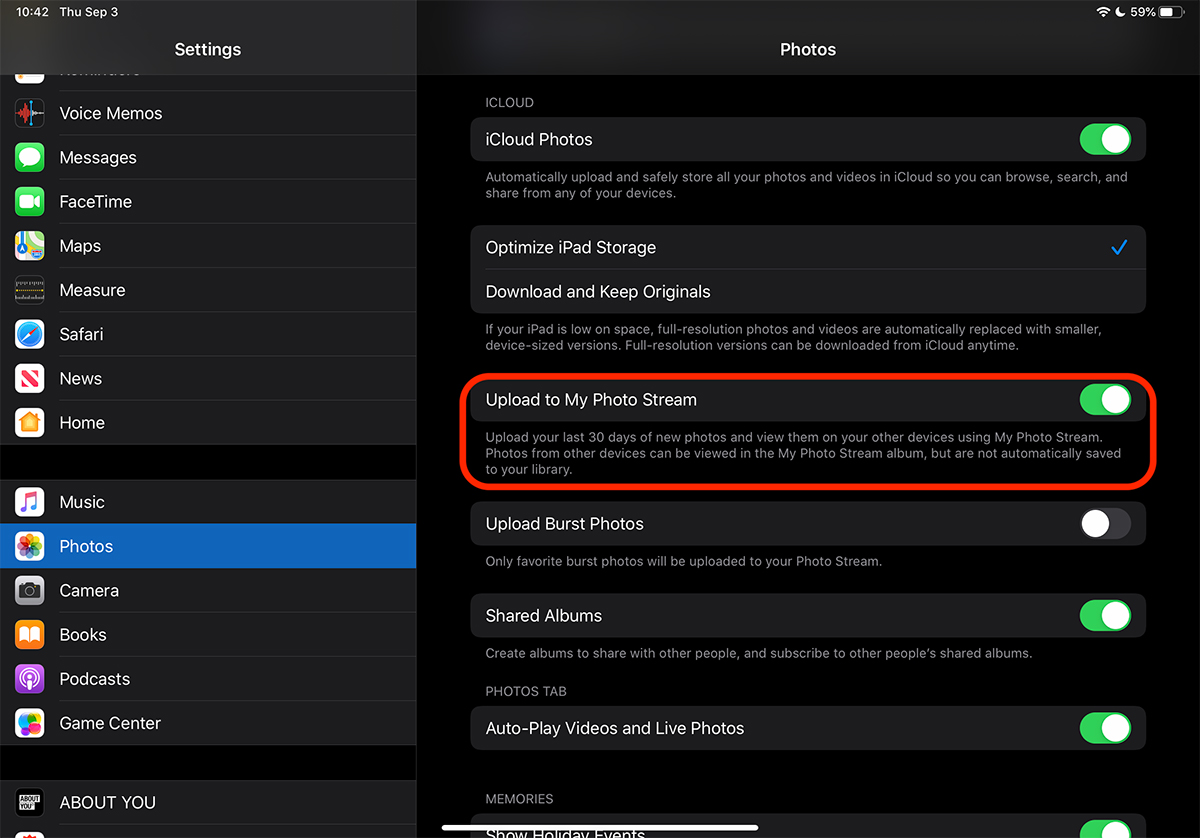
Once activated, the photos captured with the iPhone or iPad will be uploaded to this stream and will be available on other idevices with the active option. Of course, it should be the same account Apple logged.
Activate My Photo Stream on macOS
For macOS it's just as easy to activate the photo stream.
1. Open the application "Photos"And we go to"Preferences".
2. Check the “My Photo Stream” option.
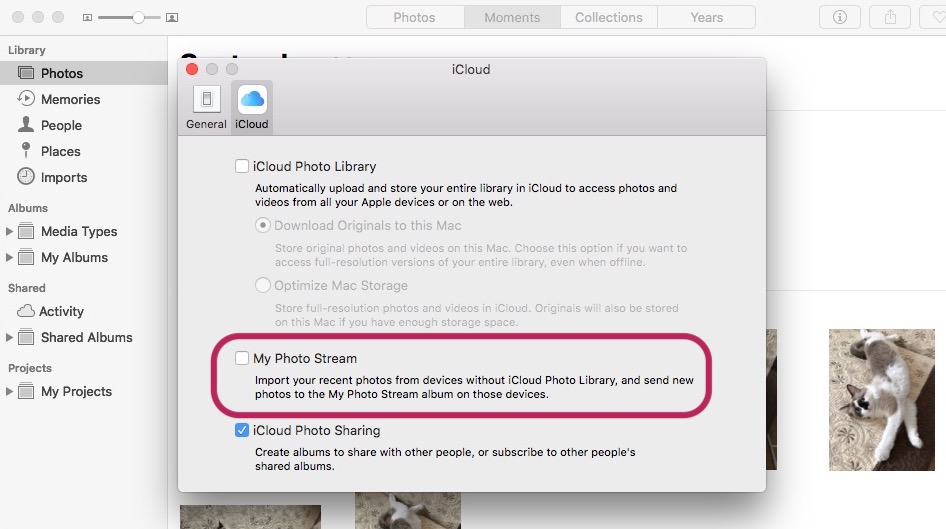
This option will not be visible if we have iCloud Picture Library activated.
Deleting a photo from the Photo Stream gallery will automatically remove it from all devices on which this service is active.
My Photo Stream usage scenario
The option is very useful in various scenarios, for those who have multiple devices Apple. Let's take the scenario we have an iPhone and a Mac.
On iPhone we have activated the option "iCloud Photos”(Which will automatically climb into iCloud all photos and videos present in the application Photos) and the service “My Photo Stream".
On Mac, we don't want to have the "iCloud Photos", but we want the most recent 1.000 photos taken with the iPhone to be automatically synchronized. Not older than 30 days.
In this scenario, activating the "My Photo Stream" option on the iPhone and Mac it is very useful. The photos will be automatically present on the Mac, from where they can be exported to the hard drive or imported into a local gallery of the Photo application, where the limit of 1.000 files and the 30-day period will no longer exist.











