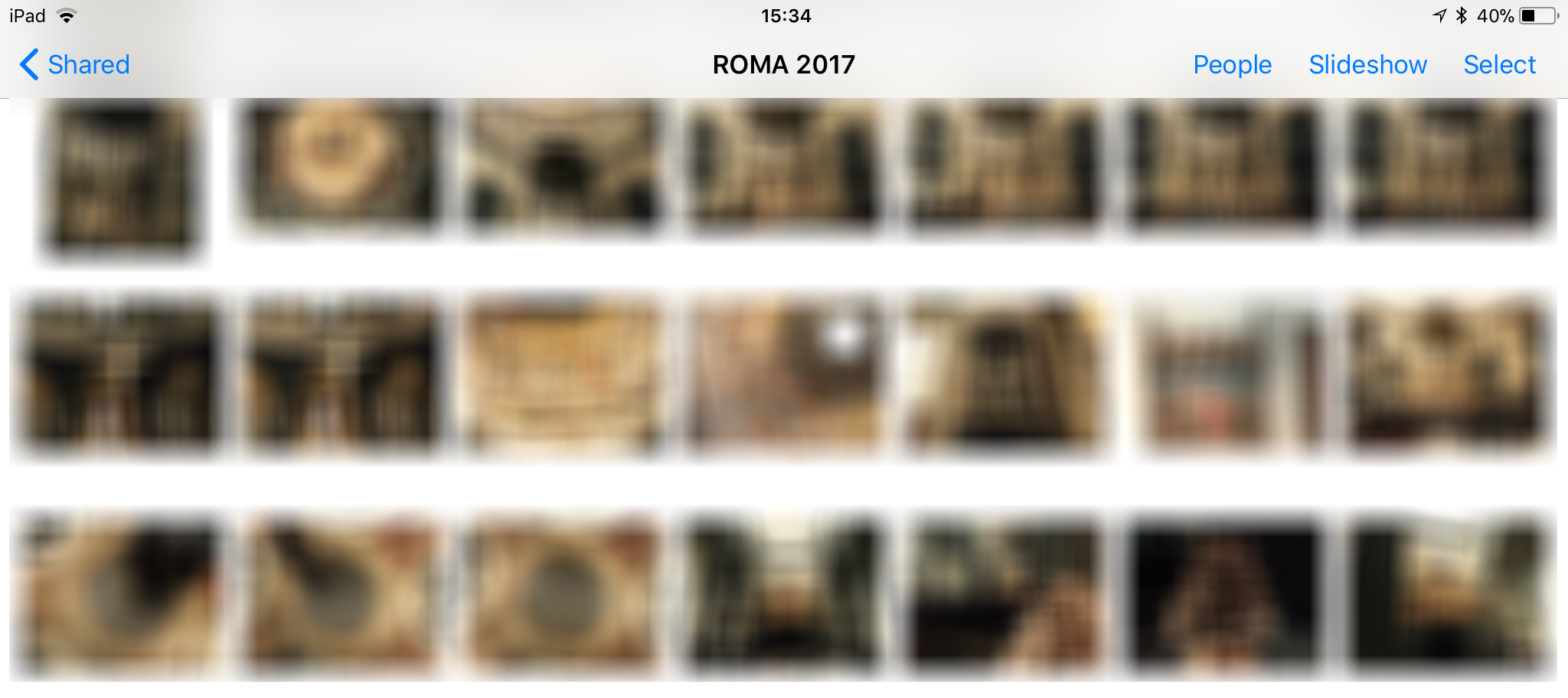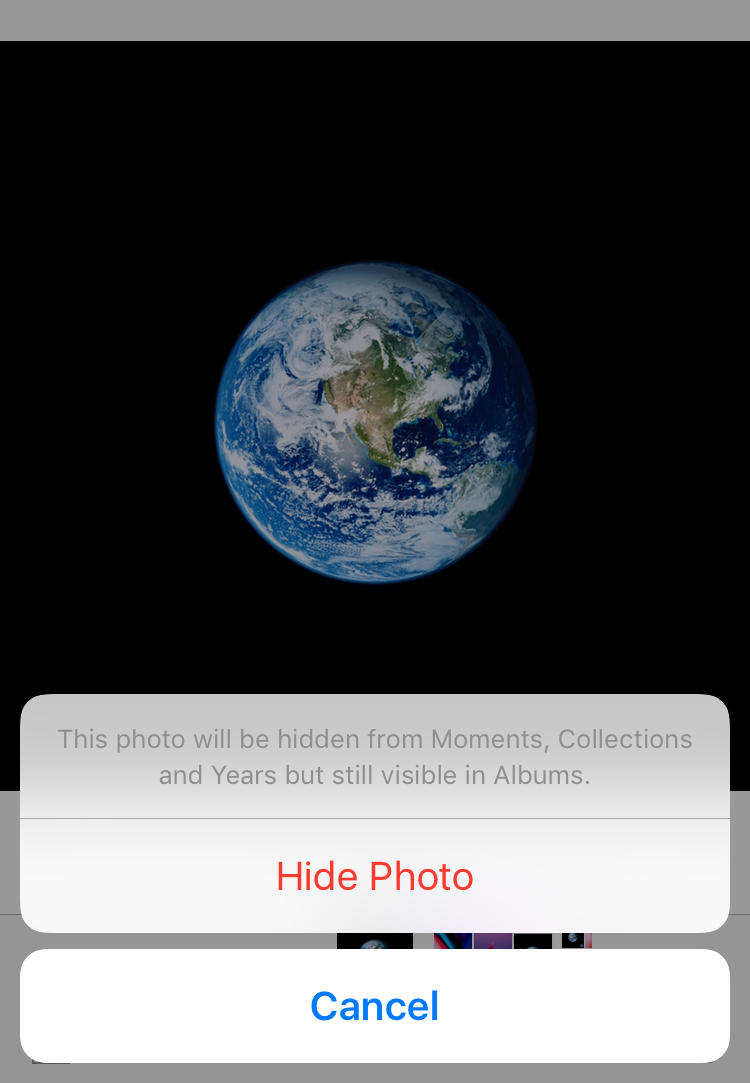Why would I hide pictures and videos from my iPhone, iPad or iPod touch? It is very simple. Many times it happens that we leave our phone on our hand curious friends, eager to see what pictures we have stored in the phone. There are many scenarios. In this tutorial you will see step by step how you can hide photos and videos from the Camera Roll on iPhone or iPad.
Sa we hide the pictures with the mistress or lover, girlfriend or boyfriendEtc. pictures and videos which should not be available to others other than us.
The easiest way to hide photos and videos from Camera Roll on iPhone, is not to tell anyone code PIN or record someone else 's fingerprint Touch ID. If for various reasons these security measures cannot be applied, the photo gallery on the iPhone, which can be accessed through the application Photos (default of iOS), does not help us at all.
In application Photos of iPhone, iPad and iPod touch there is an option through which we can hide pictures and videos. "Hide" option.
This option hides selected photos and videos, but only from "Moments"And"Collections". Less of Camera Roll, the most accessed place when we want to see what pictures and videos we have on our phone. Therefore, this iOS option does not work for us creates a secret photo gallery, but it is a good option to hide the pictures and videos from the Camera Roll.
The solutions proposed by us are two: using a service of cloud or storage of photos in an application.
Table of Contents
How to hide photos and videos from Camera Roll on iPhone with the help of a service cloud
First of all, to do this you must have an account cloud (Google Drive, OneDrive) and install the application through which you can connect to it. Let's take OneDrive in our scenario.
OneDrive is a service cloud offered by Microsoft and has a very complex iOS application. With the application you can do it upload very easy to pictures and videos in Camera Roll. Once it arrived on the server of cloud, they can be deleted from the phone.
Next, you need to be a little attentive to configuration of the application. It supports Touch ID as the authentication method, but it is not recommended to activate it. Use the option to set a PIN commitment for accessing OneDrive files. Other than PINthe iPhone unlocker.
In this way, even if someone has access to your unlocked iPhone, they will not have access to the pictures or movies that are in OneDrive. You can access them at any time both from your iPhone and from the web interface or from another device that you have connected to the same OneDrive account. It seems like a cumbersome method, but in practice it is very easy.
Hide photos and videos from the Camera Roll using a third-party application
In Apple App Store You will find many applications that are able to do this. Many of them require the payment of a sum of money for a larger volume of pictures, but there are also many that support up to 200 hidden pictures, free of charge.
All you have to do is log in App Store from your iPhone, iPad or iPod touch and look forhide photos","secret photos". "valut photos", and from the list of applications choose the one you think is appropriate.
Many of these applications capable of creating secret photo galleries and hide pictures have names and icons designed to mislead anyone who might see them installed. Most imitate the computer icon in iOS, but others look like a scanner or a video player.
The operating principle of these applications is relatively simple. A personal password is set that you are asked every time you access the application, then you have tools to import photos and videos into a space of the application. After completing the import, delete the pictures from both Camera Roll as well as from “recently Deleted"