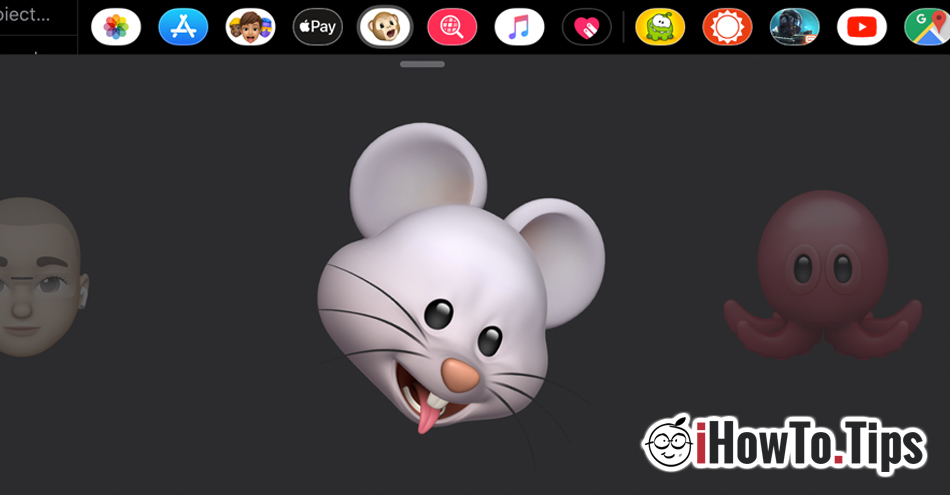We don't know how used they are. "Memoji"And"Animoji", But the personalized emoticons from Apple, brought a plus in communication. Especially with the technologies of iPhone X devices (or newer models), which are able to transpose all facial expressions onto an animated character. Memoji.
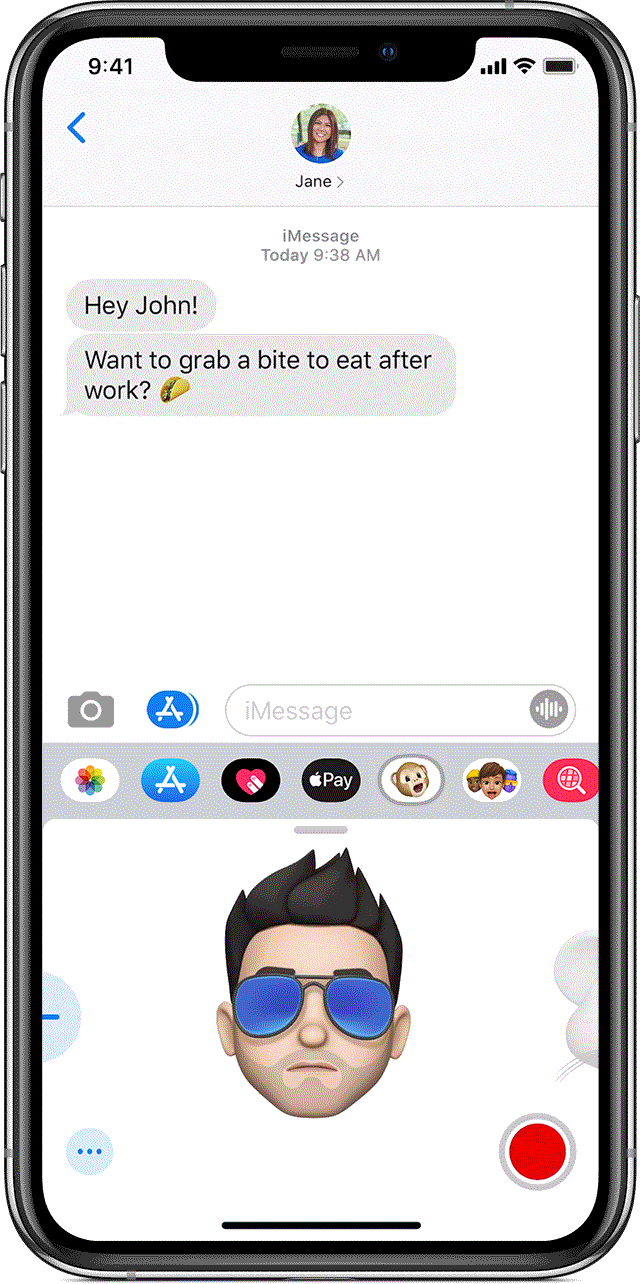
Accessing Memoji / Animoji is very simple, from the lower-left side keyboard, when we are in a chat conversation on Messages.
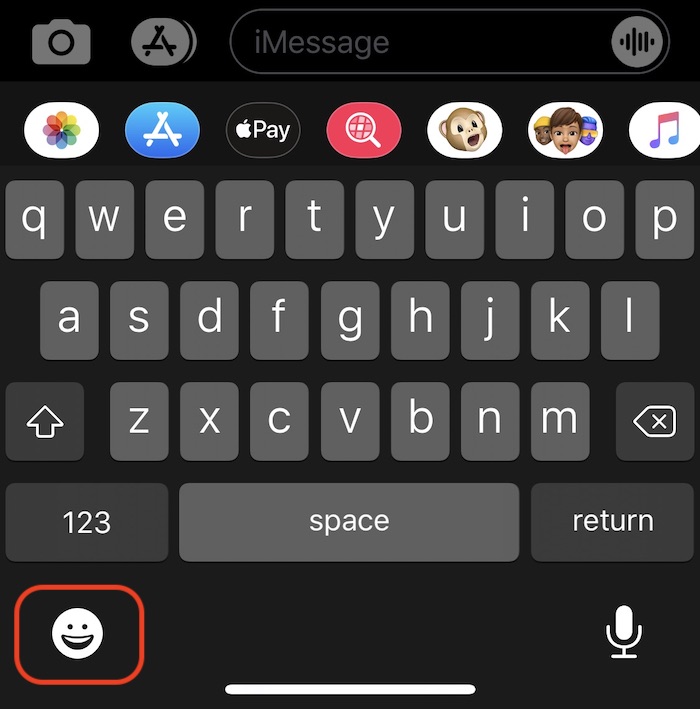
From here you can choose if you want to send a simple Memoji (which you can customize) or you can send a Animoji with voice message, which will mimic your face lines and lip movements as you speak.
Those who do not use these graphic means of communication are a little disturbed. Positioning the activation icon at the bottom of the keyboard often causes us to accidentally touch it when we open a chat conversation. Fortunately, once the final version of iOS 13.3, iconic by animoji / memoji can be disabled from the iPhone / iPad keyboard.
How to disable the memoji and animoji icon on iPhone or iPad
It is very simple. We go to "Settings”→“General”→“Keyboard", and here in the lower part, we find the opt-out option "Memoji".
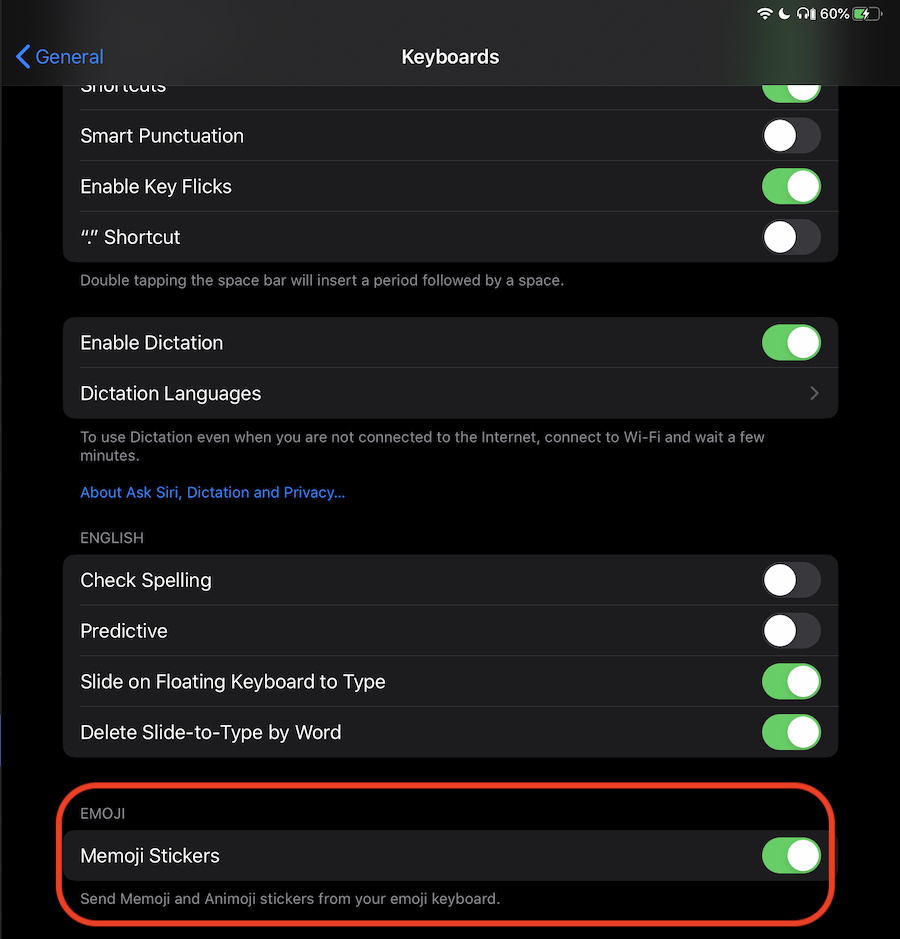
Note that this option will not completely disable "Memoji". It will only remove the icon from the bottom of the keyboard.
You can still send "Memoji"Or"Animoji"Using the quick icons in the Messages toolbar".
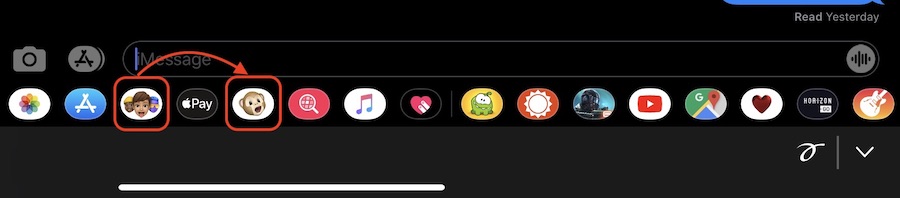
From unofficial sources, iOS 13.3 will be available for all users of compatible iPhone / iPad devices, in the first half of December. Until then, this option is available on iOS 13.3 Public Beta 3.