If you need to do a complete reinstallation of the operating system, this tutorial shows you step by step how to reinstall iOS or iPadOS using image IPSW.
IPSW is the format of the files that contain the iOS firmware for the devices Apple, iPhone, iPad or iPod Touch. This file contains practically everything that means iOS, and the installation of the operating system on the iPhone or iPad using the files.ipsw can only be done through iTunes on Mac or Windows PC.
Most often reinstalling the iOS operating system it is done to go back to the previous version of iOS or to give up a beta version.
Before reinstalling iOS or iPadOS using image IPSW, you must have the following at hand:
- The latest version of iTunes installed on PC or Mac
- Download the file IPSW for your device. Attention, it must be downloaded exactly for the device model. In the case of the iPad, for example, there are versions of IPSW different for Wi-Fi and Cellular versions. As a download source IPSW You can use ipsw.me. Also here you will see if the firmware is still "signed" by Apple. signed.
- Apple has the habit of not allowing the downgrade to previous iOS versions only for a limited period of time, after which it deletes the "signature" without which an older version of iOS can no longer be installed.
- Un data cable lightning handy
- You must know password deviceyou want to reinstall the firmware
How to reinstall iOS or iPadOS using an IPSW image?
Before you reinstall iOS or iPadOS using image IPSW it is recommended to have made a full backup of the system or to save all the data on it. Pictures, files, music, etc. All will be deleted without being recovered.
1. open iTunes on Windows PC or Mac and connect your iPhone or iPad via the data cable. Follow all the steps and permissions for synchronization. Press "Trust" on the device and accept the connection iTunes.
2. go to iTunes to device "Summary", hold down the key "Options” (Mac) or “SHIFT" (for Windows PC) while clicking in iTunes on the button "Check for Updates".
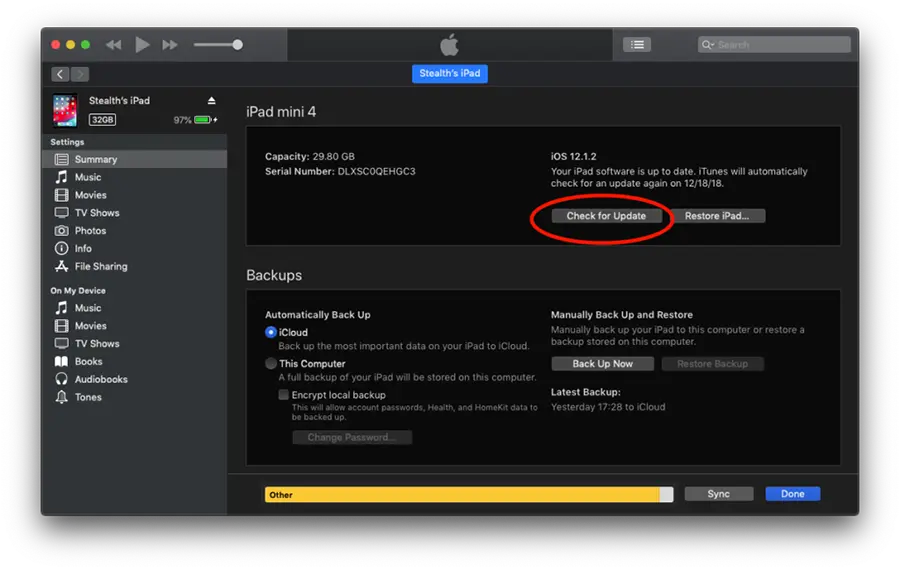
3. In the window that opens, select the file IPSW from the computer and click "Open".
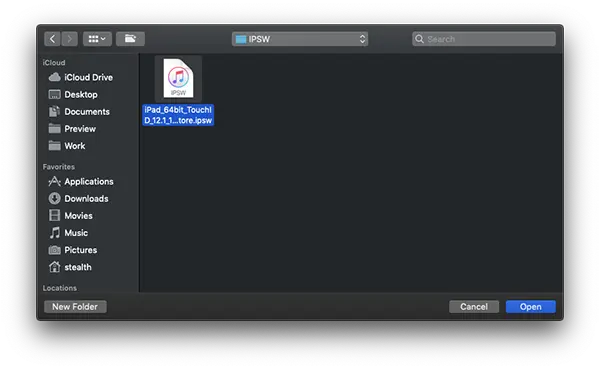
4. Click "Update” on the button in the dialog box in which you are informed about which version of iOS your device will receive.
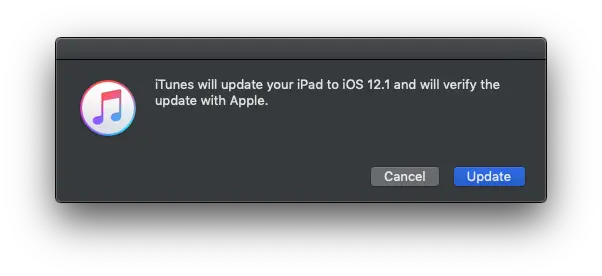
5. Leave the iPad connected to the PC / Mac then wait until the iOS firmware installation process is completed.
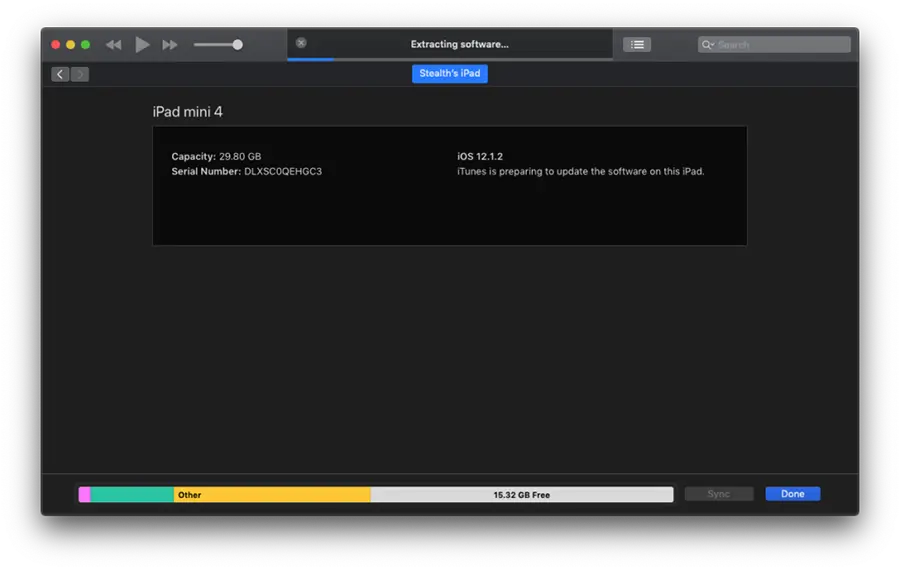
This process can take several minutes, during which the iPad or iPhone will restart itself several times.
Related: How to install iOS 17 Beta on iPhone. Step-by-step tutorial.
In our tutorial I experienced the downgrade from iOS 12.1.2 Beta to iOS 12.1 for iPad Mini 4 CellularUsing iTunes on macOS Mojave.
Update: For iOS versions 15 or newer the process from iTunes He was replaced by Finder.












I have the iPad Pro, 2nd generation. I was using the iOS14.7.1 version with no problems. Once I did an upgrade to the 14.8 I lost the ability to access a group chat on a website called SilverDaddies.com. They use a websocket / webrtc. I have an older iPad using the old 14.1.7 iOS and it still works on that iPad/system. Appreciate any feedback you may have. I can also pass along to the webmaster of the site as well. Or, I could just give you his email.