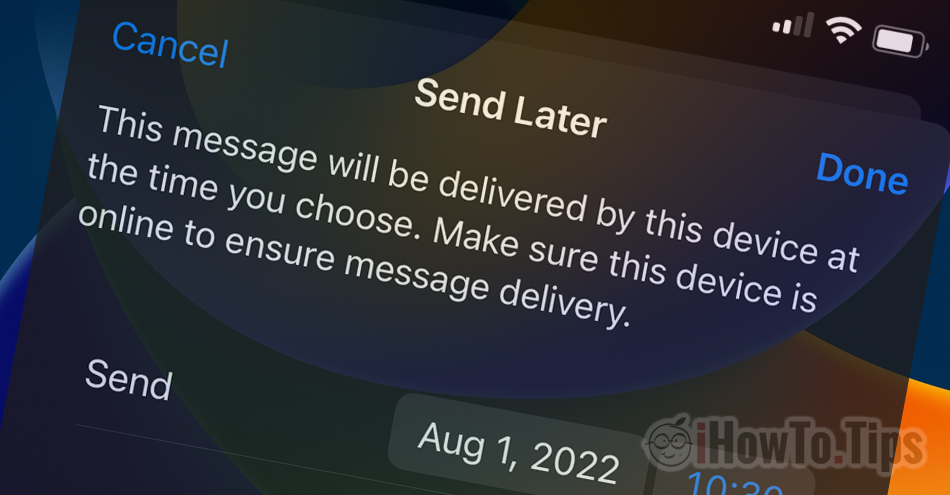The new operating systems for iPhone, iPad and Mac bring new features of applications developed by Apple. Among the applications that benefit from new features is Mail. The application allows scheduled sending (email scheduled send) for email messages composed from your iPhone, iPad or Mac. The condition is that these devices must be installed iOS 16, iPadOS 16, macOS Ventura or newer versions.
Most of the time when I finish composing an e-mail message, I press on “Send” and we ship it immediately. However, there are also situations in which a message composed at night or at the beginning of the weekend would like to be sent to the recipient at another time or date. The message email to be sent scheduled On a working day at the beginning of the working hours. Shipped automatically at a date and time chosen by us. This email feature scheduled send it is especially useful when we have to send messages for work or business.
How to set the scheduled sending of a message in the Mail application on the iPhone (Email Scheduled Send)
After I finished composing the e-mail message, press and hold on “Send” (the sign with the arrow up). In the menu that opens, we can set certain times when the message will be sent automatically.
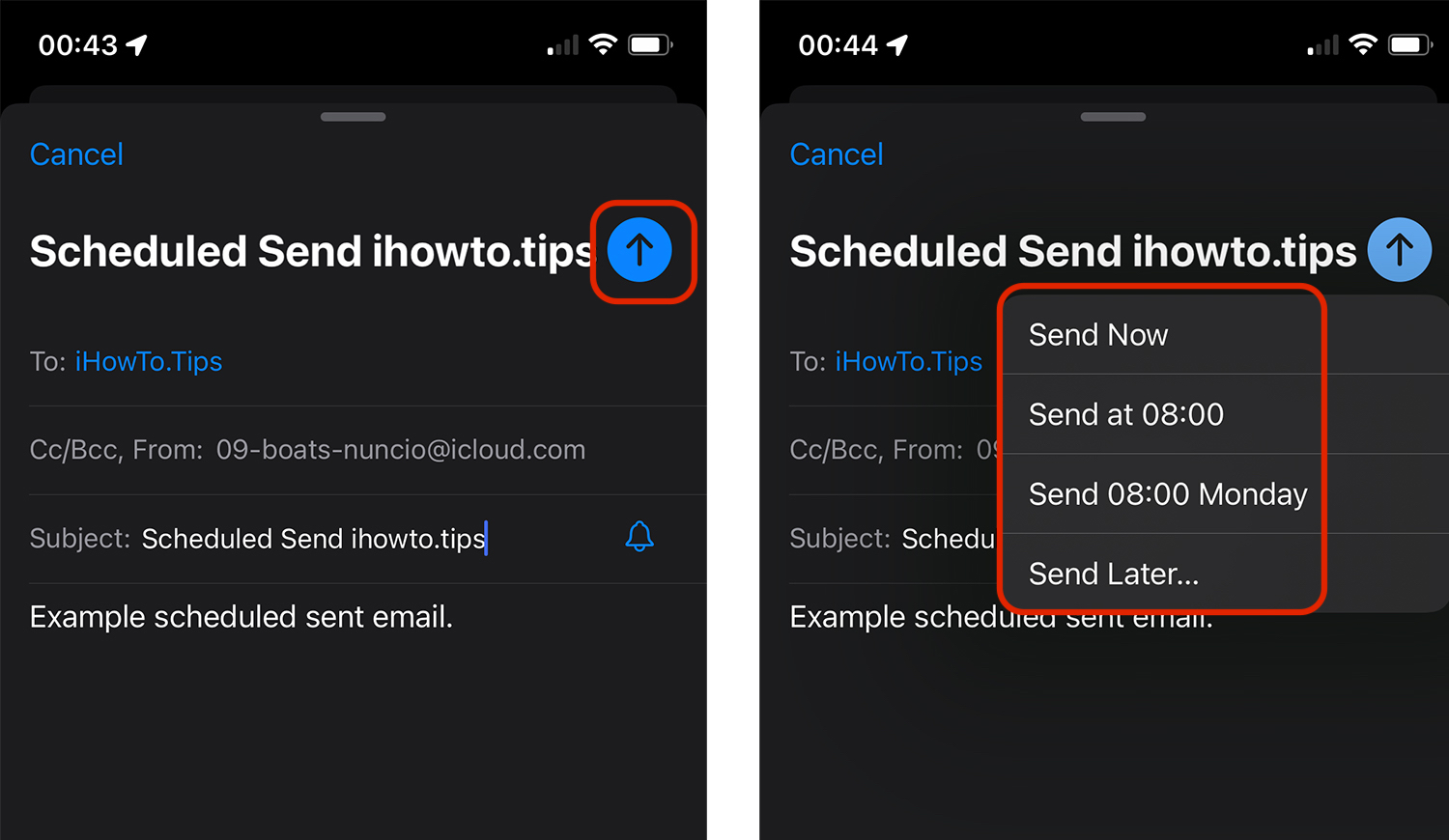
We can choose to send the message immediately, at 08:00 AM (the time when working hours normally start) or “Send Later…”.
with option “Send Later” we can choose the date and time when the message composed by us will be sent automatically. The condition is that at the scheduled time the iPhone is turned on and connected to the Internet.
"This message will be delivered by this device at the time you choose. Make sure this device is online to ensure message delivery. "
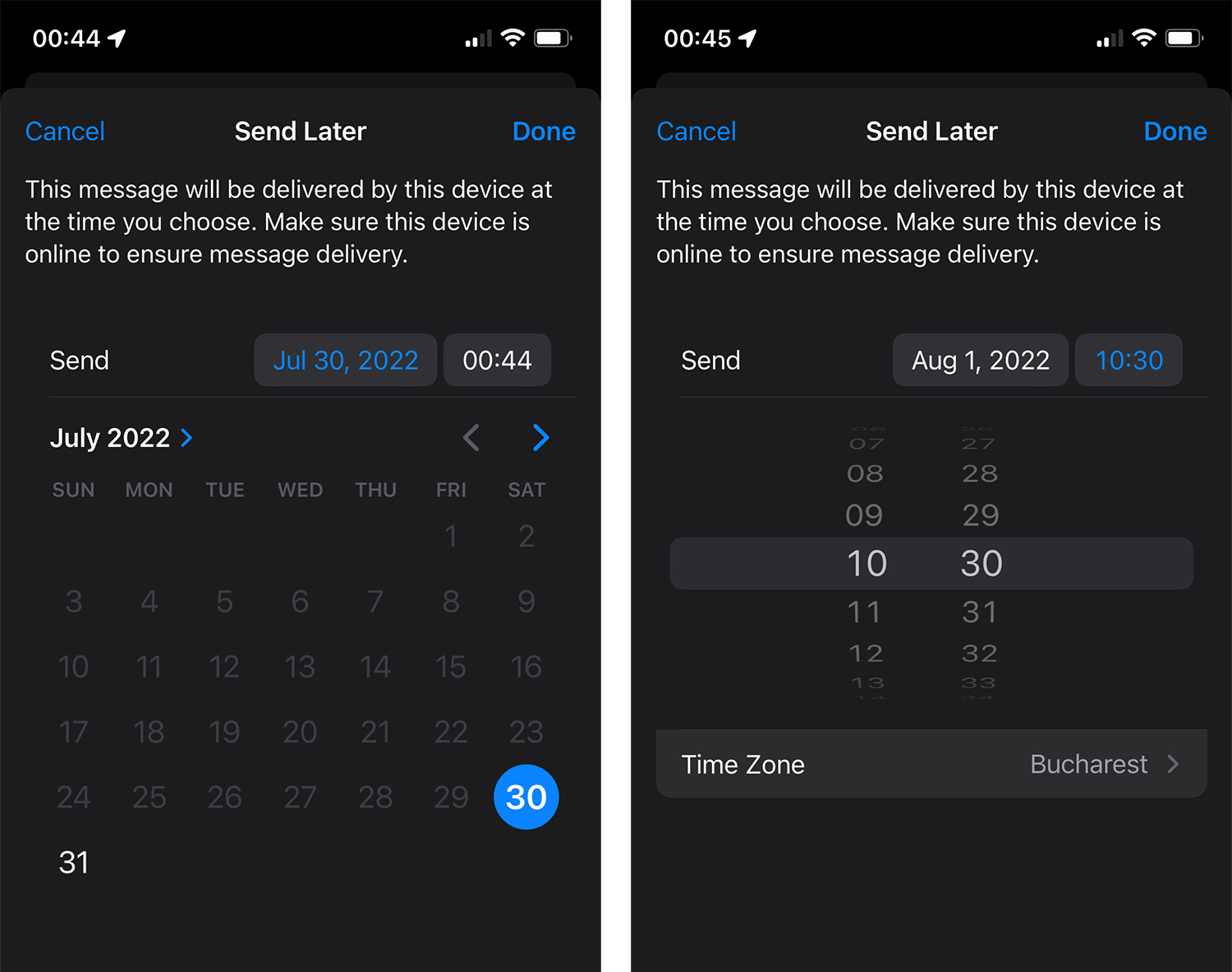
Also from here we have the possibility to set Time Zone. If the e-mail message will be sent to another country that is in a different time zone, we can set the recipient's country.
To see the list of e-mail messages scheduled to be sent automatically, go to Mailboxes → Send Later.
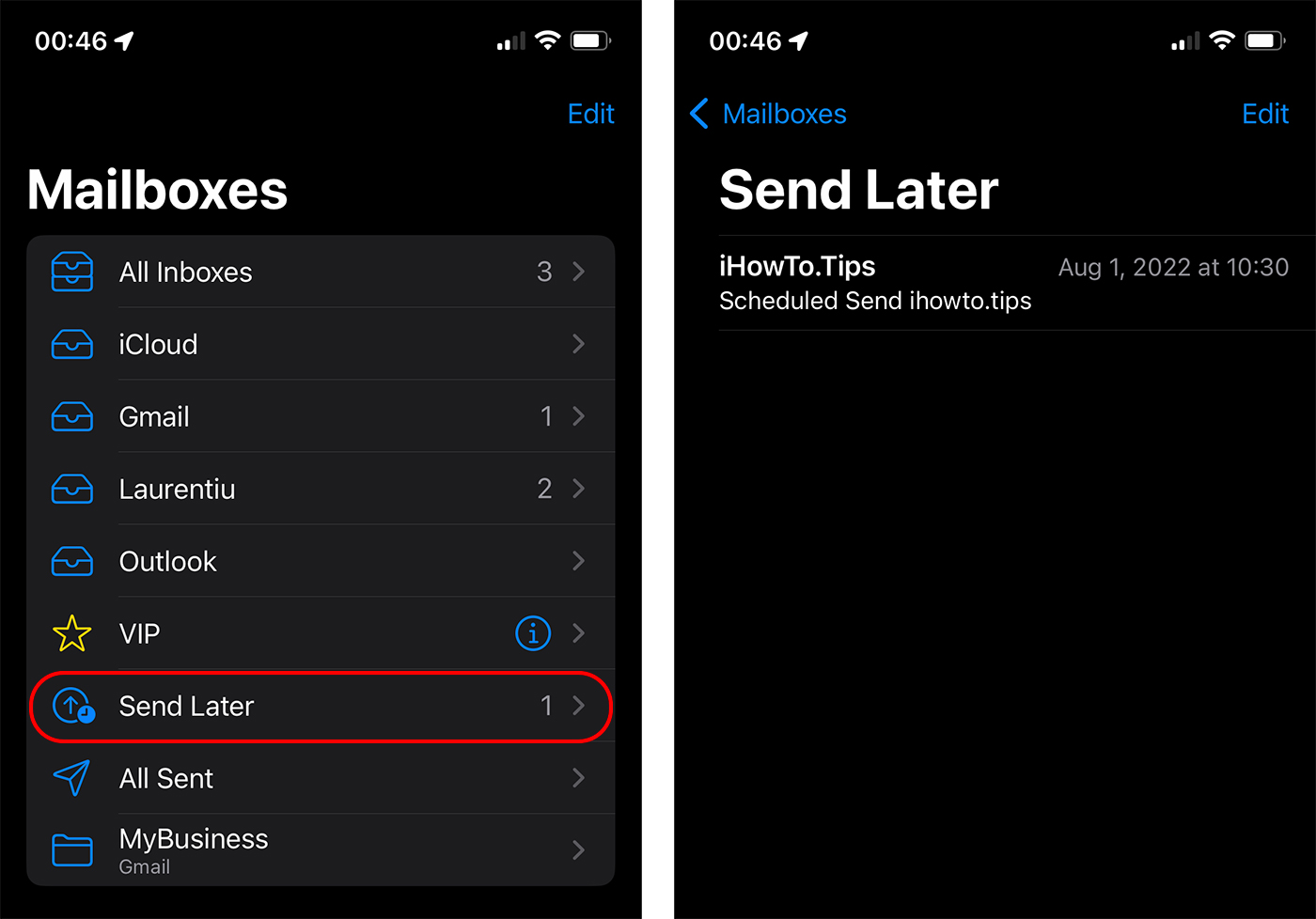
Email scheduled send (or Send Later) is a feature of iOS 16, iPadOS 16 and macOS Ventura.