Even though the name WindowServer might evoke thoughts of Windows Server or something related to the Windows operating system, it is a fundamental process of the macOS operating system. In this tutorial, you will see in detail what role this process plays and why WindowServer consumes significant CPU and RAM resources.
Starting with the operating system macOS 10.10 Yosemite, Apple first introduced the lawsuit WindowServer as an independent process. Before macOS Yosemite, this process was an integrated part of the kernel. Separation WindowServer of the kernel was done with the aim of improving the performance and stability of the operating system. With macOS Ventura, Apple decided to pass this process again as part of the kernel, but with significant improvements, providing more security, stability and more efficient resource consumption. So for OS users macOS Ventura, the trial WindowServer it is not visible in the utility Activity Monitor.
Returning to the present day, the WindowServer process uses a lot of CPU and RAM on the macOS Sonoma operating system, being reintroduced as a separate process. In addition to the high consumption of processor and RAM resources, many users complain that WindowServer leads to system errors. "WindowServer quit unexpectedly".

What is it, and why does WindowServer consume a lot of CPU and RAM?
The WindowServer process is a fundamental component of the macOS system, responsible for managing windows and other graphical elements on the screen. Essentially, WindowServer is responsible for handling the user interface (GUI) and rendering elements on the screen, from open windows (Finder) to various visual effects.
Unfortunately, in many situations, WindowServer consumes a significant amount of CPU and RAM, leading to a decrease in overall system performance or execution errors.
Most of the time, the WindowServer process consumes a lot of CPU and RAM because it constantly processes and updates the graphical elements on the screen. All folders and files on the Desktop, the transparency effects of the Dock, and the Menu Bar are managed by WindowServer.
Every time you open an application, create a new window, or modify the screen's appearance, WindowServer needs to update the information displayed on the screen. This requires a substantial amount of processing power and memory, both on Mac computers with Intel architecture and those with Apple Silicon (iMac or MacBook with M1, M2, or M3 chip).

When WindowServer consumes a significant amount of CPU and RAM, you should consider potential factors such as the high number of open windows (Finder), the complexity of open windows, visual and transparency effects, the use of multiple external monitors, or external graphics cards (eGPU).
Here are some tips to reduce the CPU and RAM resource consumption of the WindowServer process.
1. Reduce the number of open windows.
The more open windows you have, the more work WindowServer needs to do to update them, especially if these windows (Finder) contain many graphics that are previewed. Windows containing numerous graphics elements, such as images, videos, or 3D graphics, can consume more resources than simple windows.
2. Disconnect external monitors.
Temporarily disconnecting multiple external monitors can help reduce the increased resource usage by WindowServer.
3. Disable visual transparency effects and other graphic effects.
Visual effects like animations and transparency can also increase the resource consumption of the WindowServer process.
4. Disconnect external GPU.
Connecting an external graphics processing unit (GPU) to a Mac can influence the resource consumption of WindowServer, especially when the eGPU is used for graphically intensive applications.
5. Graphic-intensive applications..
If you are using an application that requires significant graphics resources, such as a game or video editor, try reducing the graphics quality settings.
6. Keep macOS and applications up to date.
Ensure that the macOS operating system and applications are updated to the latest versions. Apple releases updates to address performance issues and bugs, so running the latest version may resolve the problem.
Related:
- What is NSURLSessionD and why does it consume significant CPU and network resources on Mac?
- What is and why does the mdwrite process use 100% CPU?
In conclusion, WindowServer is a vital component of the macOS operating system, responsible for managing the user interface (GUI) and handling the drawing and rendering of elements displayed on the screen, including windows and visual effects. WindowServer plays a crucial role in ensuring a smooth user experience on macOS. However, WindowServer consumes a lot of CPU and RAM because it continuously processes and updates graphical elements on the screen, including window management, animations, and other graphic effects.
To limit the excessive resource consumption of the WindowServer process, you can take specific measures. It is recommended to monitor system activity using the Activity Monitor and identify processes or applications contributing the most to resource consumption.
Additionally, adjusting the graphic settings of graphically intensive applications, temporarily disconnecting external monitors, and ensuring all applications are up to date can contribute to reducing the load on WindowServer.

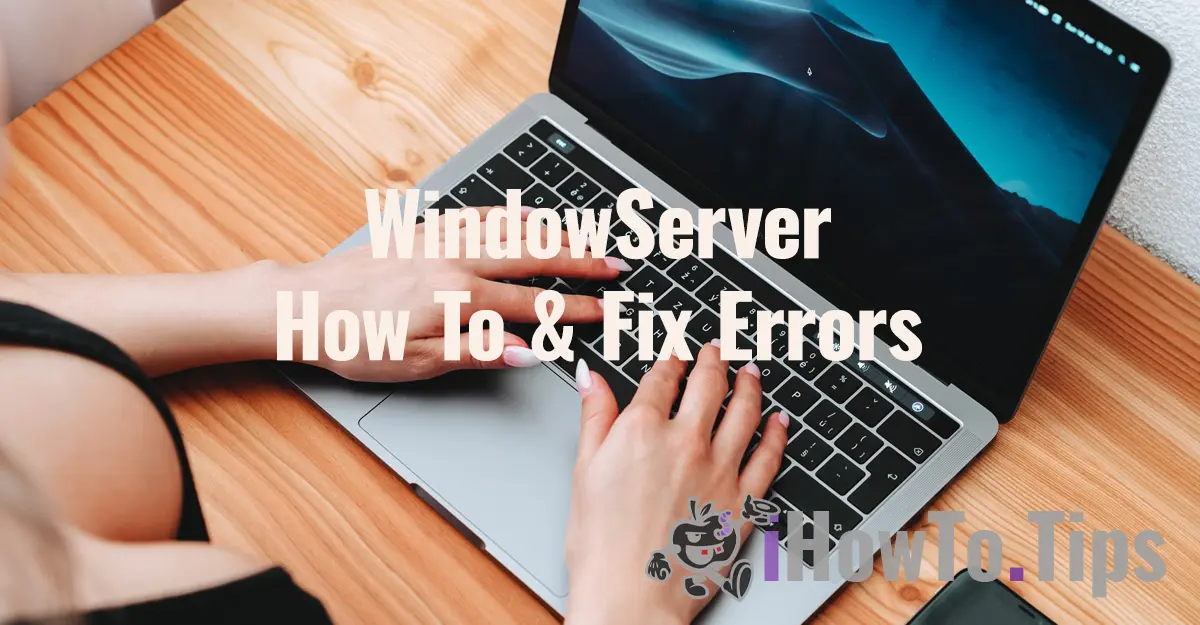










This has not worked, I've tried everything. Currently preparing for a factory reset of the Operating System to see if performance can be restored.
The date is missing. This is a beginner's mistake. You should always make the date bold and clearly visible so that you can immediately gauge the relevance of an article before reading it.
Other than that thank you for the explanations.
You're right. It is a very good idea and I will take it into account in the next project update. Thanks!