Whether you're in the midst of a sensitive project or simply want to protect your confidential data from prying eyes, it's good to know all the tricks to quickly lock the screen of a Mac or MacBook.
Fully shutting down the Mac's screen or quickly activating the Lock Screen feature provides a layer of protection so that when someone approaches, the content on the Mac or MacBook screen remains hidden.
Table of Contents
How to Quickly Lock the Screen of a Mac or MacBook
If you need to quickly lock the screen of a Mac or MacBook, there are several methods, depending on the device.
How to quickly lock the screen of an iMac?
The most convenient method to immediately lock the screen of an iMac or Mac computer is to simultaneously press the keys: Command + Options + Eject.

For newer Mac keyboard models, the key combination is: Shift + Control + Eject or Shift + Control + Power.
The above commands will lock the screen without putting the device into sleep mode, and without requiring the system password when you wake it up.
If you want the Mac or MacBook to require authentication after locking the screen, you need to set the password to be requested immediately after the screen is locked. Make this setting from: System Settings > Lock Screen > Immediately. Require password after screen saver begins or display is turned off.
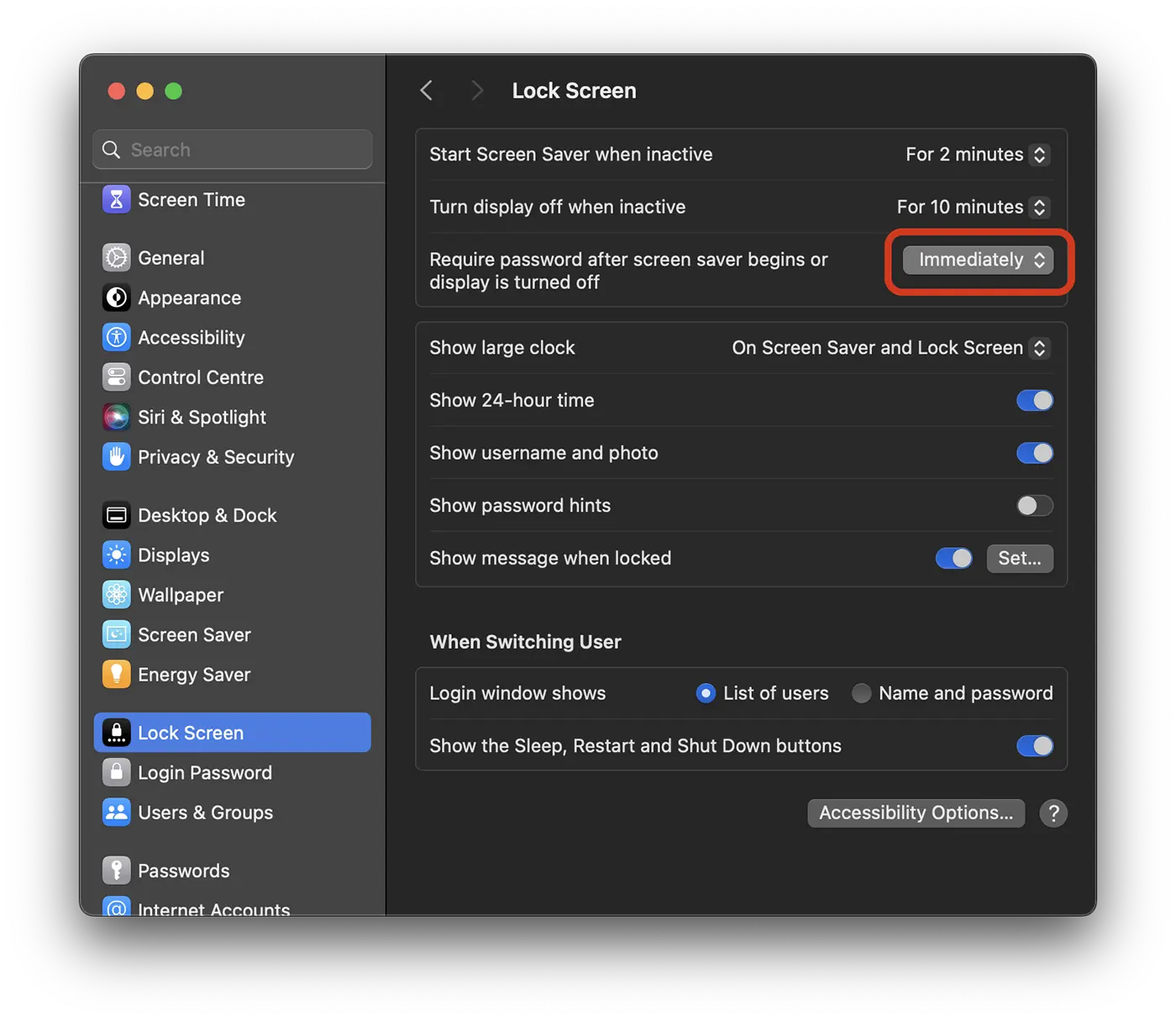
How to quickly lock the screen of a MacBook?
For MacBook users, quickly locking the screen can be done by simultaneously pressing the keys: Control + Command + Q or Shift + Control + Eject for models that have "Eject" on the keyboard.
Related: How to unlock a computer Mac cu Apple Watch.
Of course, for a MacBook, the simplest solution is to briefly press the "Power" button when someone else is nearby and you don't want them to see what's on the screen. Pressing the "Power" button will immediately bring up the Lock Screen, and password authentication will be required when reopening the system.











