As on operating systems Windows, formatting the entire hard disk, either classic HDD or SSD, cannot be done with the operating system turned on. It is also normal. It would not even be able to delete system files while it was running.
Formatting the entire disk on Mac is done using utility programs from Recovery Mode. These tools are available regardless of the state of the hard drive. For example, when you change the HDD or SSD on your Mac, entering Recovery Mode is necessary to create the partition and install the operating system. It is equally necessary to start a Mac in Recovery Mode and when we want to completely erase the disk space and reinstall the operating system.
How to open a Mac in Recovery Mode / macOS Recovery
There are three ways we can start one Mac in Recovery Mode, or macOS Recovery, as it is also known. Each variant will open the same utility, but it will be different operating system to be installed.
Turn off everything Macthen press the power button. Immediate press and hold the key combinations below, depending on the version of macOS you want to install.
Command (⌘)-R : You can reinstall the latest version of macOS present on Mac.
Option-⌘-R : You do upgrade to the latest version of macOS compatible with your Mac
Shift-Option-⌘-R : Install version of macOS with which the device came from the factory. If that version is no longer available, the nearest version will be installed.
How to format / erase all data from a hard drive on Mac
Of course, before this process you must Have a backup copy of all your data. These will be eradicated.
Your macOS Utilities, we go and open disk Utility.
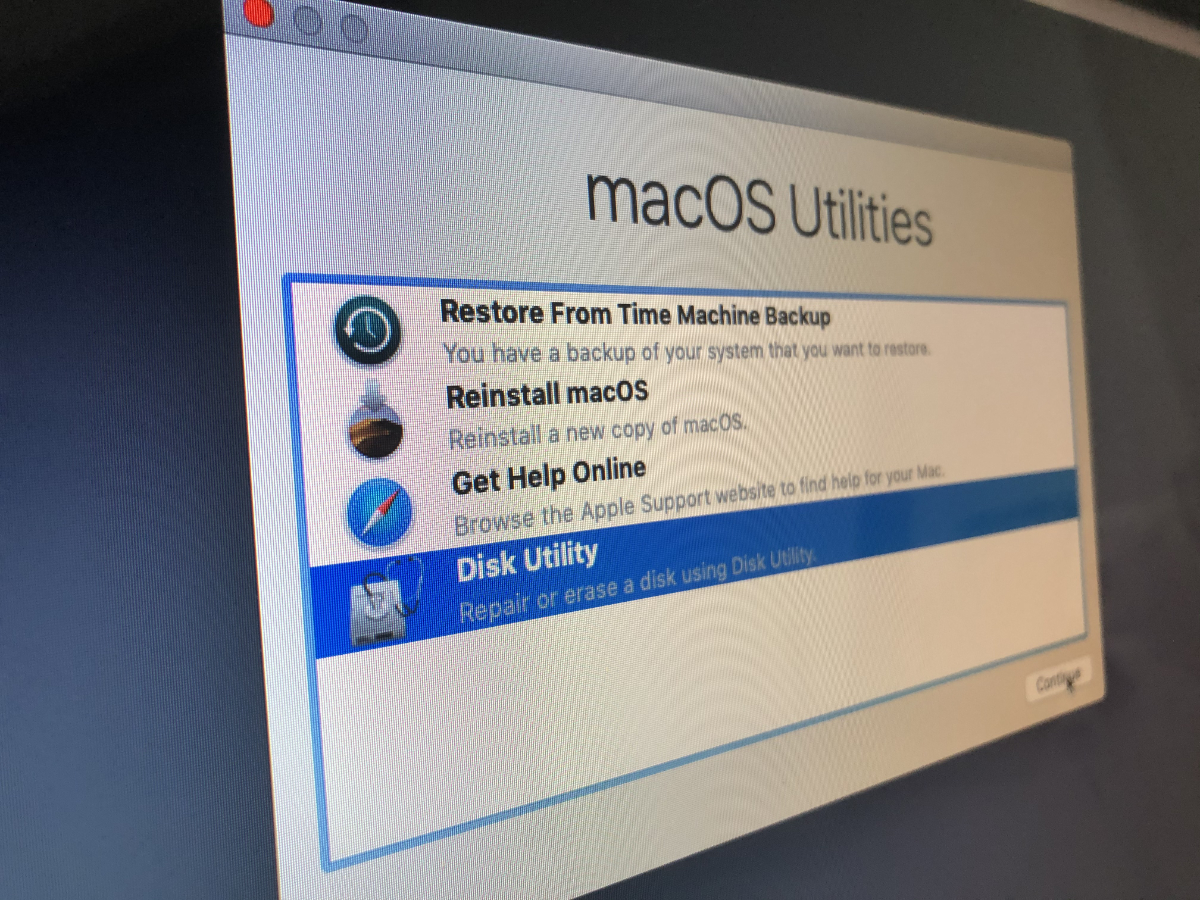
In disk Utility, we click on “View”→“Show All Devices". The option is in the upper left corner.
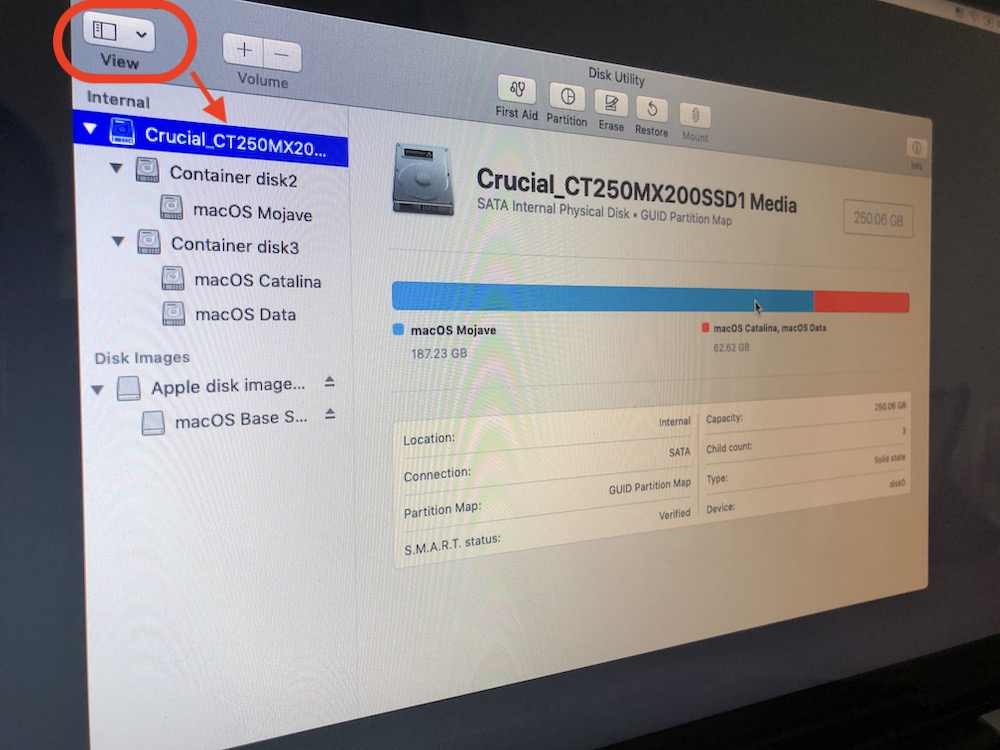
Select the physical hard disk you are going to format - it is in the tree above all partitions or volumes. Click “EraseFrom the top of the Disk Utility, then give up a name main partition, choose formatting si hard schemeacquis.
An option box will open. For the first layout, it is advisable to choose the formatting: “Mac Extended OS (Journaled)". In the case of SSDs, the partition of the first container will automatically become APFS volume.
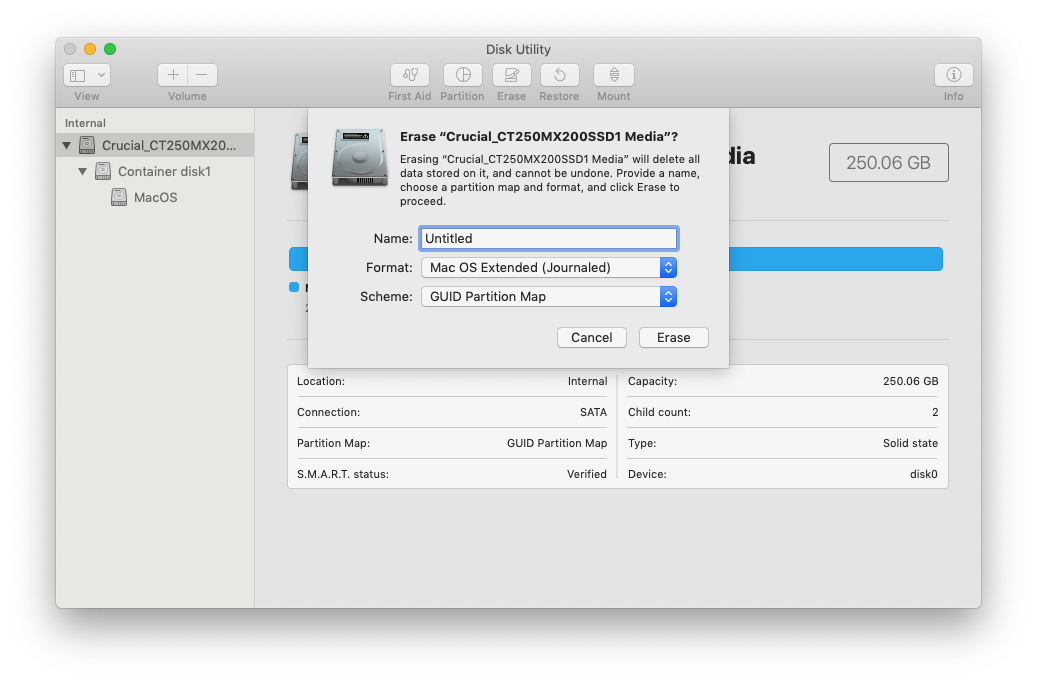
Click Erase and wait for the operation to complete. Click "Done" the final.
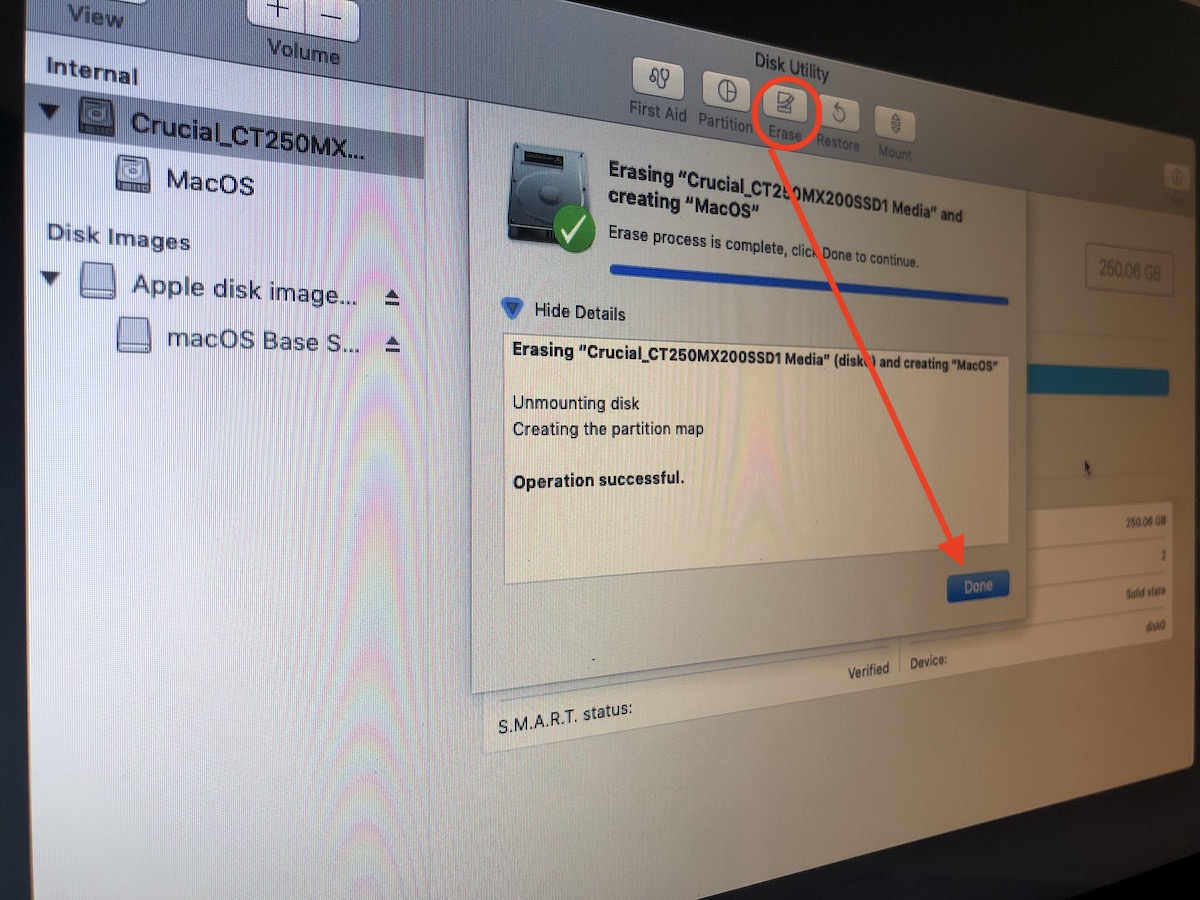
After this operation, the hard disk will be empty and you will have to reinstall the operating system. Close Disk Utility and go to "Reinstall macOS".












Hello!
Jag har ett problem med min mac. Jag har pörökkt rensa hardväggen precisely på det här set. Allt fungerar korrekt og 73 GB finns kvar och går inte att radera. This container is called 'Andra volimer i konzertnern'. Jag vet inte vad det constud av och det verkar helt ompool att radera. Finns det någen solution på problemet?