There are many users who use it Safari as the default browser on Mac, Despite the fact that Apple it has not made substantial improvements over time, nor has it paid attention to details of reliability.
One of the most useful features of Opera Browser si Google Chrome, is the function by which prevents the browser from closing accidentallyof the defense shortcutof: "Command + Q". In these browsers, if we press "Command + Q" by mistake, we are prompted to hold down for a while or to press once more for the closing command to be executed. On Safari this does not happen. If we have many web pages open in tabs and press "Command + Q" by mistake, the browser will close completely. And there are not few situations in which "Command + Q" is accidentally pressed Safari, as long as the command to close an active tab is: "Command + W“. The key close to "Q".
"Keyboard Shortcuts"Are key combinations which once pressed executes certain commands. For tabs open in the browser, maybe the most use keyboard shortcuts are: "Command + R"To refresh the open web page (refresh) and"Command + W”To close the current tab.
Part of shortcut-s have a general character, they execute the same command in all applications. For example, “Command + Q” is a shortcut general, through which we can close any application open on the Mac. THIS shortcut however, it can be modified for each individual application or even disabled. Customizing shortcut"Command + Q" for Safari, we can prevent accidental closing of the browser.
How do we prevent accidental closing a Safari when pressing “Command + Q”.
1. We open “System Preferences”→“Keyboard”→“Shortcuts”(Tab) →“App Shortcuts”(In the left bar).
2. Press the "+" button from the list shortcut-s, we select the application "Safari", then at "Menu Title" we enter the exact name of the command, as it is in the application. "Quit Safari" in our case. Select the field "Keyboard Shortcut”, then press the new key combination for the desired command. "Options + Command + Q".
3. Once the "Add" button is pressed, the new keyboard shortcut will become active. Safari it no longer closes with the old key combination and thus the accidental closing of the application will be avoided.
You have to be a little careful when choosing the new keyboard shortcut, it should not be used by another function of the application or the operating system.
In the same way you can create or modify the keyboard shortcuts and for other functions or applications. You can make your own keyboards shortcuts for Mail application functions, Photoshop, Illustrator, Final Cut Pro X, Photos or others.

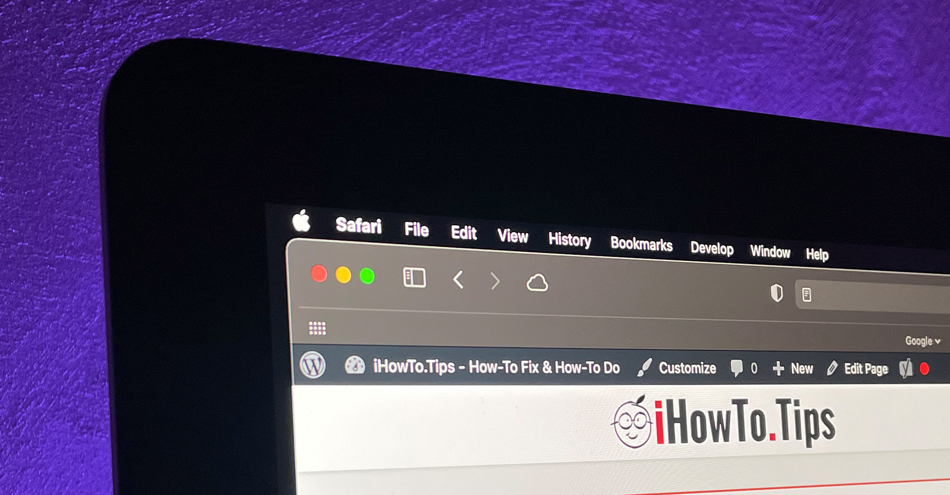
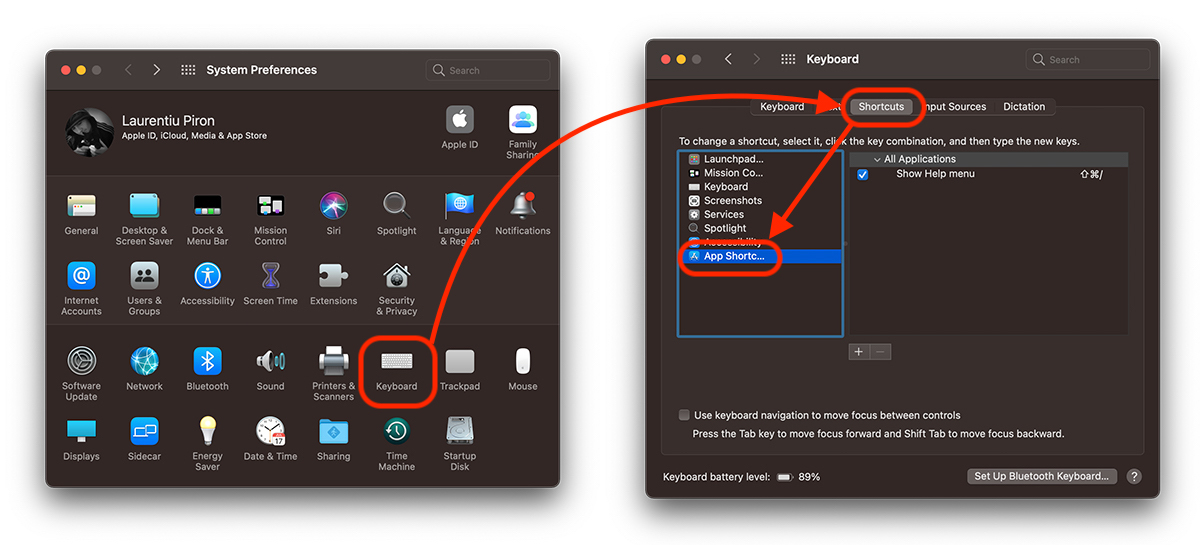
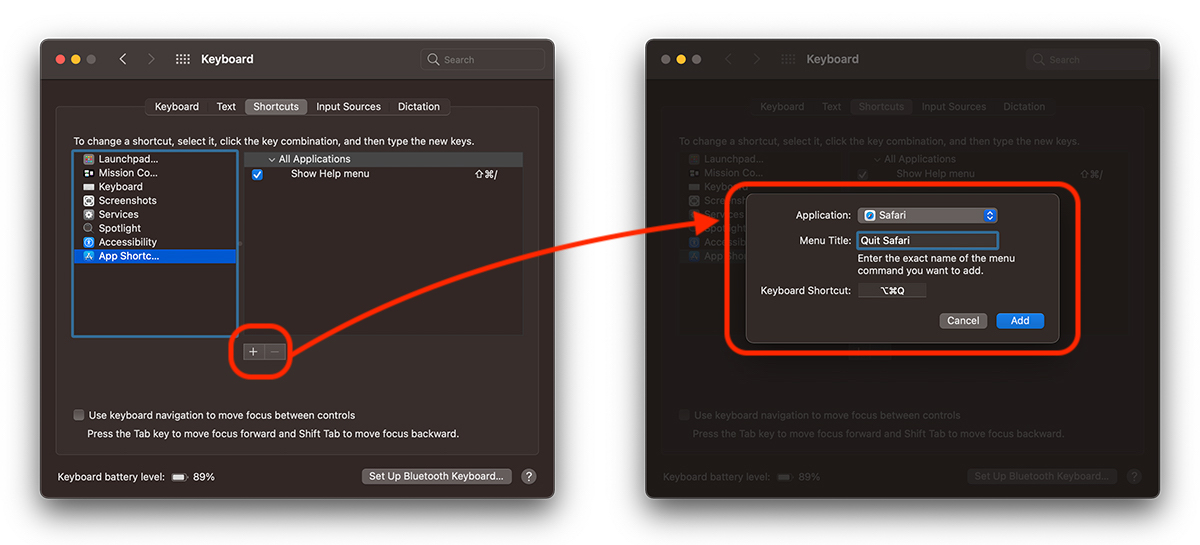
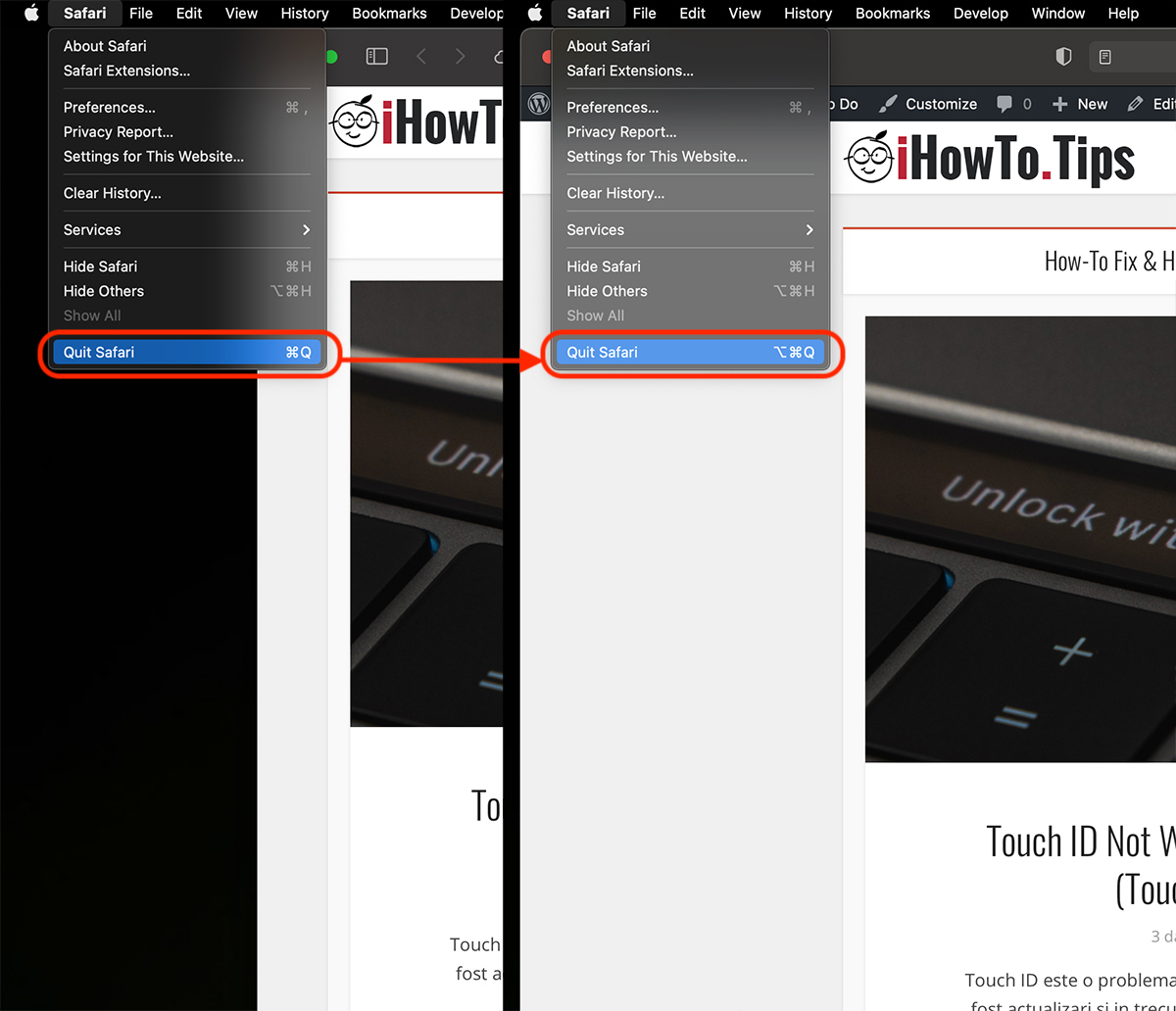










I DARK AWESOME