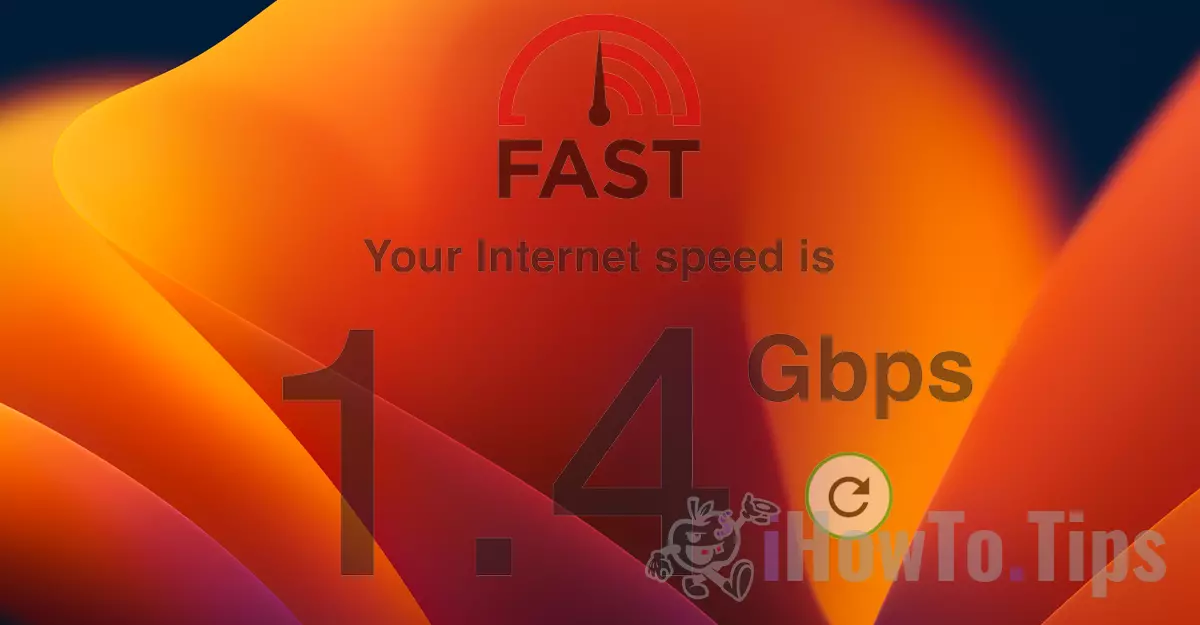The slow speed of the internet is a problem both for downloading files from websites and for streaming, online games or video sessions via the web.
For a while I noticed that Mac si iPad internet speed dropped a lot (slow internet speed) and there are times when I have to refresh to load a web page in Safari.
The slow speed of the internet on Mac, iPad and iPhone is related to a feature developed by Apple operating systems macOS Monterey, iOS 15 and iPadOS 15. The feature that aims to protect our online identity and block trackers when we access web pages with Safari.
iCloud Private Relay is the option by which we can hide our IP address when browsing websites or sending messages from the Mail application on Mac, iPhone or iPad. This feature is based on an older technology, developed by Apple. Intelligent Tracking Prevention.
Table of Contents
How to solve slow internet speed on Mac, iPad and iPhone
Once the option is activated iCloud Private Relay for Safari and Mail, the connection between your device and the web page visited will be made through the servers Apple. A kind of VPN that will keep you anonymous and protect you from unencrypted traffic.
This security measure, however, often comes at the cost of a low internet speed Safari. We will notice that the web pages load more difficult, some web scripts report errors, the connections are unstable.
I did a little test with "Limit IP Address Tracking”Enabled and then with this feature disabled.
The test was done on fast.com on a cable connection, from iMac. provider Orange with bandwidth of over 1 Gbps.
Limit IP Address Tracking Activated
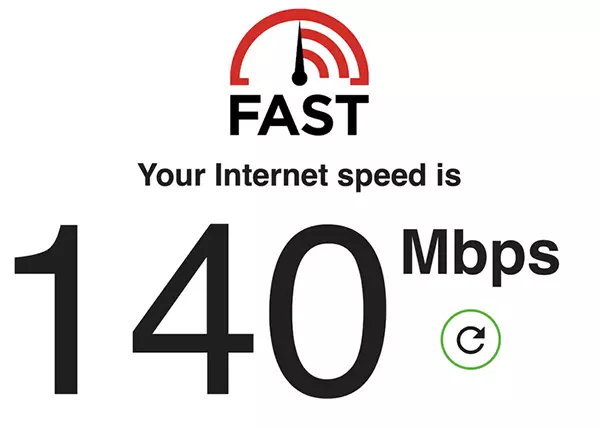
Limit IP Address Tracking Disabled
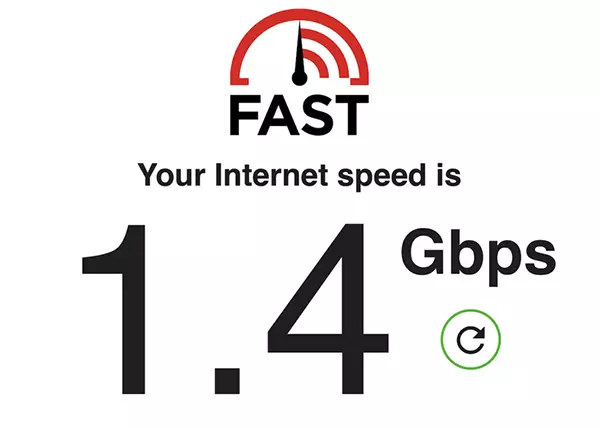
As far as can be seen, with the anonymization solution at that moment Internet speed was 10 times slower Limit IP Address Tracking activated.
Poor internet speed with Limit IP Address Tracking it is not necessarily every moment. There are very big fluctuations. I did tests in which it reached almost 450 Mbps or 18 Mbps.
If you use frequently Safari and you need higher internet speed, at least for a while it is good to disable this feature.
How do you enable or disable "Limit IP Address Tracking” on Mac, MacBook
To deactivate Limit IP Address Tracking on Mac, you need to access the Wi-Fi / Ethernet connection settings.
1. Open "Network"From"System Preferences".
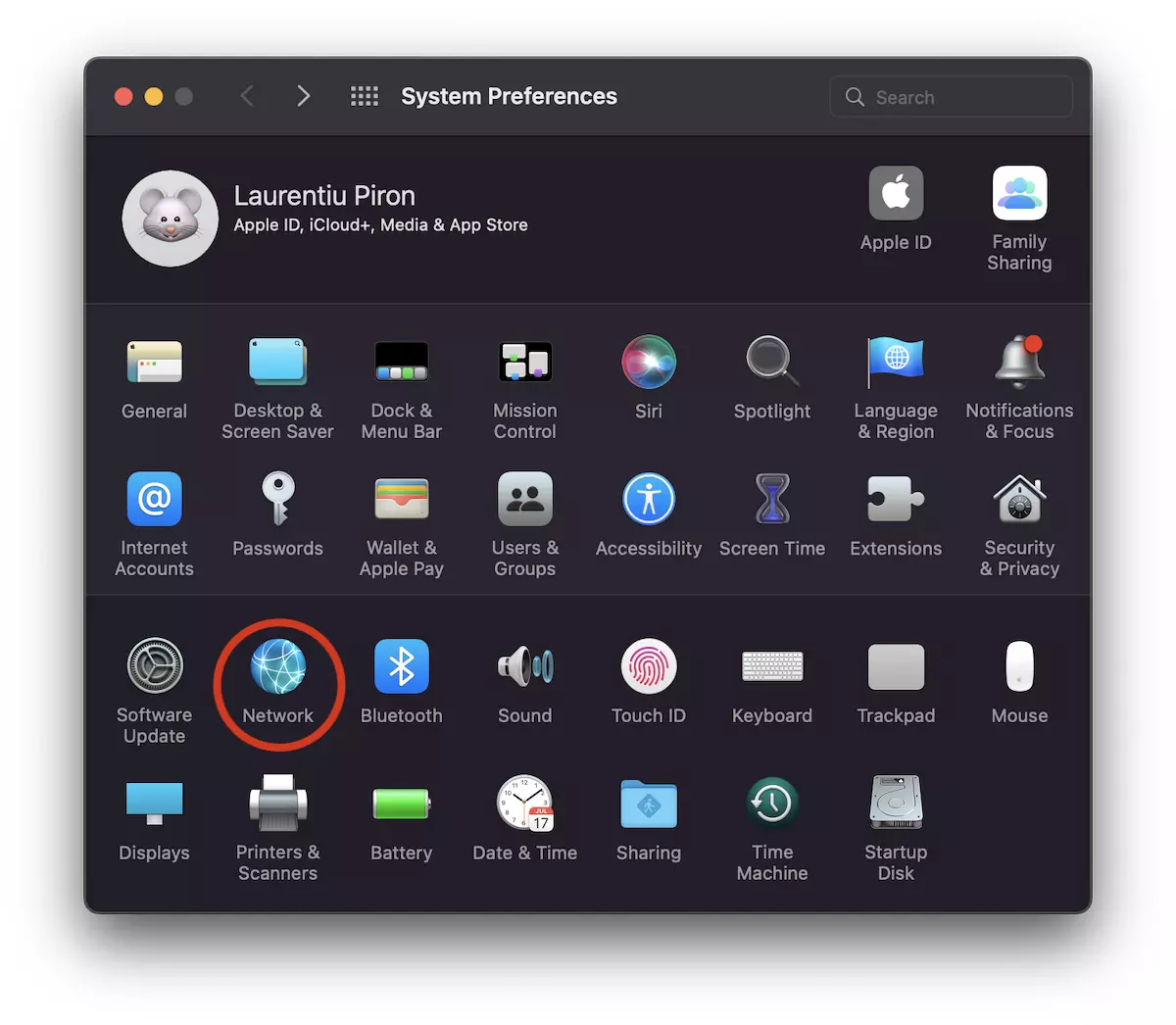
2. Select the network interface on which you have the Internet connection. Wi-Fi, in the first example.
Uncheck the option "Limit Address IP Tracking".
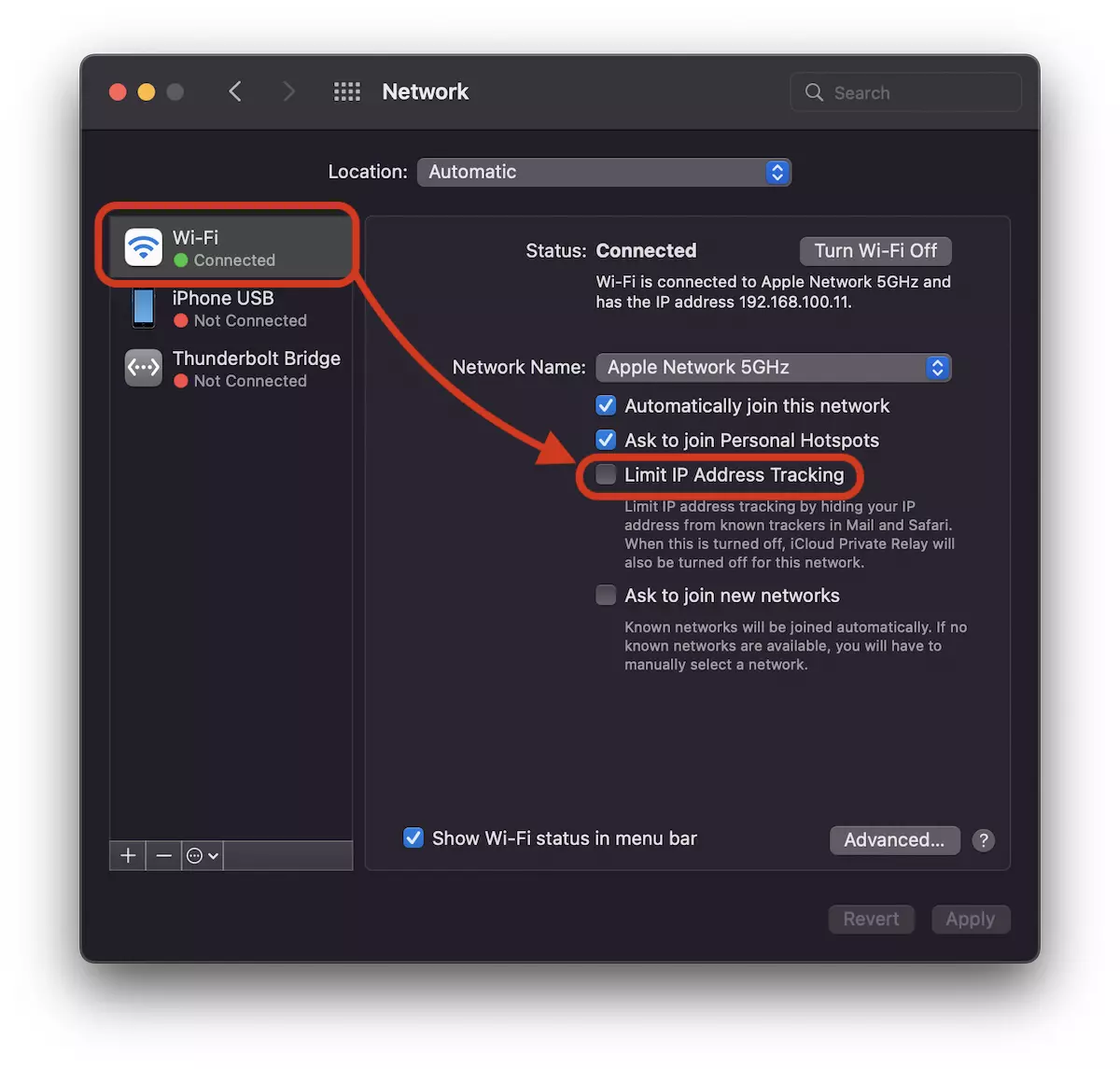
If you iMac or Mac, most likely the network interface is ethernet.
Do this setting for the cable connection as well to get rid of the slow internet speed.
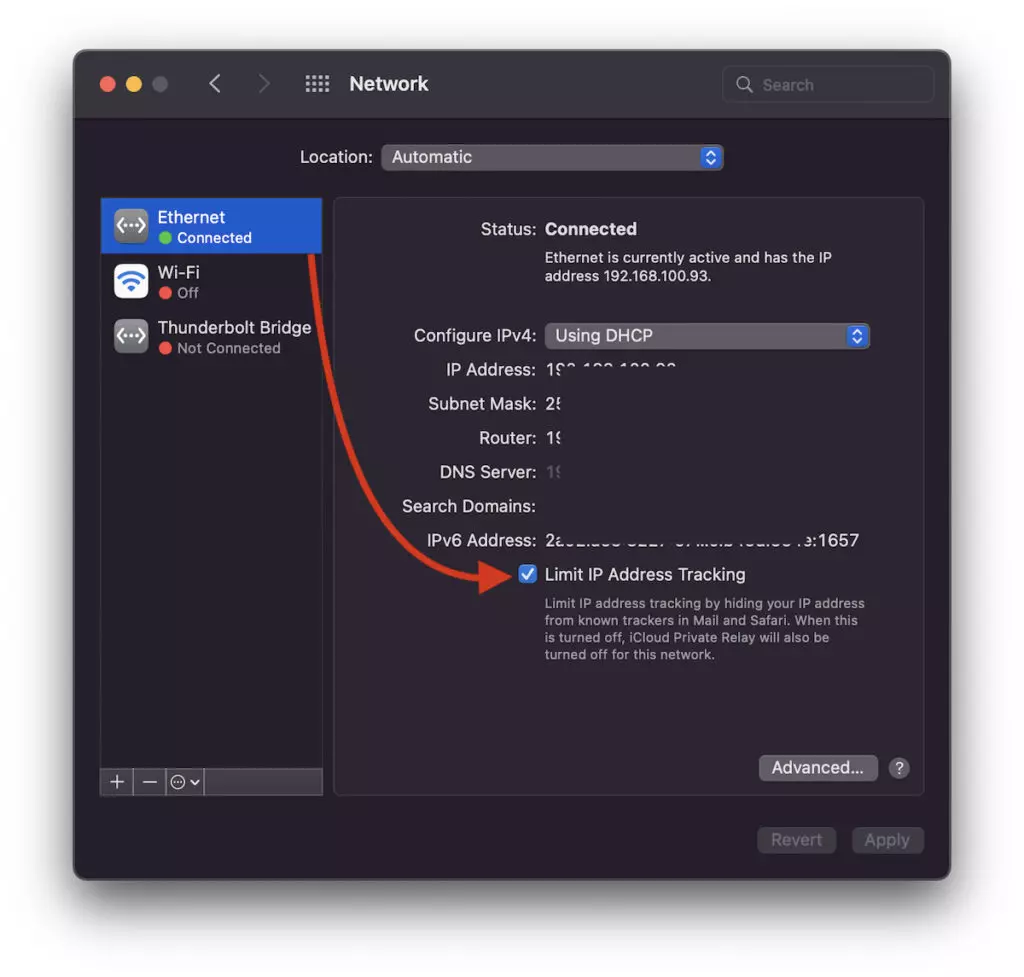
As it is written under this option, if it is disabled, the services that hide your IP address in Safari, Mail and neither iCloud Private Relay will no longer be active. Instead, you will have a higher internet speed on Mac.
Deactivation / Activation Limit IP Address Tracking on iPhone and iPad
On iOS too iPadOS this option is activated and deactivated in a similar way.
Go in “Settings” → “Wi-Fi” → click on the blue sign next to the wireless relay to which the device is connected, then uncheck the option "Limit IP Address Tracking".
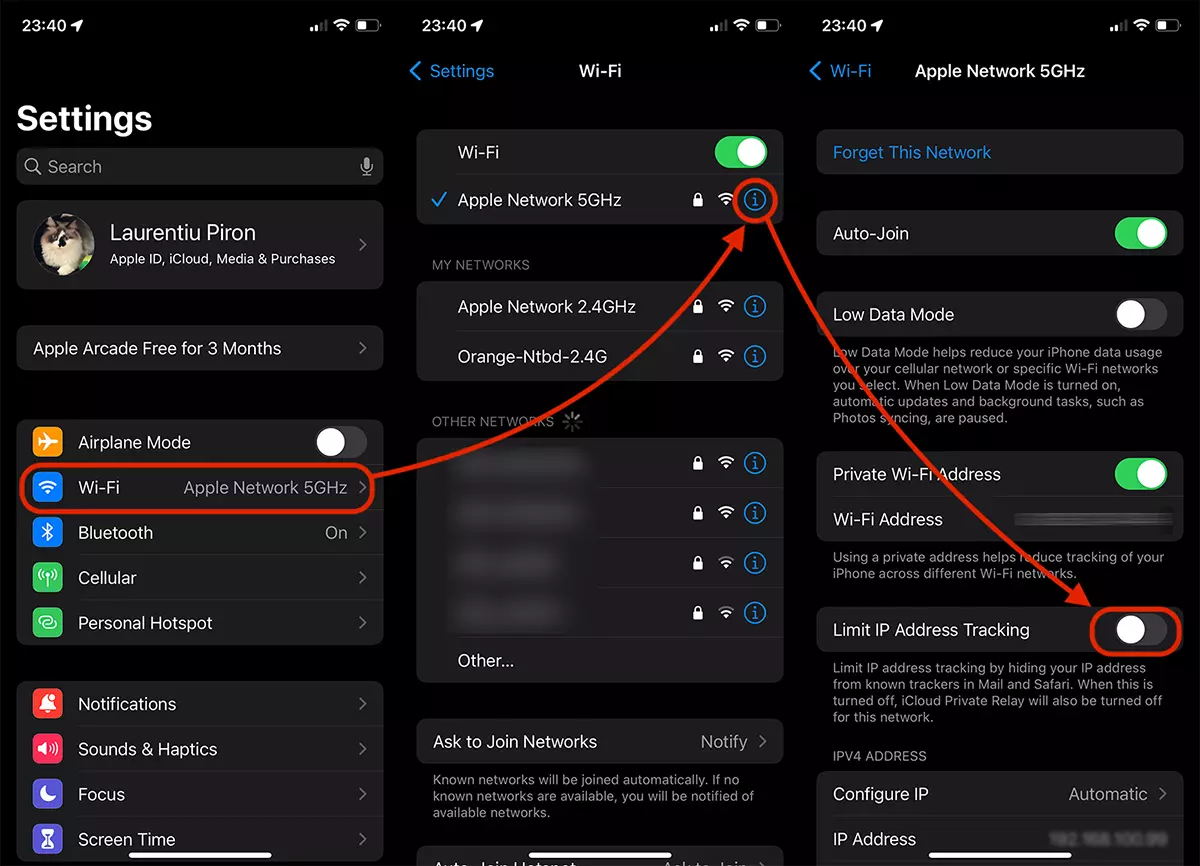
Just like on macOS, once this setting is disabled, you will no longer benefit from hiding your IP and, by default, your identity Safari, Mail and service iCloud Private Relay. However, you will get rid of the slow internet speed on your iPhone or iPad.
With the above settings you will solve the problem related to slow internet speed on Mac, iPhone or iPad for Wi-Fi and Ethernet connections.