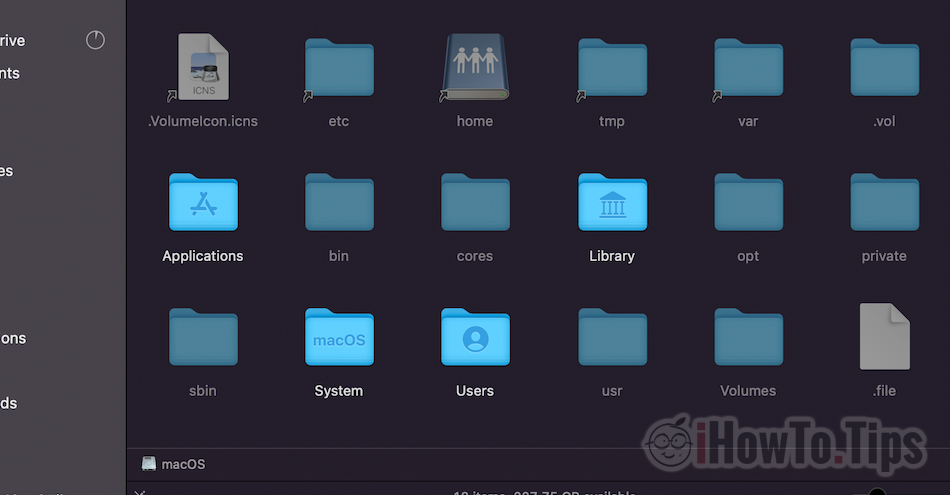In the scenario where you need to see the hidden files of macOS, the following tutorial offers you two simple methods by which you can make these files visible in Finder. Show hidden files on macOS.
users Windows have the freedom to access the operating system files through a simple navigation with File Explorer (ex. Windows Explorer) in the system partition, then directly in the folder "Windows”Which contains all the directories, libraries and files that keep Windows in life and that helps him function properly.
OS macOS al Apple, the same thing does not happen. The files, libraries and folders of the operating system or of some applications are not visible to the user. They are hidden by simple navigation with Finder, precisely because there are few reasons why a user of Mac he would like to access them and even less to delete them.
When we navigate in Finder on macOS, only the folders and files that really interest us and that we can access without affecting the proper functioning of the operating system are visible. Folders and files of system applications or macOS are not visible by default (hidden files). These files are hidden, and you need little tricks to access them.
Table of Contents
How do we see the hidden files on macOS - Hidden Files
Method 1 - Show Hidden Files on Mac via Keyboard Shortcut
When accessing the root partition a macOS in Finder, the only visible folders are: Applications, Library, System si Users.
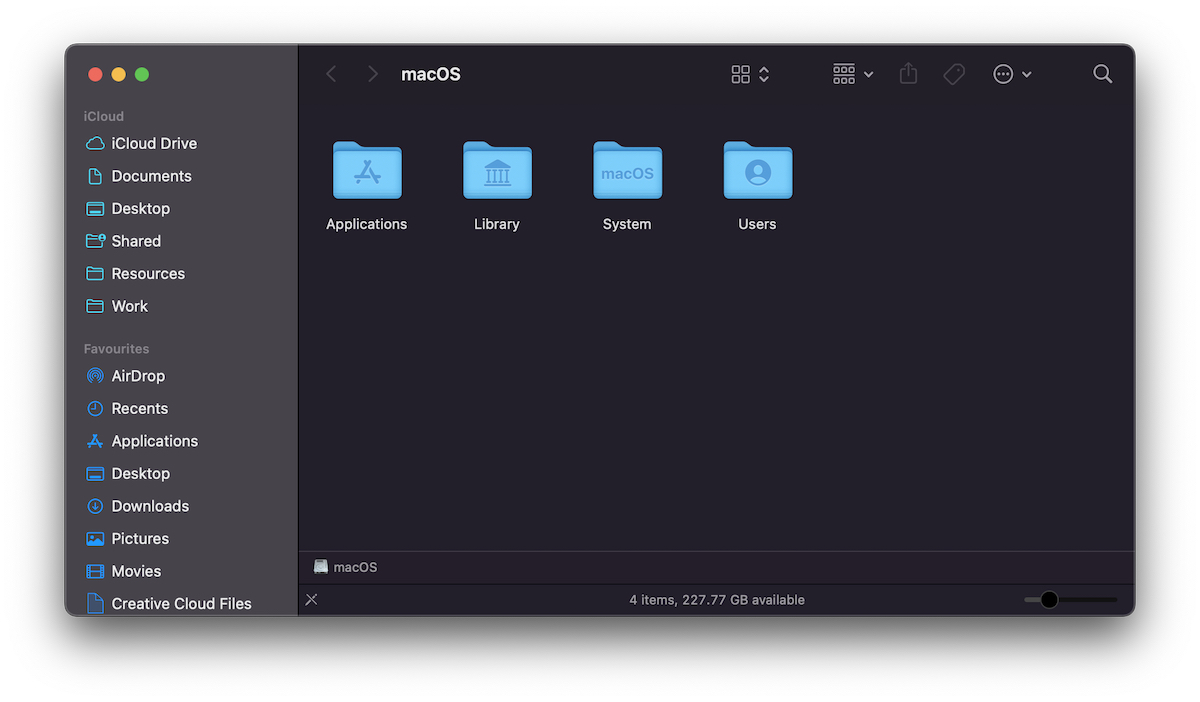
Through the combination of keys (keyboard shortcuts: Command + Shift + . (dot), we will make the hidden folders and files visible.
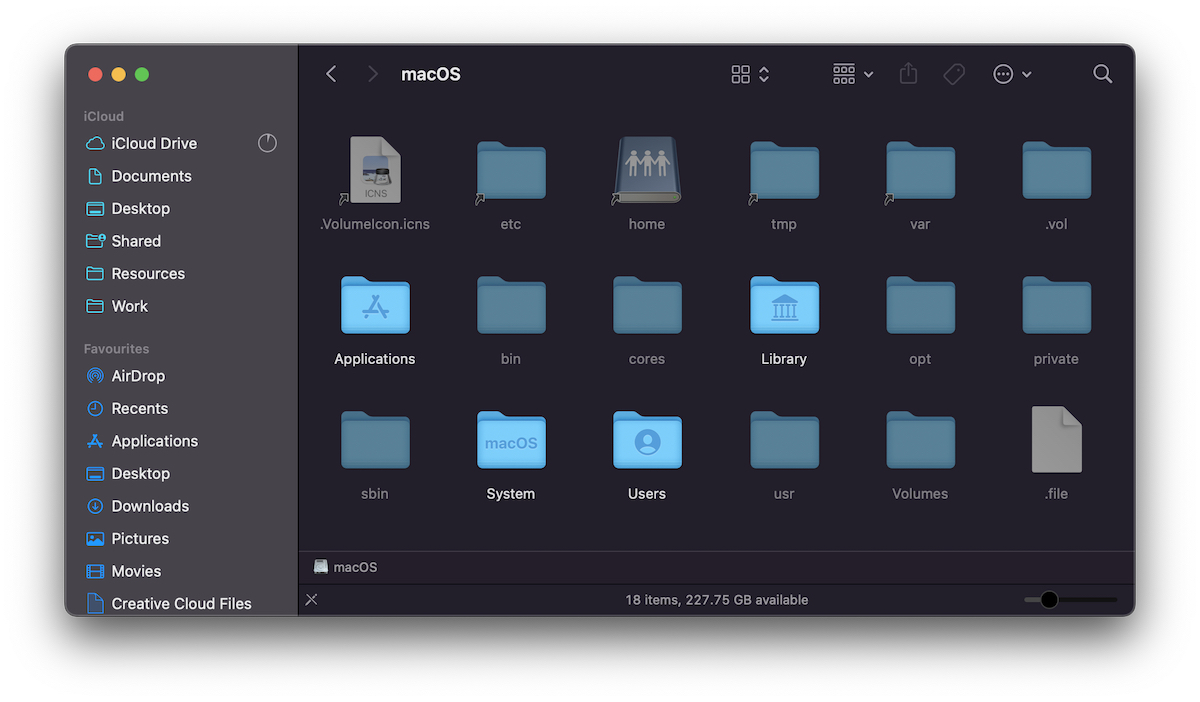
Method 2 - Show Hidden Files via Command Line in Terminal
The second way we can make hidden folders and files visible on macOS, is just as simple. Two command lines in the Terminal.
We open Terminal and execute the following two command lines:
defaults write com.apple.Finder AppleShowAllFiles true
killall FinderClick "Return" after each command line.
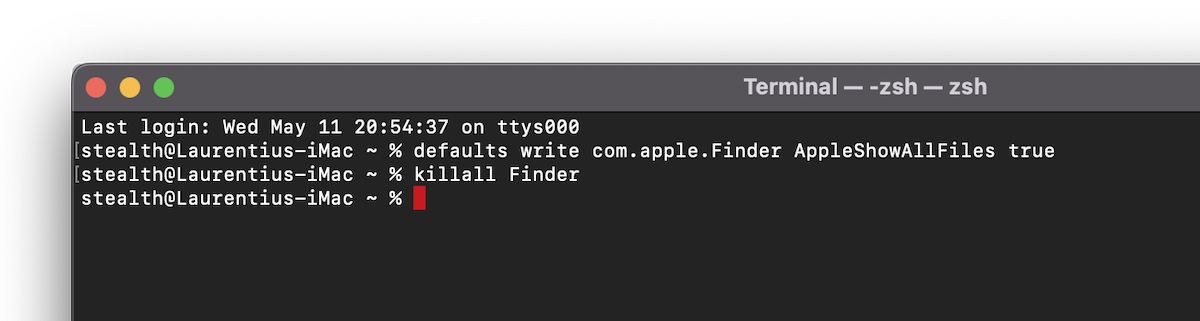
In Finder hidden files will also be visible.
To make them invisible again, we change the first command line. "true" with "false".
Compared to the first method, in the Terminal we have more flexibility and we can choose to hide personal folders using specific commands, such as chflags.
These are the simplest methods by which we can see hidden files on macOS. Please note that any changes to the system files may result in running errors macOS.