macOs Catalina is currently in Beta version for developers but also for users who want to test the future operating system for Mac, which will be officially launched this fall Apple.
We tested macOS Catalina Beta on a MacBook Pro 13-inch, Mid 2012, and everything went unexpectedly well, until one came update macOS. After the reset required by the update, the MacBook remained stuck with a screen that informs that the version of macOS cannot be installed.
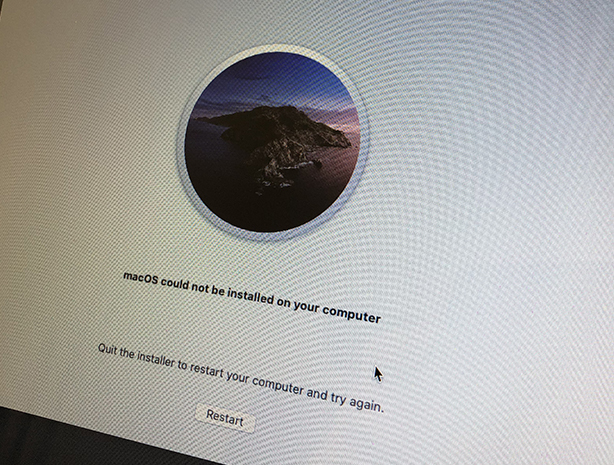
The only option given in the information screen, which unfortunately does not solve anything, is the button on the screen of "Restart".
Possible causes and how to resolve the error: macOS could not be installed on your computer
Most often, "macOS could not be installed on your computer”Is given for two reasons:
- The installation or update package of macOS it was downloaded with errors and the installation cannot be done correctly.
- System file permissions have been changed inappropriately.
In this situation, when the system cannot be accessed at all, the only option is to use the "resuscitation" tools or to reinstall the operating system from scratch. Everything is indicated after the disk is cleaned of everything. Formatted. Of course, before starting this step, it is necessary to have a data backup.
How to resolve the error: macOS could not be installed on your computer
On the screen "macOS could not be installed on your computer”Click on“ Restart ”, then immediately how Mac closes, hold down the keys "Command + R". In this way you will access the tools of "Recovery".
From “Recovery Mode"Select"disk Utility", Where you go to the sidebar icon (top left) and select"Show All Devices".
After selecting "Show All Devices", The physical disk will be visible above the partitions. Select the physical disk, then click Erase.
Careful! All disk data will be deleted.
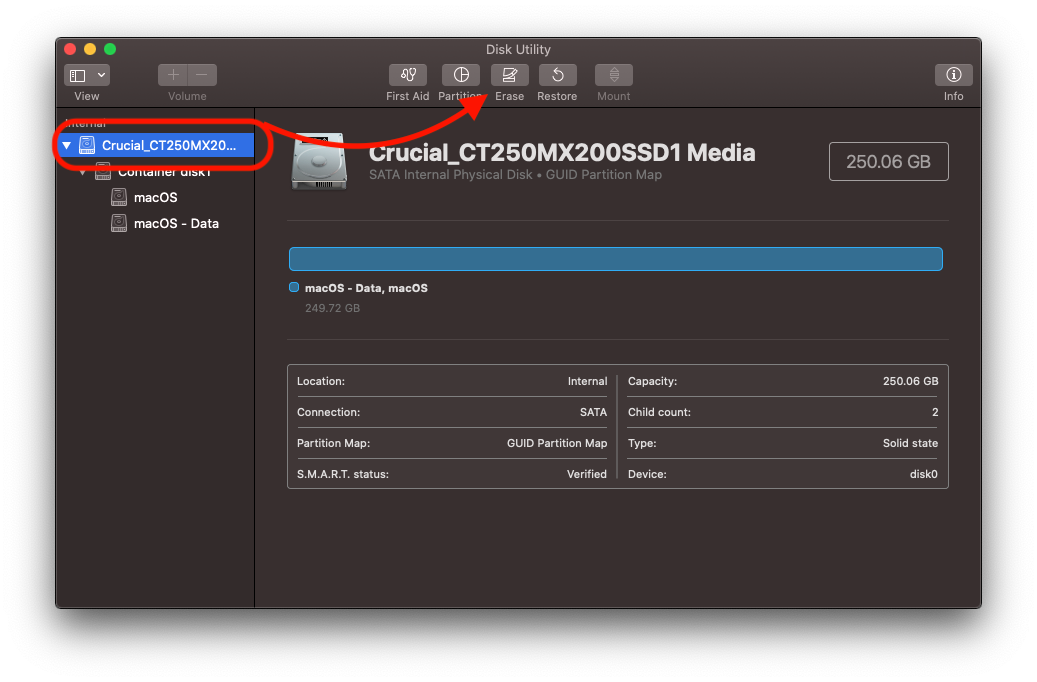
Choose as format: “Mac Extended OS (Journaled)" and wait for the deletion and formatting process.
Close "Disk Utility" and select a new operating system installation. Everything should go smoothly.
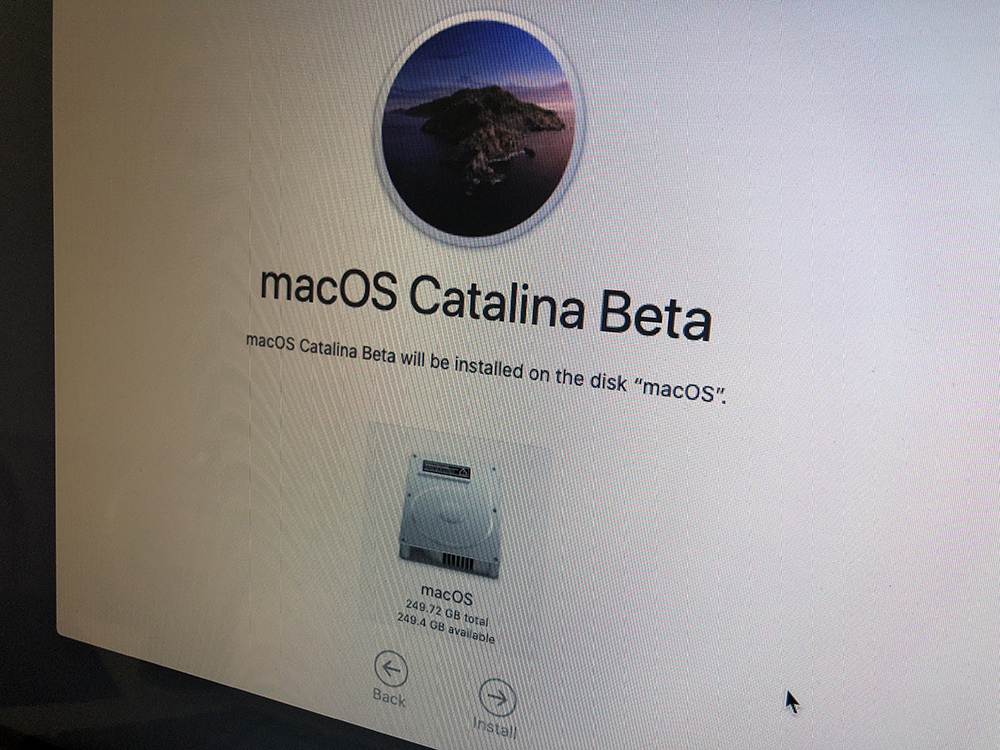
We did this test with a MacBook Pro 13-inch, Mid 2012 with macOS Catalina Beta 2.











