In recent years, notebook / laptop manufacturers have dropped their classic hard drives with 5400 rpm or 7200 rpm and have switched to drives with SSD technology (Solid-State Drive) for storing data. Much better, but more expensive.
Differences between a HDD and SSD (Short description and presentation)
As a small parenthesis, we say that the use of the terms "hard"Or"hard drive”Is totally wrong when we refer to an SSD storage unit. The differences between a HDD (Hard Disk Drive) and a SSD (Solid-State Drive) are huge. From the principle of data storage to energy consumption and especially to write and read speed. In some situations it can be hundreds of times higher than the speed of a HDD.
While on a HDD the data are stored electromechanically on plate rotating, SSD data is stored on multiple memory chips with semiconductors. Although it was not a standard that SSD drives use the same connection interface as HDDs, most of them support SATA connectivity. So on a PC or laptop we can easily change the old hard drive with an SSD storage.
There is, however, one single drawback. The price of an SSD is much higher than a HDD, and it is directly proportional to the amount of data that can be stored.
Because of it of the increased production cost of memory chips, manufacturers have had to limit their storage capacity in order to obtain a affordable for end-users or for companies to deploy those drives on their production devices.
This is also the case Apple, which in recent years has launched many MacBook models on the market and MacBook Pro with modest storage space. Even for models MacBook Pro exceeding 2.200 EURO, Apple chose to equip them with 256 GB or 500 GB SSDs.
We can ask when buying a MacBook that it be equipped with 1 TB instead of 256 GB SSD, but the price increases by at least $ 400, reaching the fish $ 1.200 for 2 TB.
Optimizing storage space on Mac / Save space by optimizing storage
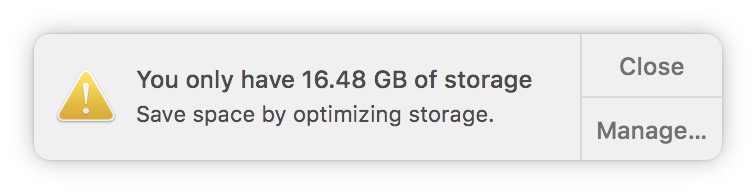
The cheapest and handy solution for all owners Mac is to optimize and manage the existing storage space as best as possible. Especially if we have a MacBook with a modest 256 GB SSD.
Fortunately for users, Apple offers a lot data storage solutions in iCloud and a very efficient space management system. To see how much space the system, documents, music, movies, applications and other files occupy on the storage unit, we go to the menu Apple top left: “About This Mac”→“Storage". Here we will see graphically displayed a summary of the total space on the SSD.
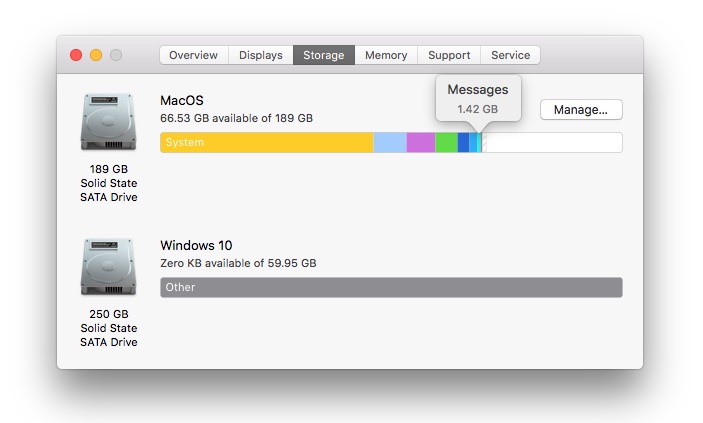
Identifying files and applications that occupy the most space
Going to the button "Manage ..."We open"System Information". Here we find a list with very useful information about the space occupied by all applications and stored files. It is a very simple and very effective detection utility files that occupy the most storage space, of applications and other elements from iTunes, Messages, Photos, etc. Also here, the first option "Recommendations”Offers us some very good solutions through which we can keep the storage unit as free as possible.
Saving pictures in iCloud via the Photos a macOS, automatic deletion from iTunes a movies si TV shows viewed stop automatic download of the old attachments in the Email, automatic emptying of the waste bin (Trash) after a period of 30 days and identifying the documents and other unnecessary content that occupy the storage space.
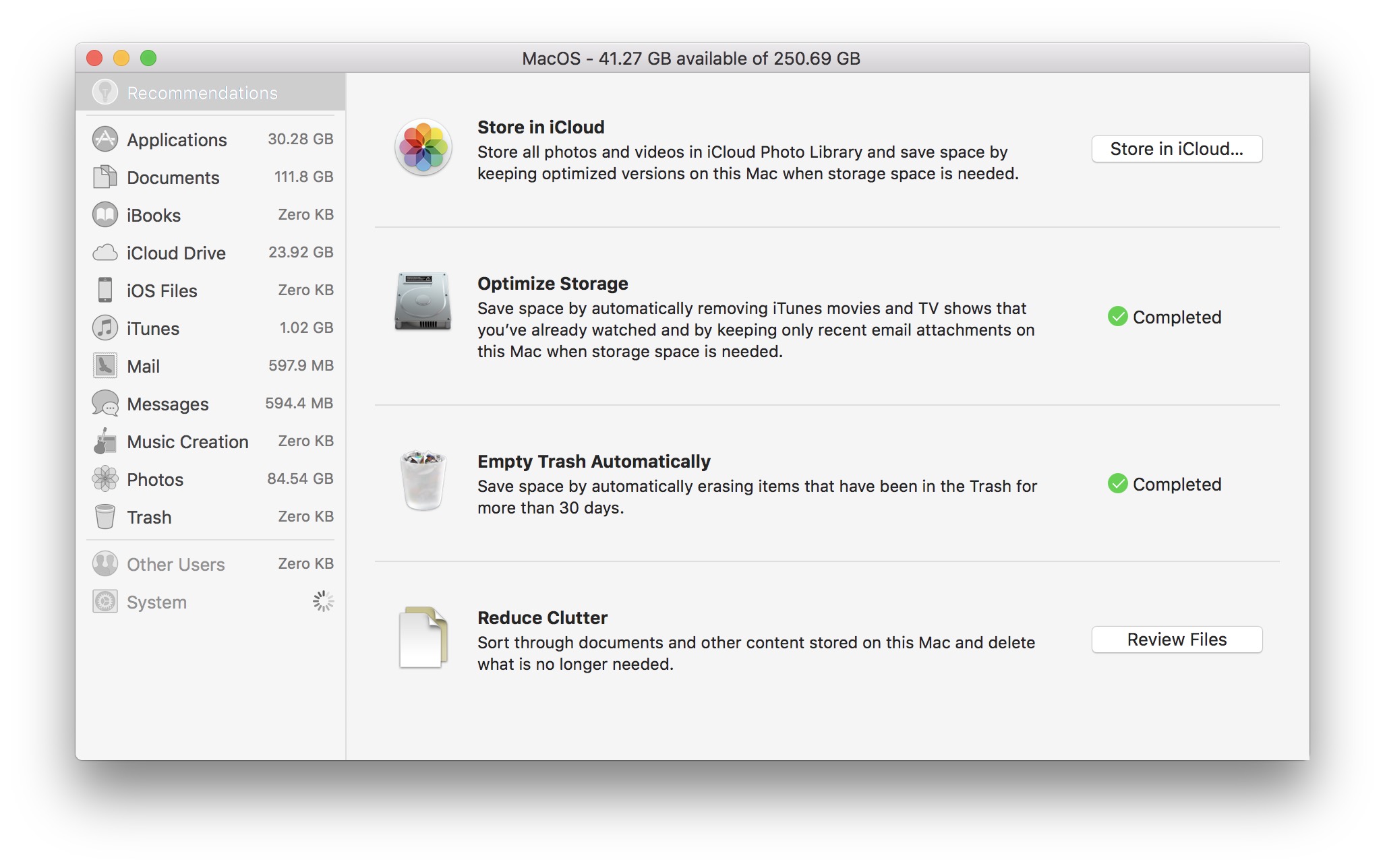
Save photos and videos in iCloud - Store in iCloud
Enabling this feature from "System InformationWill automatically save all photos and videos in the application Photos in iCloud Picture Library. When the storage space on Mac is low in application Photos will only be kept an optimized copy (reduced) of the original files. Original photos and videos can be downloaded whenever you want.
"iCloud Picture Library”You can activate it Mac and directly from the application Photos"Preferences”→“iCloud”→ tick:“iCloud Picture Library"And"Optimize Mac Storage". You also have the option to save the media content in iCloud without deleting the originals from storage, but this option will not help save space at all.
Another advantage of activating this function is the synchronization of photo / video content on all devices on which you have this option activated. This function is also available on iPhone, iPad and iPod touch in "Settings”→“Apple ID”→“iCloud”→“Photos”→“iCloud Picture Library".
Keep in mind that Apple offers free storage of only 5GB in iCloud. You can always upgrade to a superior package for a fee: 50GB: € 0.99, 200GB: € 2.99, 2TB: 9.99 € / month.
Optimize Storage
This function will automatically delete the media content viewed in iTunes. Movies and TV shows will be deleted after watching, and only the attachments from the recently received messages will be downloaded locally in the Mail application. The others will remain stored on the servers Apple and can be accessed at your request whenever you want.
Empty Trash Automatically
The files in the "Trash" will be automatically deleted after 30 days.
Reduces Clutter
The option helps us to quickly identify the documents that occupy us most of the storage space. Including here: archives, media files stored in folders, pictures stored outside the application Photos and office documents.
Desktop & Document Sync in iCloud
With the launch macOS High Sierra, Apple introduced the possibility syncing and storing all files of the folders Documents to Desktop in iCloud. These will be available on all devices to which you have connected your account iCloud (including on Windows), and on Mac will be kept only frequently used files. For the others, only a "shortcut” which will allow you to download them instantly from iCloud. I also talked about this function in the article here (What Purgeable is and how we can use it Storage on macOS High Sierra).
Also from "Storage”→“ System Information ”we can find out which are the applications that occupy the most storage space (simply click on "Applications" in the left bar), media files from iTunes, messages received on Mail and Messages.
With the launch iOS 11.3 si macOS High Sierra 10.13.4, will be inserted and saving messages in iCloud. This new option will save even more of the space occupied on iPhone, iPad and Mac.











