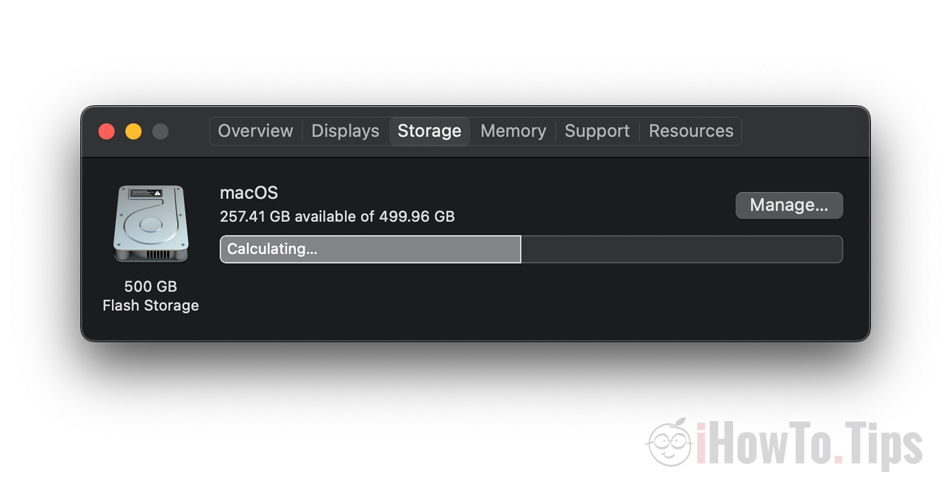A very simple method to delete cache files iCloud - remove cached iCloud files – and we get more free storage space on the Mac.
About the administration issue storage space on your MacBook and how it sometimes happens as cached files iCloud Drive (System Data) to occupy a huge storage space, I have talked about it in other articles.
- Fix System Data taking huge Storage space on MacBook / iMac
- iPad Storage Almost Full - “Other” Filling Up Storage
If we have a subscription iCloud Storage in which we have stored a larger data volume than the MacBook or Mac, problems often occur during the first synchronizations. After adding a new user on macOS or after redoing a iCloud Photos, or move files, it happens as from iCloud to download on Mac a very large volume of data, even if we have set the optimization of disk space. optimizations iCloud Photos involves keeping a smaller, poorer quality picture and video. but when we sync for the first time iCloud Photos on the Mac, it happens that it makes a very large cache of the original pictures and videos. The same happens when we move a large volume of data in iCloud Storage. Theoretically on Mac only one icon of them is kept, and the original file will be downloaded automatically when accessed by the user.
Temporary data volume (cached iCloud Files) appears in the report Storage as “system data".
How to delete cache files iCloud on Mac - Remove cached iCloud Files
I was looking for some tutorials "remove cached iCloud Files"But without much success. Most of the time the solution is to leave Mac to worry for a while, after which the cache files of iCloud will be deleted automatically.
But I accidentally discovered a solution that at least on macOS Catalina works very well. And I think so macOS Big Sur si macOS Ventura gives good results.
1. open Boot Camp Assistant. The utility that helps us install in parallel Windows 10 or Windows 11 on Mac. We find it in Applications / Utilities or in Launchpad.
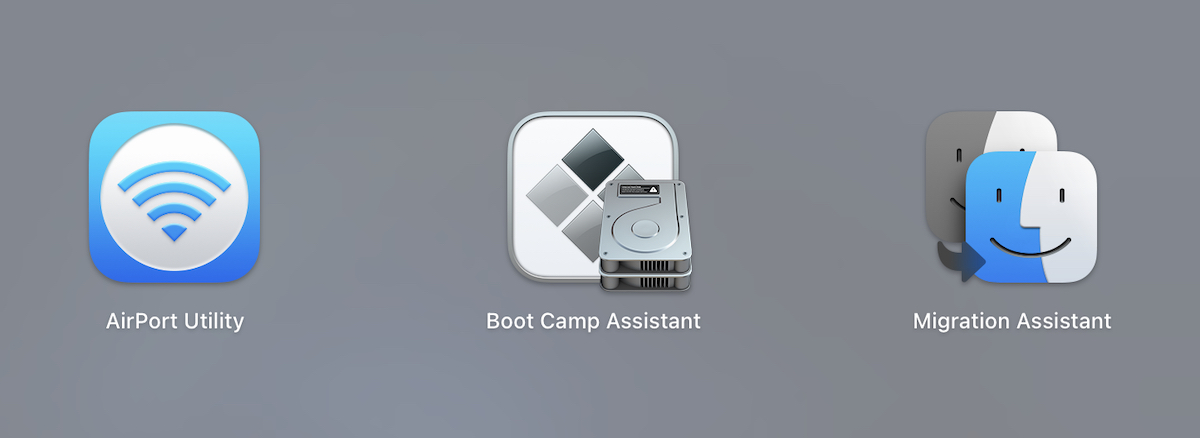
2. In the first screen of the Boot Camp Assistant we receive the information regarding the capabilities of the utility. Installing Microsoft Windows on a Mac.
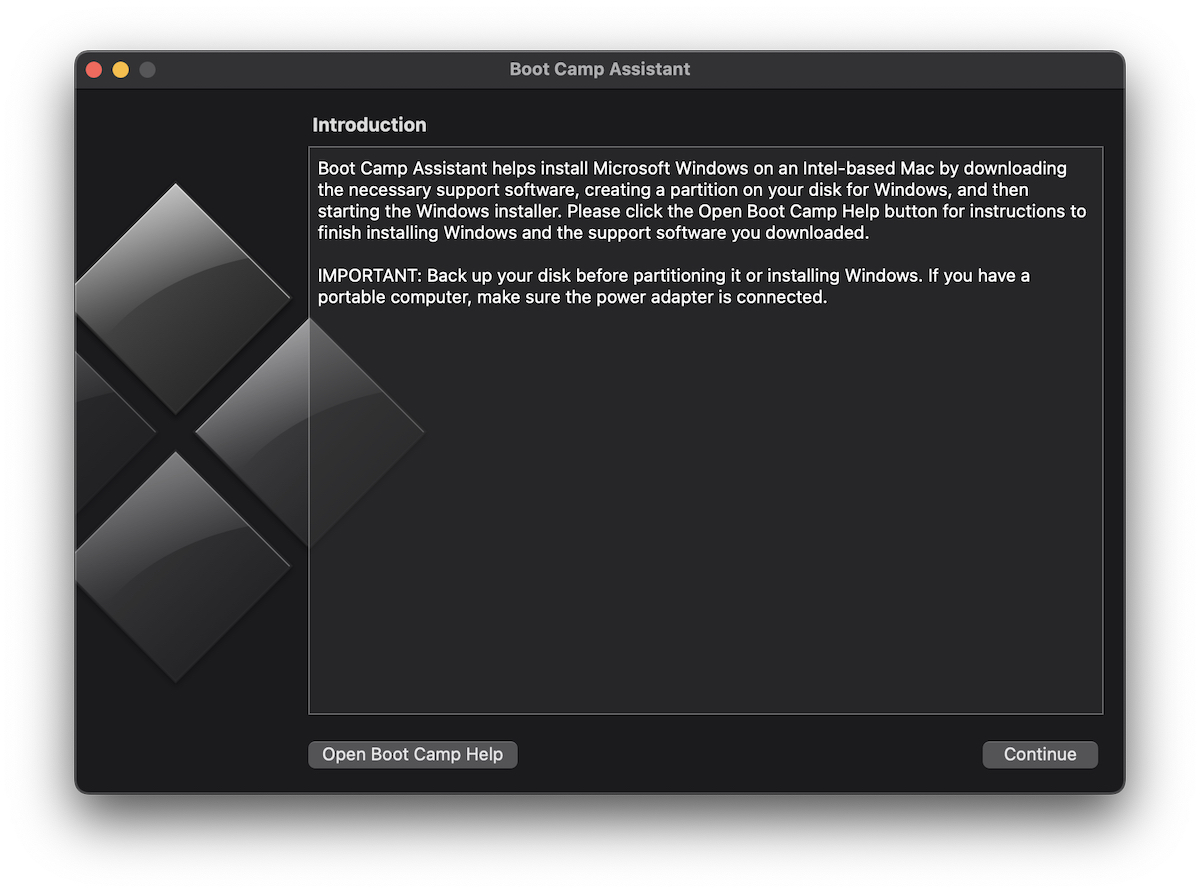
We do not intend to install Windows on the Mac, but only to delete the cache of the files iCloud - remove cached iCloud Files.
3. Click "Continue" and the miracle happens. If on Mac we have too little storage space for the operating system Windows (for which a separate partition will be created), Boot Camp Assistant will start a very fast process of deleting the cache files from iCloud.
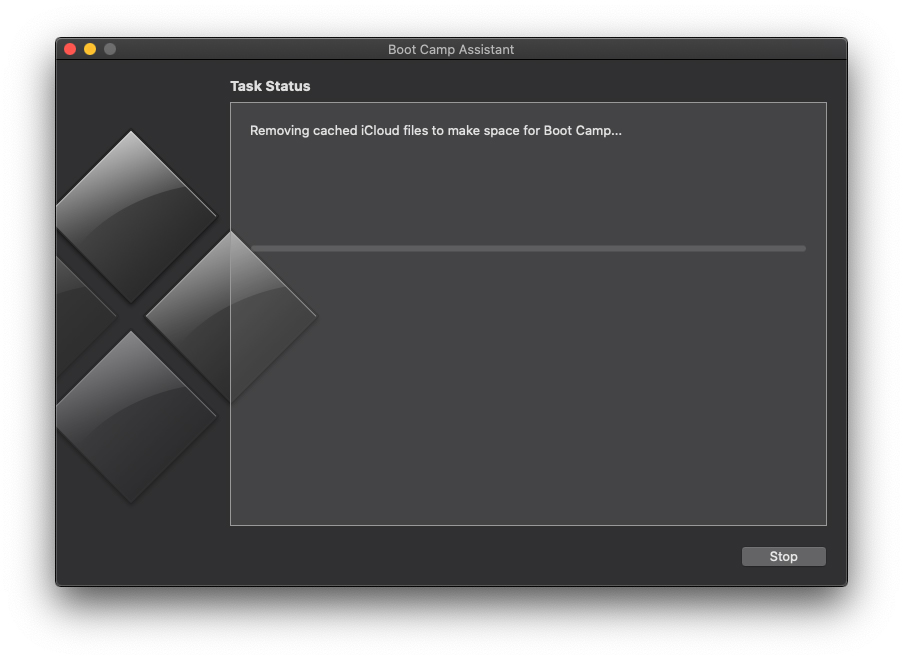
In just a few seconds, from about 60 GB available, it has reached fish 200 GB.
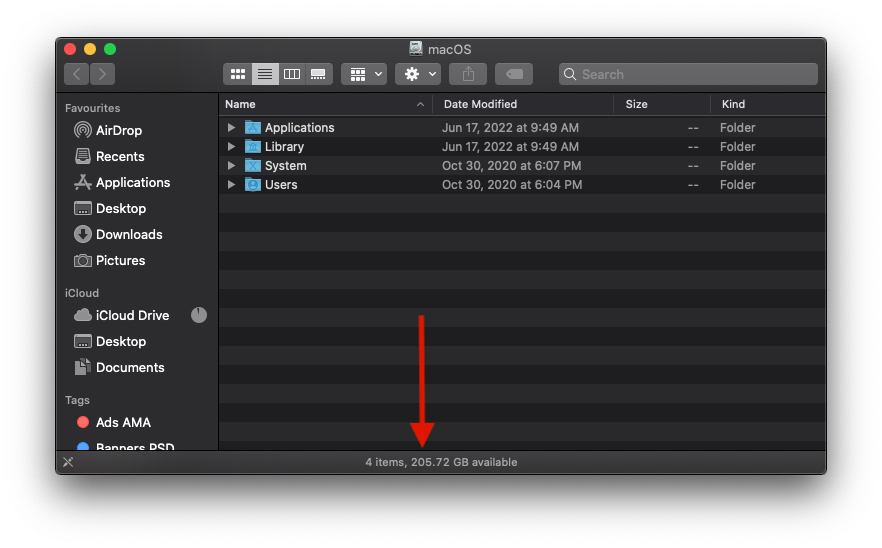
After Boot Camp Assistant completes the “Removing cached iCloud files to make space for Boot Camp. ”, click on Continue and close the utility.