users Mac enjoys the least exposure to the face viruses and applications malware, but they are not totally protected from these dangers.
We're telling you from experience like that Mac you can stay good without installing one antivirus or anti-malware, provided you know what installs, what sources and what changes they make to the operating system macOS.
A commonly encountered malware (virus) is the one automatically redirects the Google search engine to other dubious search engines. Yahoo. Bing, Comcast and other. These types of malware make it impossible to open Google Search in the browser or search for keywords on Google directly from the Address Bar. You will immediately be redirected to a search engine like "tld.search.yahoo.com"With query address"yhs/search?hspart=flowsurf&hsimp=yhs-perfecttab ".
In our example, the affected internet browser was Safari on macOS Mojave, but this kind of browser hijacker is also met on Chrome or Firefox. The most used browsers globally.
Where does the Google Redirect virus appear?
Most of the time it is installed together with "free" applications that promise to make your Mac faster and cleaner. Mac Cleanup Pro is one of those applications that installs this malware hijacker with it.
Every time you install a free app or make many promises, it's good to be cautious. Usually, when you get something for free, it means you are the product.
Apple has optimized operating systems very well macOS, and installing such an application would be completely unnecessary.
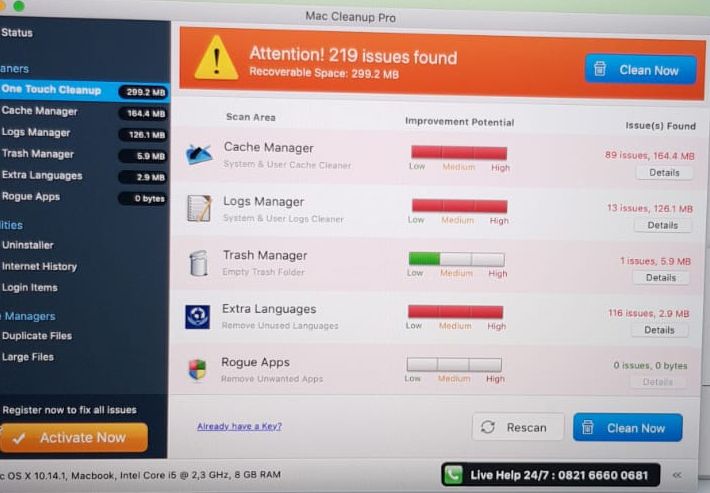
Of course, Mac Cleanup Pro shows us that we only have 219 "problems" on the system and that it would be good to buy a license to solve them. In addition, the support phone number is a surcharge.
So we're dealing with the spyware, malware spyware application.
How to remove browser hijackers that redirects Google to Yahoo! Search, Bing! Search or Comcast
The simplest solution is to download and install Malwarebytes for macOS. In the "premium" version it is free for 14 days and does an excellent job.
You can download free Malwarebytes from here.
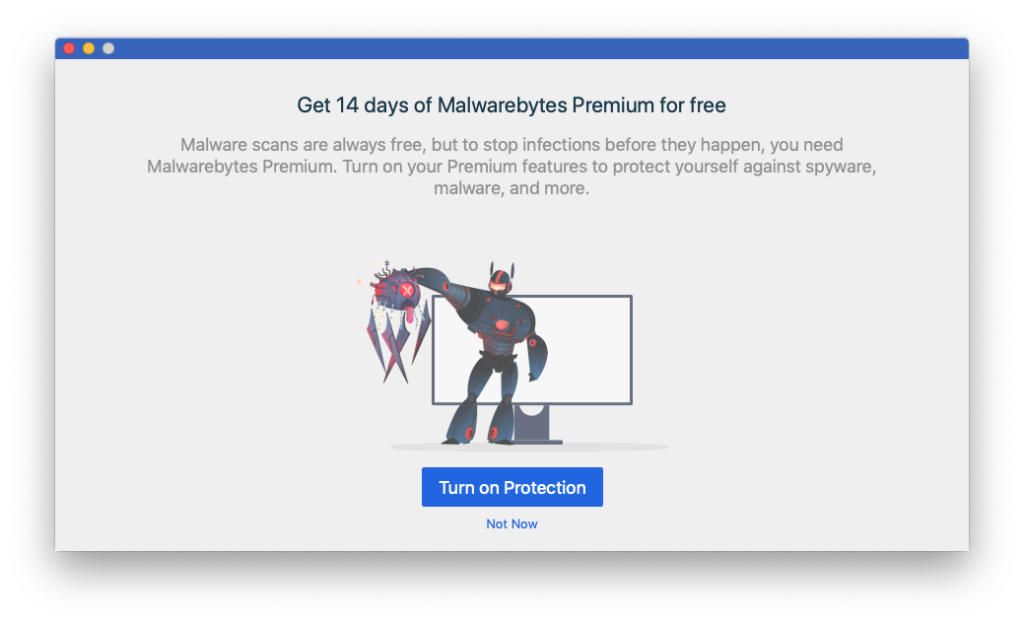
Click "Turn on Protection“, Then follow the installation steps. You will need to access "System Preferences”→“Security & Privacy”Allow running access on macOS. Click on the padlock on the bottom left, then click on "Allow" for Malwarebytes.
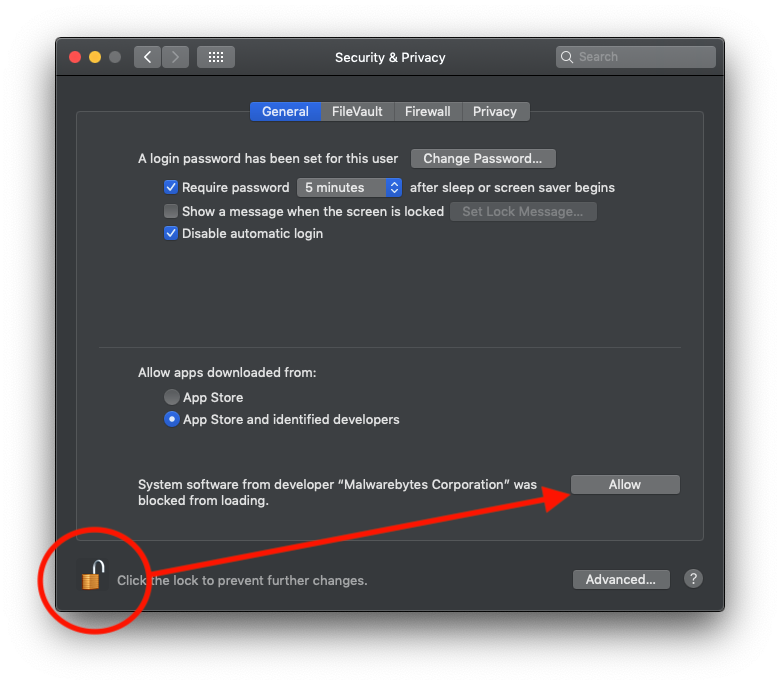
After this step, go to Malwarebytes and start scanning.
If you see dubious files in the final report, select them and delete them from the application.
Once the correct cleaning operation is done, close it Safari or the browser affected by everything, then restart the operating system.











