I have seen many users that they are interested in how to connect through an AFP protocol, On Windows 10.
For those who do not know, APF is a protocol which allows access from the Mac to some locations in the local network. Apple File Protocol (APF) is used when we want to access one Hard Drive alfat in LAN, a computer that has this sharing protocol open or compatible. For example, if we have one connected hard drive to a wireless router Apple AirPort Extreme Base Station, the connection on Mac / MacBook to this hard drive will be done through the AFP protocol. Practically, this protocol is also used by time Machine - backup system of macOS.
Connecting via AFP on Mac to a device / PC in the network, it is done very simply, using the function "Connect to server” available in Finder and typing the IP address of the device.
afp://ip_device_or_name_device_in LAN
If within the same local networks I mentioned in the above scenario, there is alpha and one Windows PC / laptop with Windows 7, Windows 8 or Windows 10, from which we want to connect through AFP to the hard drive on the router Apple, we have no chance. Windows 10 does not support connection via Apple File Protocol (AFP), but we have at hand an almost similar protocol, developed by Microsoft for its own operating systems.
Server Message Block (SMB) is a protocol developed by Microsoft for operating systems Windows. Broadly speaking, the role of SMB on Windows is the same as AFP on Mac. Enable sending and receiving data in a local network. As a short bracket, o vulnerability from SMB was the basis for the spread WannaCry cryptographic virus virus in tens of thousands of computers around the world.
How we connect from Windows 10 to one Mac or to a hard disk attached to a wireless router Apple
First of all we make sure that service / SMB protocol is active on Windows. Once it is released Windows 10 Fall Creators Update, Microsoft intends to stop this feature of Windows 10 activated by default. We check if the SMB is enabled or not Windows . Tastam in Home > “Windows "And we open the panel"Turn Windows features on or off".
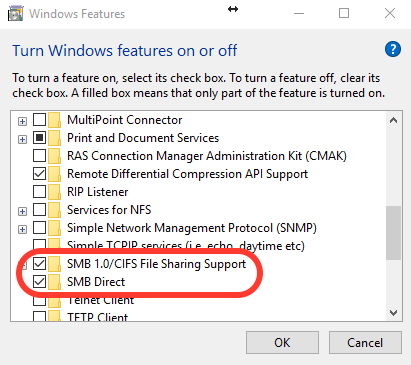
SMB / CIFS File Sharing Support must be enabled / checked.
After making sure that the protocol is active on Windows 10, we identify local IP address of the deviceto which we want to connect and access it. In our scenario, we have one external hard drive attached at a AirPort Wireless Routerwith IPLocal: 192.168.0.220.
We open “Run…” on Windows (command Win + R) and type in the dialog box: \\ 192.168.0.220
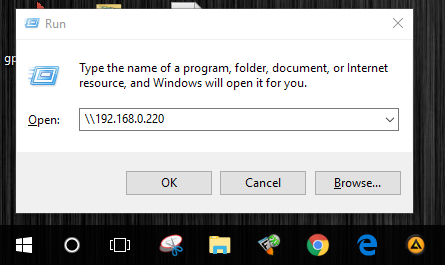
"Enter"Or click"OK”And enter the data device authentication.
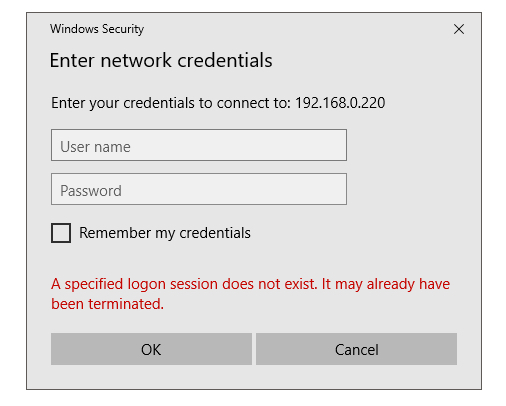
After entering the user and password, press OK to connect to the device.
In our case, we made the connection on Windows 10 to a backup hard drive that is used by time Machine for backing up files on your Mac.
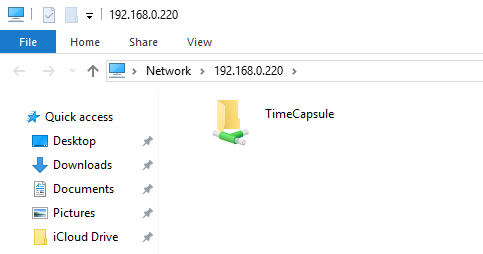
If you fail to establish this type of connection, do not hesitate to leave your comment details.


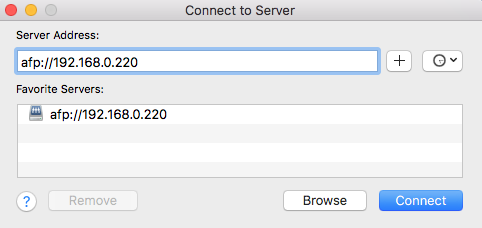










Excelente, funciona muy bien, luego de revisar por dias es muy simple, como debe ser.
Thank you
fonctionne parfaitement
How do you access it from outside the premises network?
didn't work for me. (Windows 10, 1903)
The problem is maybe my Synology Server.
Log in to your Synology device, and from the DSM desktop, double-click on the “Control Panel” icon on the left-hand side of the screen. In the new window that opens, find the "File Services" icon, and single-click it.
A new window will open; at the top of this new window, there are several option tabs, if it is not already selected by default, find the tab marked “SMB / AFP / NFS” and single-click on it… In this new tab, under “SMB” tick the “Enable SMB service” box. Now scroll down, and under the “AFP” heading, tick the “Enable AFP service” box.
Now, while you’re here, in the option tabs at the top of the screen, single-click on the “Advanced” tab… In this tab’s page, under the “Hello” heading, tick the box marked “Enable Bonjour service discovery . ” Now scroll down a little to the “SSDP” section and tick the box to enable it (it’s the only box under that section). Now scroll down to the “WS-Discovery” section, and tick that box to enable it.
Finally, and most importantly, at the bottom of the window, YOU MUST CLICK THE "APPLY" BUTTON.
That's it, it should work fine now… I understand that my comment is rather late for you, and you've quite possibly solved this already (being nearly 18 months later) but just in case, and also in case others are having this issue , I've posted this reply.
Hope it helps either way.
You say that Windows 10 won't accept an AFP network connection... in fact you said, "we have no chance. Windows 10 does not support via connection Apple File Protocol (AFP) ”But what about other non-Apple systems?
I am currently connected from a Debian system, to a DSM system (Synology's propriety OS) using an AFP connection. It acts as a mapped drive on my Debian system, and I can freely transfer files to and fro, without issue.
The Debian is a headless Raspberry Pi machine operated by a Windows 10 system via RDP (The Synology NAS system is controlled in a similar way, except through HTTP(S) instead of RDP).
It would seem from this, that Linux, and Synology's OS are quite compatible with AFP, straight out of the box. Is Windows 10 and ASP still incompatible at the time of posting this comment? (Feb 2021)... Perhaps the problem lies with Apple OS's rather than the protocol itself. I can't say for sure because none of my Win 10 machines are set up for network sharing (for network policy reasons) so I can't try. A quick Google (well, actually it’s a quick DuckDuckGo-ing, but it doesn’t quite fit the zeitgeist)… a quick Google seems to indicate that it may not be an issue any more.
Any thoughts?
Thank you! The 'win + r' bit is what got me over the finish line! 😀
What if there is a domain name on the Windows machine? For example: CORP\ whereas there is none on the Mac?
For example my problem is that my login on the Mac is 'admin' but if Windows lets me only input CORP \ admin 🙁
Fantastyczne !!! Nawet dla mnie blondynki bylo to jasne i logiczne 🙂 Dziekuje bardzo
I don't see anything here about using AFP on windows. I see you connect to a computer using the \\ server_name \ share, but that's not AFP is it?