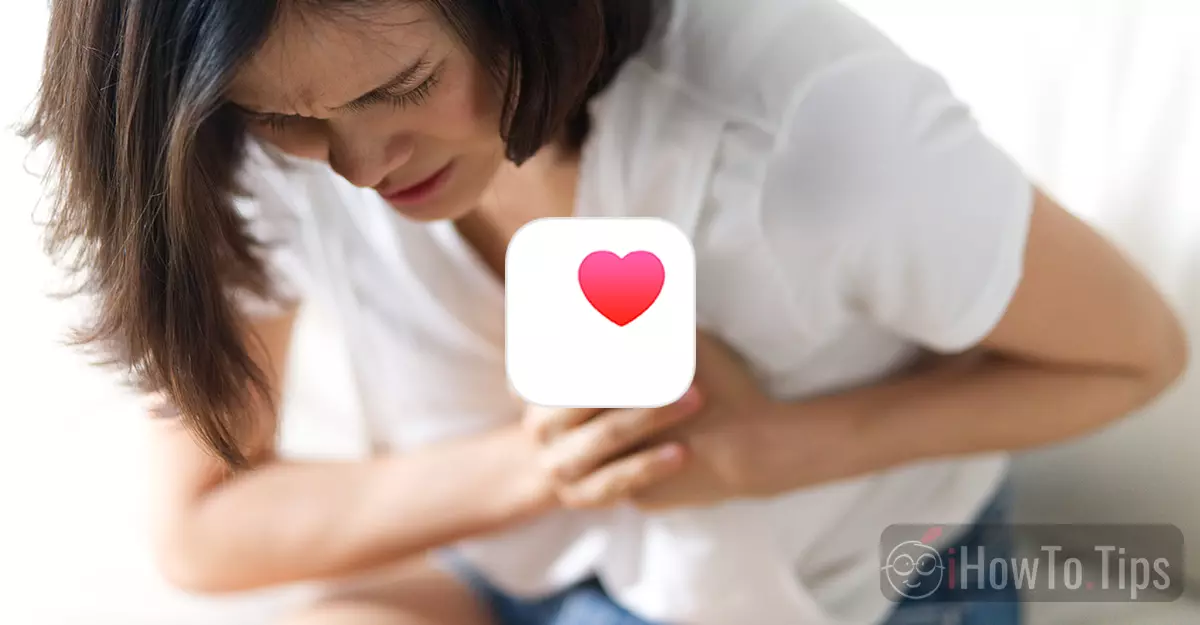To activate the history of atrial fibrillation on Apple Watch (AFib), first you need to see some necessary conditions for the atrial fibrillation monitoring function to work. In this tutorial you will see step by step everything you need to do for activation AFib History.
Function AFib History was introduced for the first time on Apple Watch Series 4 in September 2018. This feature requires the sensor ECG (EGK) (electrocardiogram) incorporated in the models Apple Watch Series 4 or newer to work.
So, you need at least Apple Watch Series 4 cu watchOS 5.0 and a iPhone with iOS 12.0. It is preferable to have the newest models of devices with the updated operating system.
However, the device and operating system requirements are not sufficient to activate the history of atrial fibrillation on Apple Watch.
Table of Contents
Minimum requirements for activation AFib History on Apple Watch
1. Check if the AFib History feature is available in your country. See here.
2. You must have a diagnosis of atrial fibrillation from a doctor.
3. As I said above, update your iPhone to the latest version of iOS and Apple Watch to the latest version of watchOS.
4. You have to ports Apple Watch at least 12 hours per day, for 5 days a week, to constantly receive estimates.
5. Heart rate (Heart Rate) and wrist detection (Wrist Detection) must be activated on Apple Watch.
Function AFib History it is not intended for use by persons under 22 years of age.
How do you enable atrial fibrillation history on Apple Watch (AFib)
To activate the history of atrial fibrillation, follow the steps in the tutorial below:
1. Open the application Health on your iPhone, then scroll down to “Browse", and "Heart” in the list of functions.
2. The “Heart" scroll down to "AFib History".
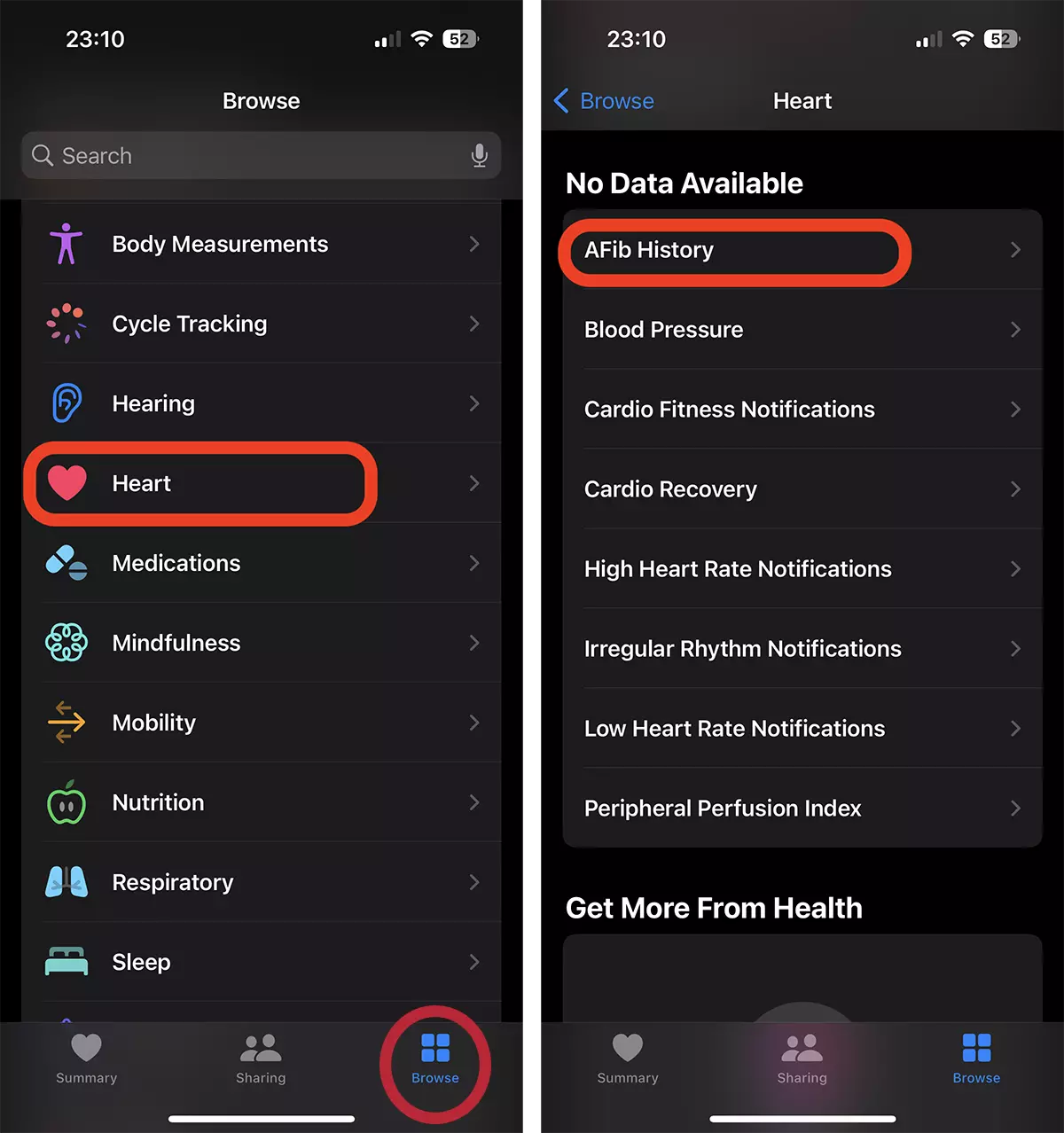
3. 'Set up"Then"Get Started".
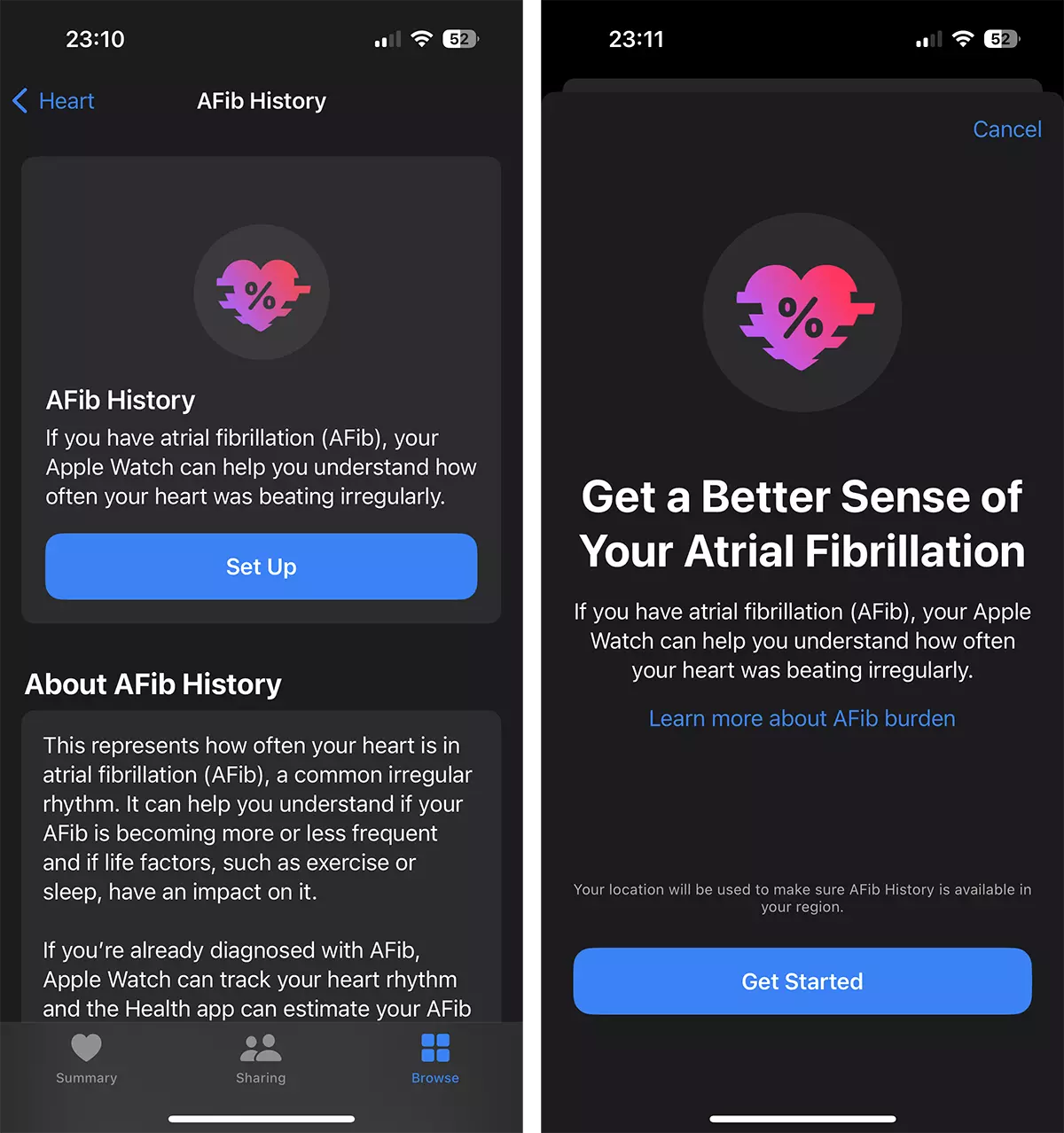
4. Next, you must enter your date of birth and confirm if you have been diagnosed with atrial fibrillation by a doctor. Select "Yes” for the function to allow you to continue the activation.
Activating the AFib History feature on Apple Watch, will disable irregular heartbeat notifications. Irregular Rhythm.
5. press "Ok"And"Continue” to complete the process by which you activate the history of atrial fibrillation on Apple Watch. Done.
Data recorded by the function AFib History
History of atrial fibrillation (AFib History) periodically check the heart rhythm for signs of AFib. Although AFib can occur at any time, there are factors that can affect the percentage of time your heart shows signs of AFib for the previous week. AFib History consider the following life factors that can influence the percentage your heart is in AFib:
- Minutes of physical exercises
- The weight
- sleep
- Alcohol consumption
- Minutes of mental relaxation (Mindful Minutes)
If you wear Apple Watch constantly when you exercise, sleep or meditate, the minutes of physical exercise, sleep and minutes of mental relaxation are recorded automatically. You can add to the "log" every other factor in your life and you can install from App Store and other "health" applications that send data.
How to see atrial fibrillation history on iPhone
After sufficient data collection, every Monday you will receive weekly alerts on Apple Watch with the estimated percentage of time your heart showed signs of AFib from the previous week.
You can also view the history in greater detail in the application Health from iPhone. Estimate history AFib appears as a percentage. A lower percentage means your heart was in AFib less time, while a higher percentage means it was more often. history AFib it will never be displayed as 0%. Instead, it will be displayed as 2% or less.