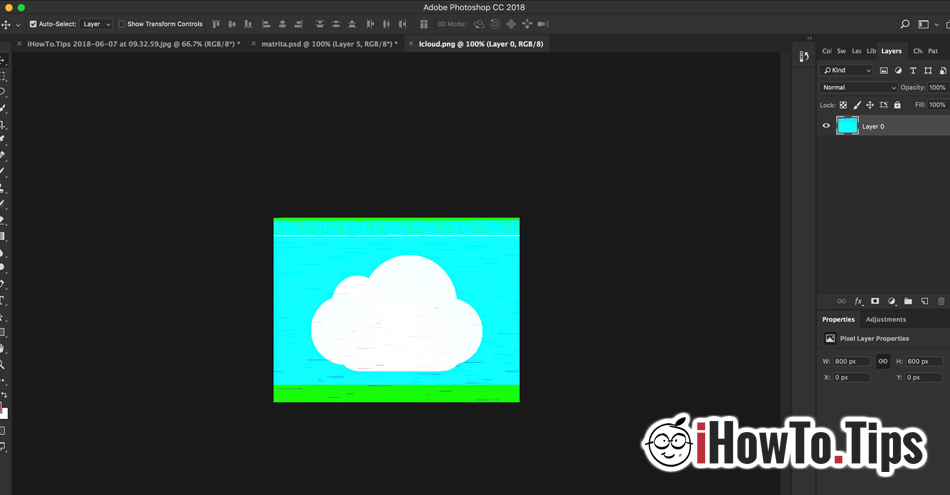In the previous tutorial I had a small problem when I tried to edit a PNG for the cover image of the article. After importing a .PNG file into Adobe Photoshop 19.1.1, the .PNG image appeared totally distorted. Both editing and export of the final file were impossible.
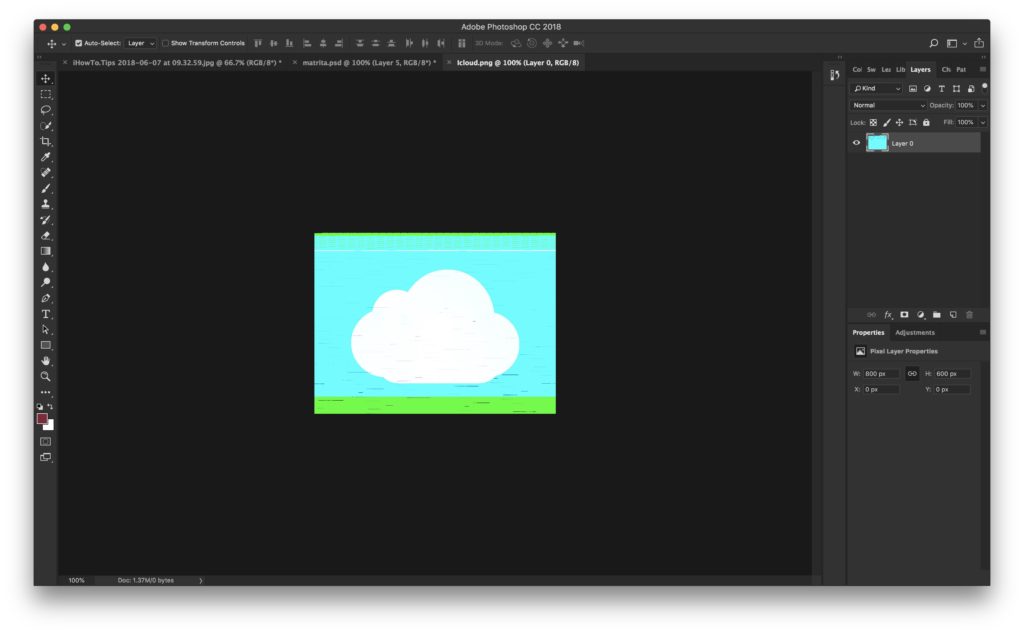
First of all, I checked if there is a hardware problem. Graphics card a MacBook Pro yields quite hard, and the experience of the years spent on macOS he showed us that such problems are almost non-existent.
Apparently this distortion of .PNG images in Photoshop appeared after an update to version 19.1.1 for macOS, and fortunately the solution is quite simple.
How to solve the problem of distorting .PNG image files in Photoshop
1. In Photoshop CC we go to the menu: “Preferences”→“ Plug-ins… ”.
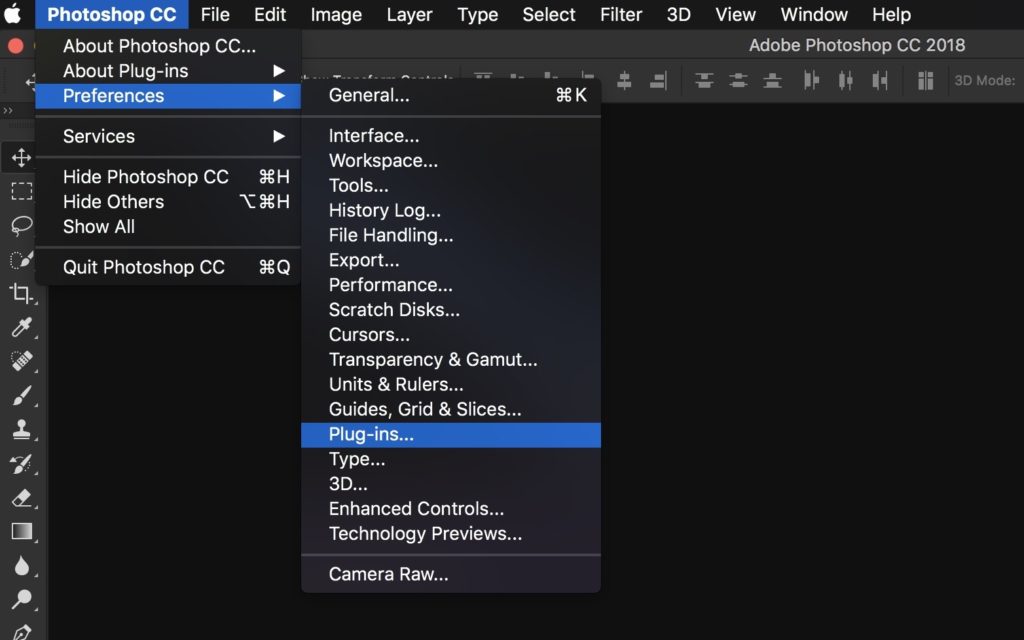
2. Uncheck the option "Load Extensions Panels"
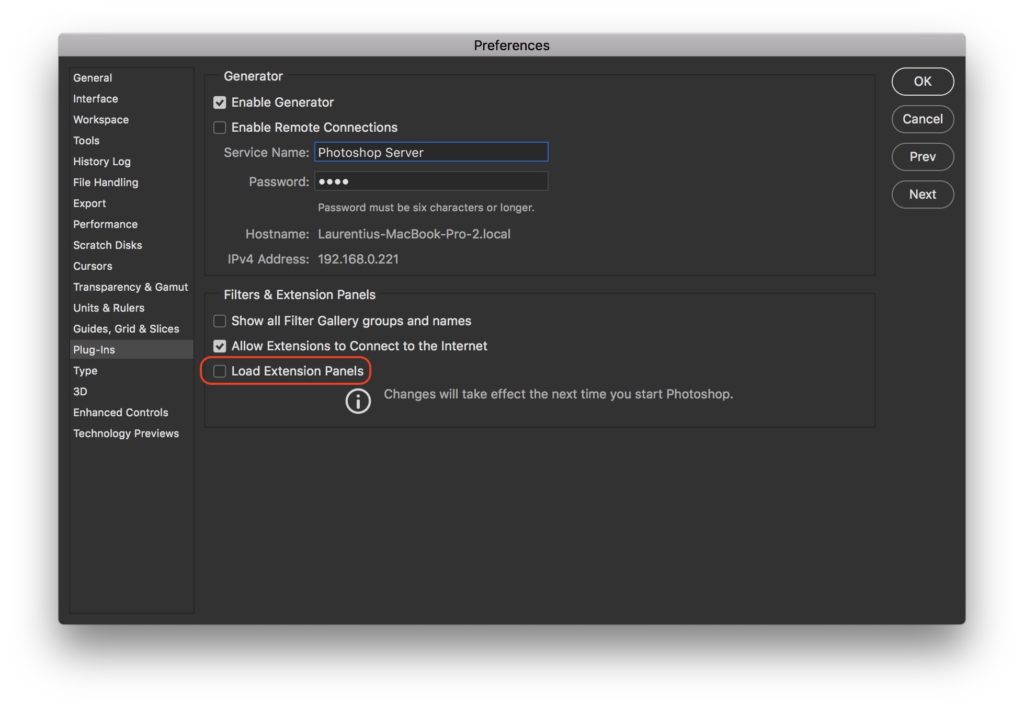
3. Close and open again PhotosHop. Everything should go normally. In our case it worked.
The problem arose on a MacBook Pro 2017 / 15 inch / Touch Bar.