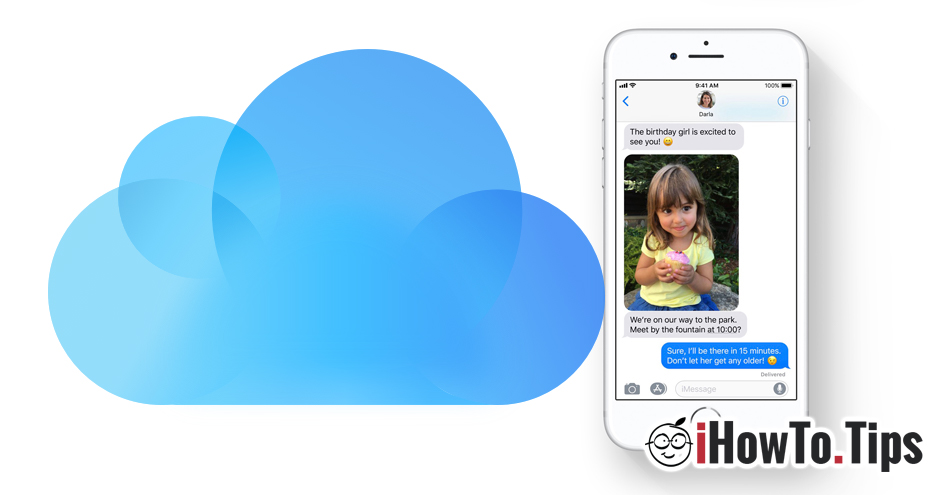With the release of the latest final version of iOS for iPad, iPhone and iPod touch, Apple introduced a feature long awaited by all owners of these devices. Possibility to save sent and received messages in the account iCloud.
Besides the fact that this is the way the messages will be automatically synchronized on all devices where you log in with your account iCloud, this new feature will save you a significant space on iPhone, iPad or iPod (storage).
Messages, especially those sent and received through the service iMessages can take up a significant amount of storage space on your device. If we think that through this service they can be sent pictures, videos and other media elements or documents, a conversation preserved in time, will collect enough to occupy a significant space in the storage memory. You can check how much space iPhone messages will take up by going to “Settings”→“General”→“iPhone Storage”→“Messages". Here you will be able to view a very accurate report in which the elements that occupy space on the device are shown. Conversations, pictures, videos, GIFs and stickers or others. I have met devices where the messages took up more than 10 GB of the iPhone's storage space. For a device with 32 GB of storage space, this volume means a lot. An iPhone with 16 GB would have already been far beyond the available space.
The new feature al iOS 11.4, "Messages in iCloudWill sync all your messages to your account iCloud, including media files, and will keep only recent media files on your device. For the older ones, only a small copy will be kept, available on a real scale only when you open it. For example, if you received a 2 GB video - a video recording - in an older conversation, this video file will be taken to iCloud and only a tiny copy of it will be kept on the device. The moment you tap to open it, it will automatically download from iCloud the original clip. In this way, your space on your iPhone will be freed from the 2 GB occupied by the video.
How to enable message storage in iCloud to get more free space on your iPhone, iPad or iPod Touch
First of all, you must make sure that your device has the latest version of iOS. This feature was introduced with the release of iOS 11.4 on May 29, 2018. So you must have iOS 11.4 or newer to be able to activate "Messages in iCloud". The version is compatible for all devices iPhone 5s or newer models, iPad Air or newer models and iPod touch 6th generation. You can do the update from "Settings”→“ General ”→“Software Update".
To activate the “Messages in iCloud” on your iPhone, iPad or iPod Touch, go to "Settings”→ click on the first option where the account will appear iCloud (Apple ID, iCloud, iTunes & App Store) → iCloud → tick the “Messages” green.
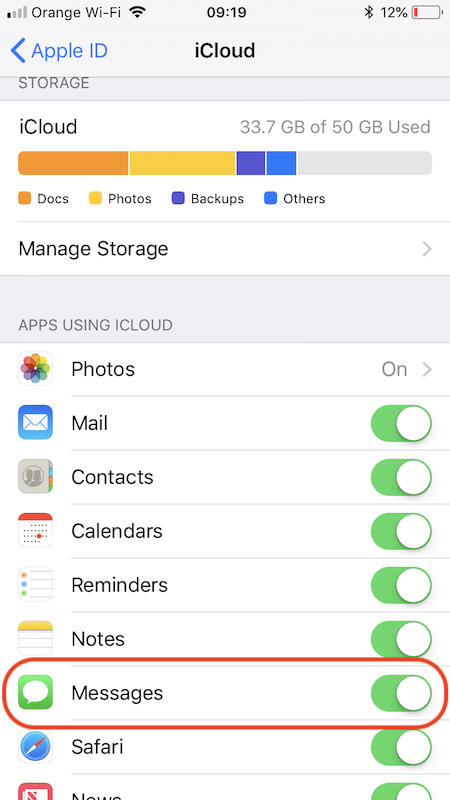
After activating this option, your messages will be stored in your account iCloud along with all the media content from the conversations. In this way, you will have more free space on your iPhone, without having to delete your messages.
If you buy a new device and log in to your account. Apple, all messages will be brought from iCloud on the new device. In this way, you won't have to worry about losing your conversations after changing your iPhone, and you won't have to use applications or other methods to transfer them.