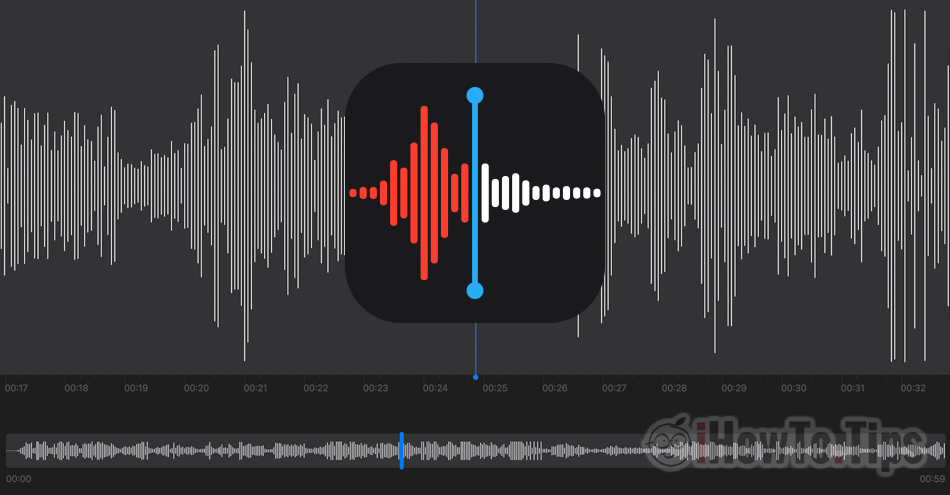application Voice Memos is developed by Apple for almost all company devices. It has been present since its launch on iPhone, application Voice Memos entered over the years on iPad, Mac, iPod touch si Apple Watch, being a very useful application when we need voice recording.
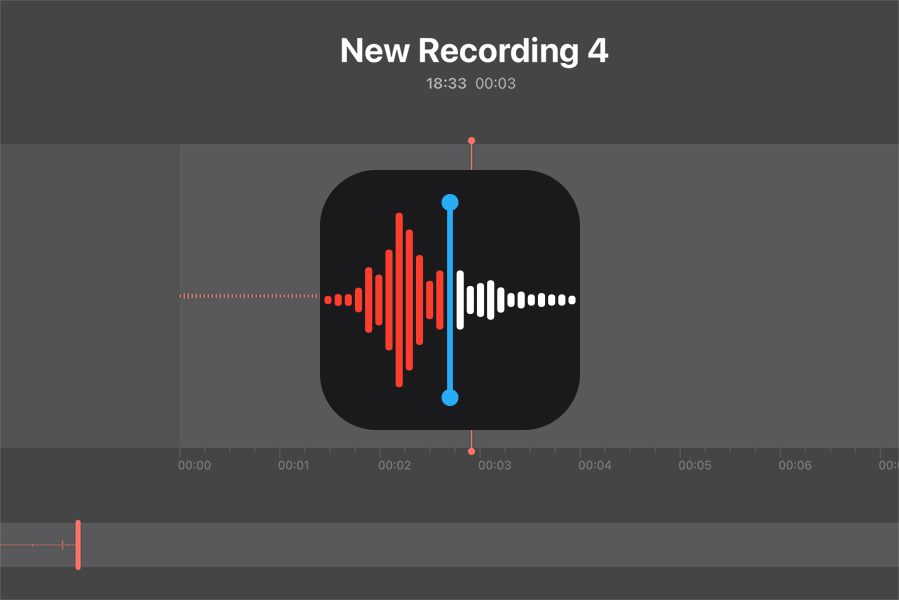
Table of Contents
What is Voice Memos?
The Voice Memos application is used exclusively for voice recording on iPhone, iPad, iPod touch, Mac or Apple Watch. Turn these devices into real ones recorders with which you can record your own reminders, discussions, meetings or other convenient sounds.
Voice Memos use integrated microphone of the device, being able to record stereo sounds if the device's microphone supports this feature. It can also be attached to a high-fidelity external microphone, capable of stereo recording, attached to the device on which we use the application. Voice Memos.
Voice Memos features
Apple he calls them voice reminders, but we would rather call them audio recordings, which can contain simple discussions at home or between friends, meetings, ambient sounds or your own voice notes.
Voice memoirs with Voice Memos are not limited in duration. We can record audio from some seconds and up to the meetings they hold few hours. It's all about having enough storage space on the device from which the integration is done.
Reminder playback options (voice recordings) Voice Memos
For each reminder recorded with iPhone, Mac, iPad or Apple Watch, we have the opportunity to Sharing (share) and by publishing.
We can choose to skip the moments when no sound is detected, with the option "Skip Silence", We can increase the playback speed (Speed backing track) or we can choose to have the sounds captured at a higher quality with the option "Enhance Recording".
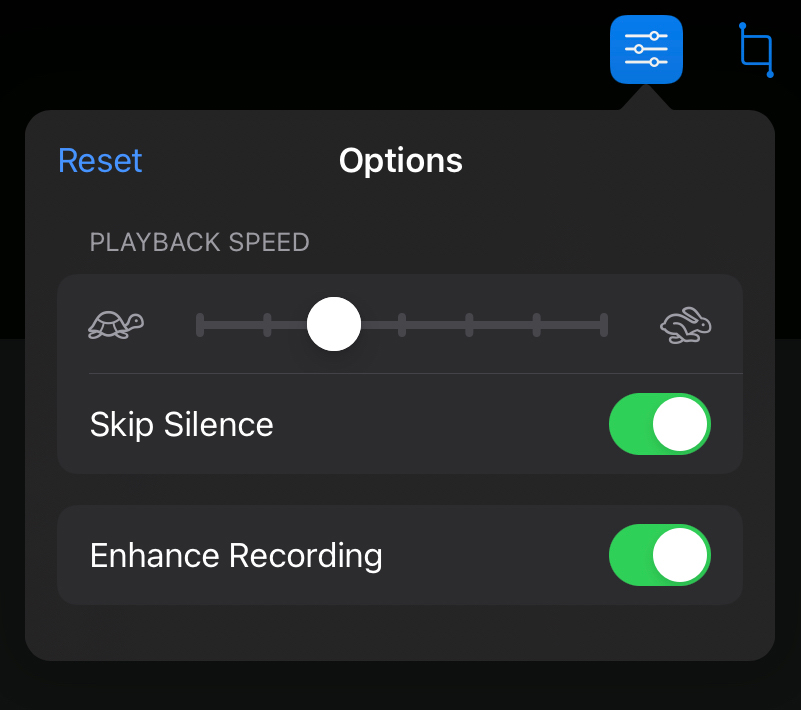
The above settings are available on iPad, iPhone, iPod touch and Mac.
How to edit a Voice Memos audio file on iPhone, iPad or Mac - Trim, Delete, Replace
The editing options are not very cumbersome, but they are enough. We have the opportunity to we delete pieces from the recording (Delete), to we only save certain fragments (Trim) or replace excerpts with another entry.
1. Open the voice reminder that we want to edit, then press the edit sign on the top right (on the iPad).
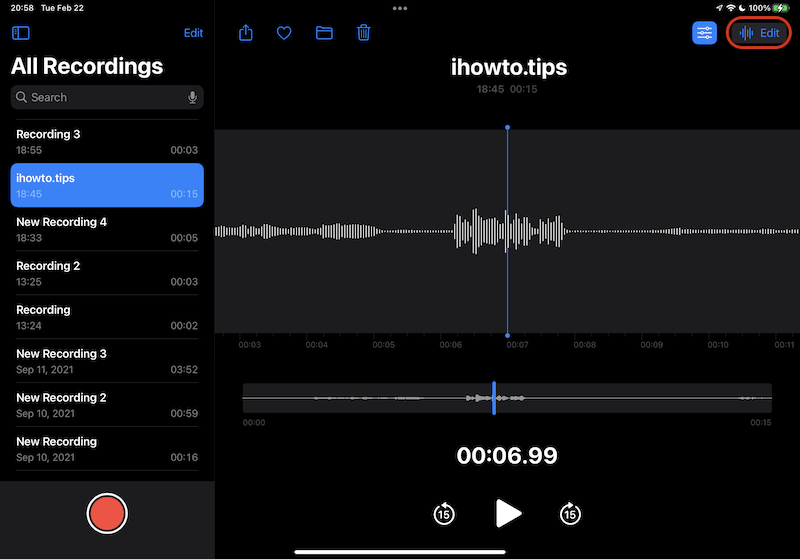
2. The first edit option is "Replace". The red button on the bottom left helps us to overlay another record over the open one.
On the top left we also have an option to edit the open reminder.
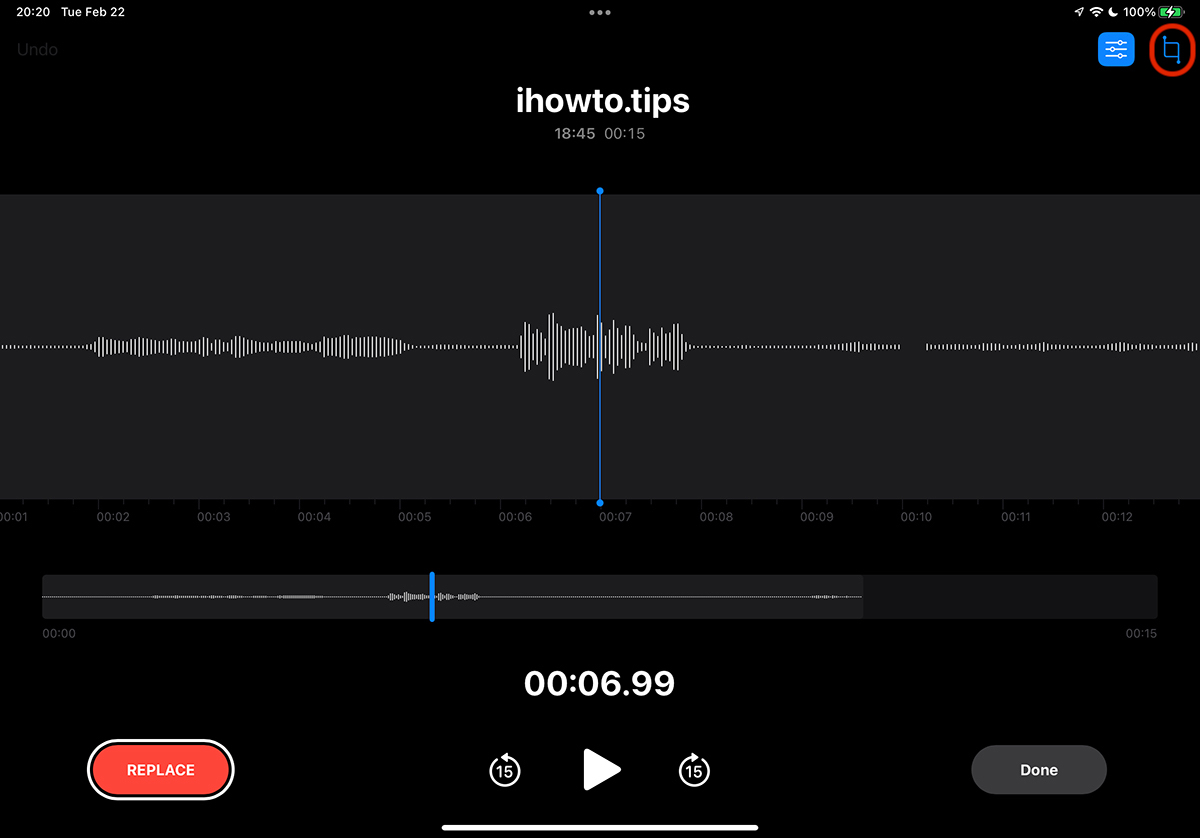
3. In the “Trim”We have the option to delete (Delete) or keep (Trim) the selected part of the audio reminder.
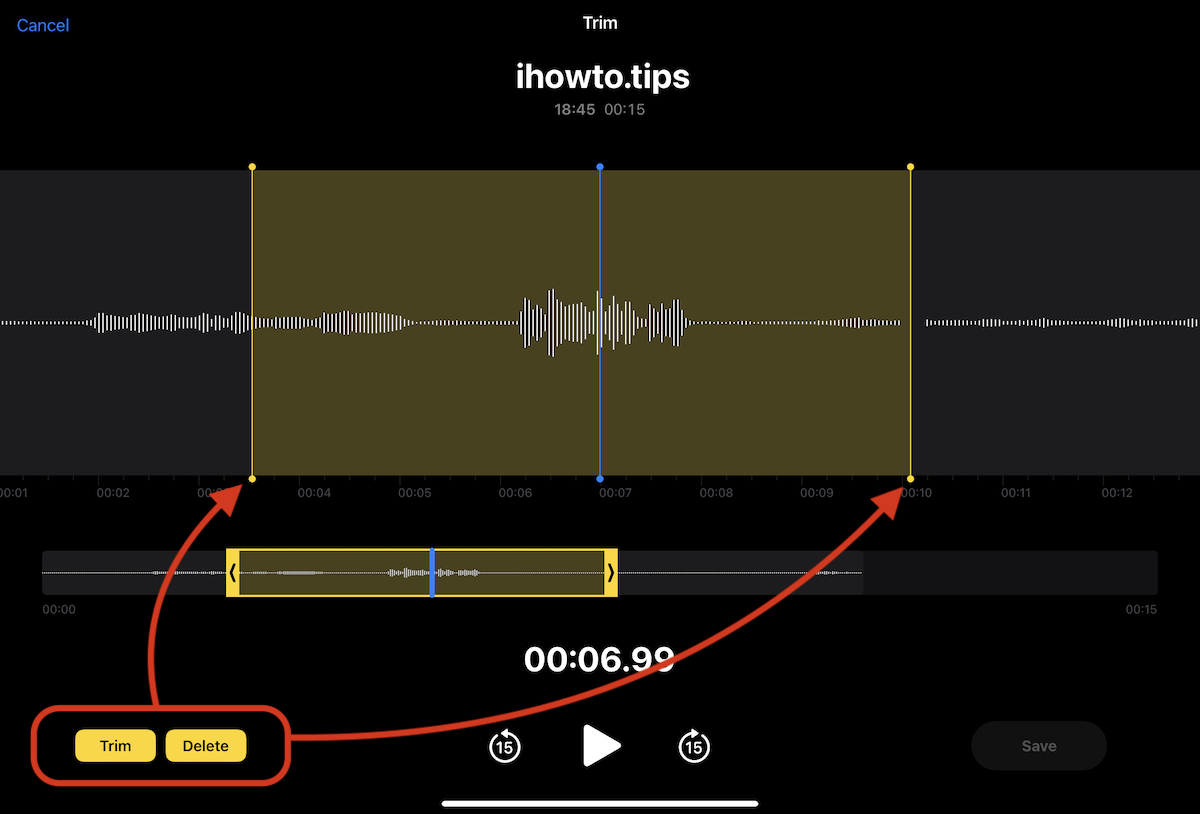
How to edit a voice memo with Voice Memos on iPhone
1. We open the reminder list, we select it the one we want to edit, then click the blue circle with the three dots.
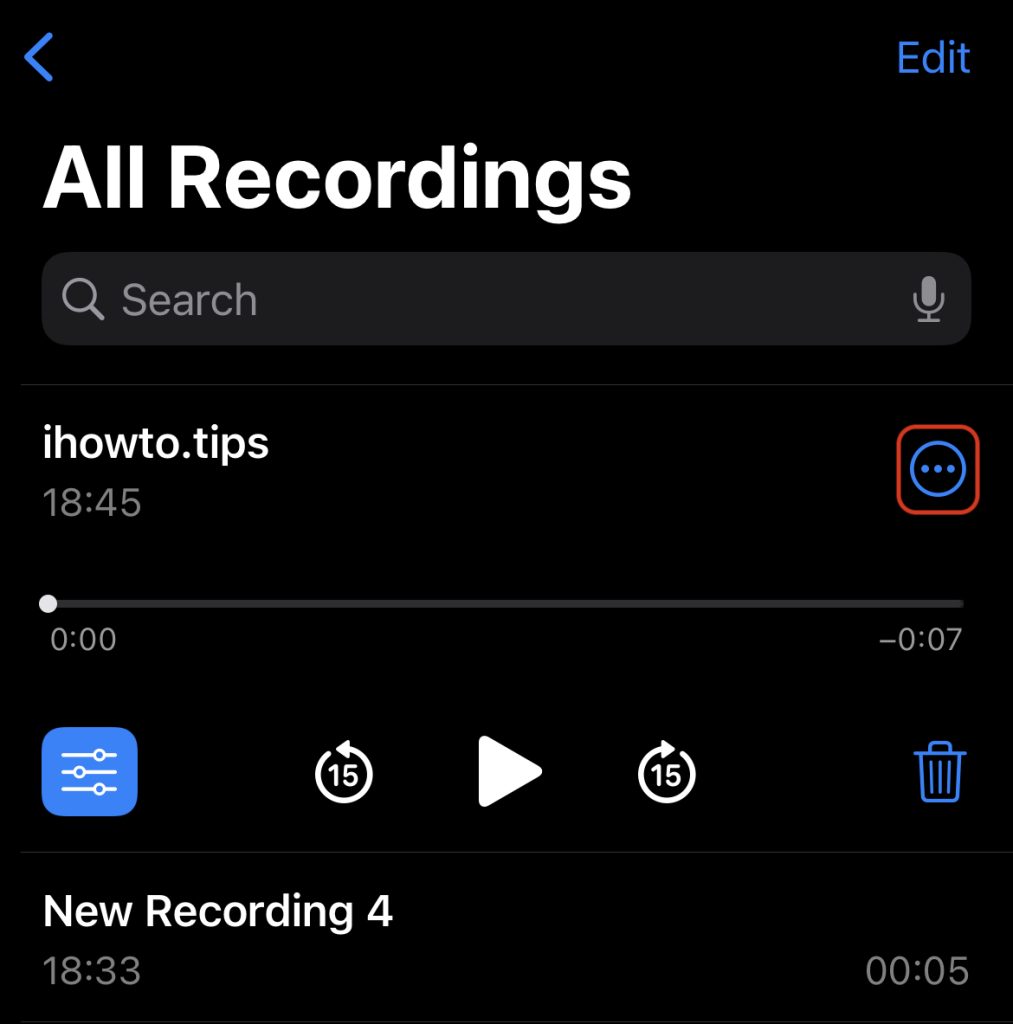
2. In the menu that opens, we have the option to edit the audio recording with Trim and Delete. Edit Recording.
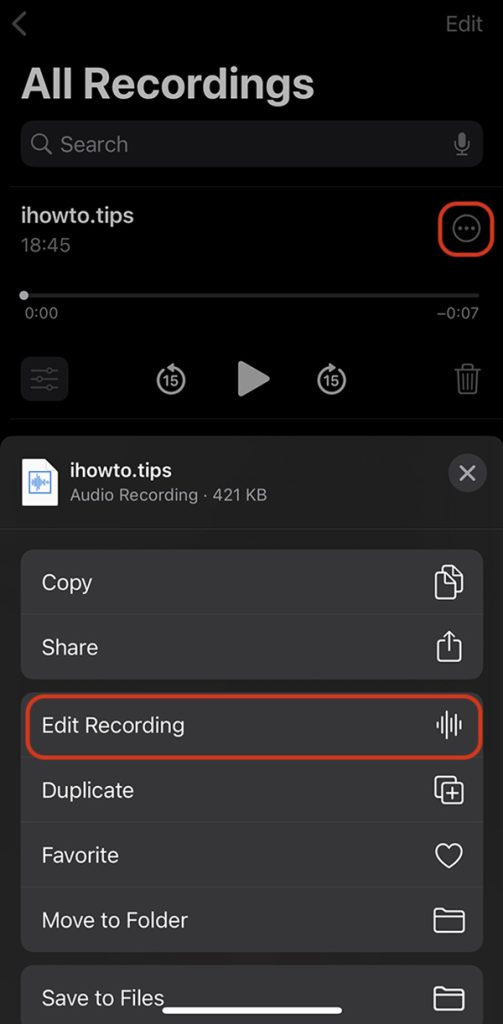
Next, we will have a similar "trim" menu, just like on the iPad.
Voice reminders can be edited in the same way on Mac. For Apple Watch, unfortunately we do not have the option to edit voice reminders. However, we can use their synchronization on all devices, and the audio recordings made with Apple Watch to be edited on iPhone, iPad, iPod touch or Mac.
How to synchronize voice recordings (memos) Voice Memos on iPad, iPhone, Mac and Apple Watch
Being an application developed by Apple, Voice Memos benefits from the best synchronization between devices Apple carand are connected to the same account iCloud. All we have to do is turn on sync iCloud a Voice Memos on all devices.
For iPhone, sync in iCloud a Voice Memos is made of: Settings → User account (Apple ID) → iCloud → roll down Voice Memos and we pass the active option. On the green.
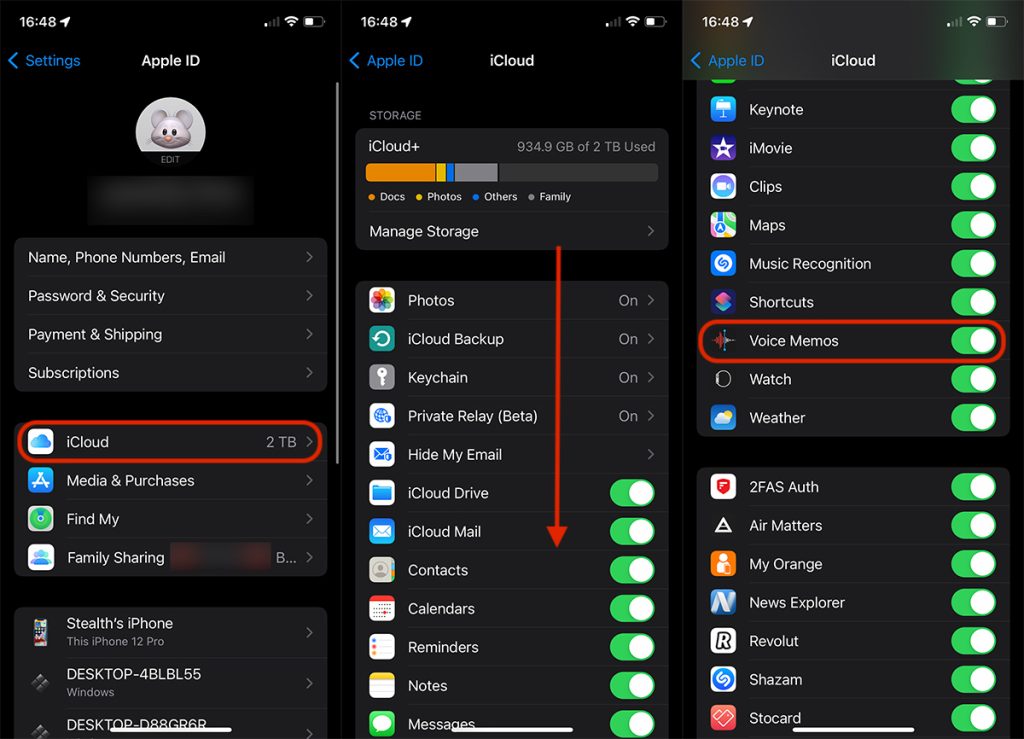
A voice memo made with iPhone, iPad, Mac or Apple Watch, will be available on all devices that are connected to the same account iCloud.
The only downside is that we can call it that Apple Watch, where we can only listen to voice recordings made with the device. These will be available on other devices, but those made with iPhone, iPad or Mac will not be visible on Apple Watch.