The iOS operating system manages the RAM on the iPhone very well, and it is quite rare that a device freezes when running games or complex applications. However, there may be times when you need to step in and clear your iPhone's RAM manually.
Like other phones, iPhone devices come with limited hardware resources such as RAM, storage, processor, battery. Most of the time, this hardware works well for what the phone needs to do. To ensure efficient RAM management, iOS uses various techniques, such as offloading resource-intensive apps from RAM to phone storage. This technique frees up RAM for any new apps you might want to use. Moreover, the iPhone's operating system is a master at prioritizing tasks, performing better than an Android phone with the same amount of RAM.
Table of Contents
When do you need to clear iPhone RAM?
As time passes, the performance and efficiency of the iPhone begins to decline. Although it happens quite rarely, apps can freeze without the user being able to do anything, slower load times occur for some tasks, or the interface shows lag on touch controls. This is a sign that you need to step in and clear the RAM on your iPhone to get everything back to normal.
How can you clear iPhone RAM?
Clearing RAM on iPhone devices involves temporarily removing data and processes that are stored in RAM (Random Access Memory). RAM is used to store temporary information needed for applications to run quickly and efficiently. When you clear RAM, you take care of blocked or unused processes, freeing up space for new activities and thus improving the overall performance of the device. This process can solve problems such as lags in screen response, app crashes, or general slowing down of the device.
To clear the RAM on your iPhone all you have to do is give it a soft reset or a manual restart.
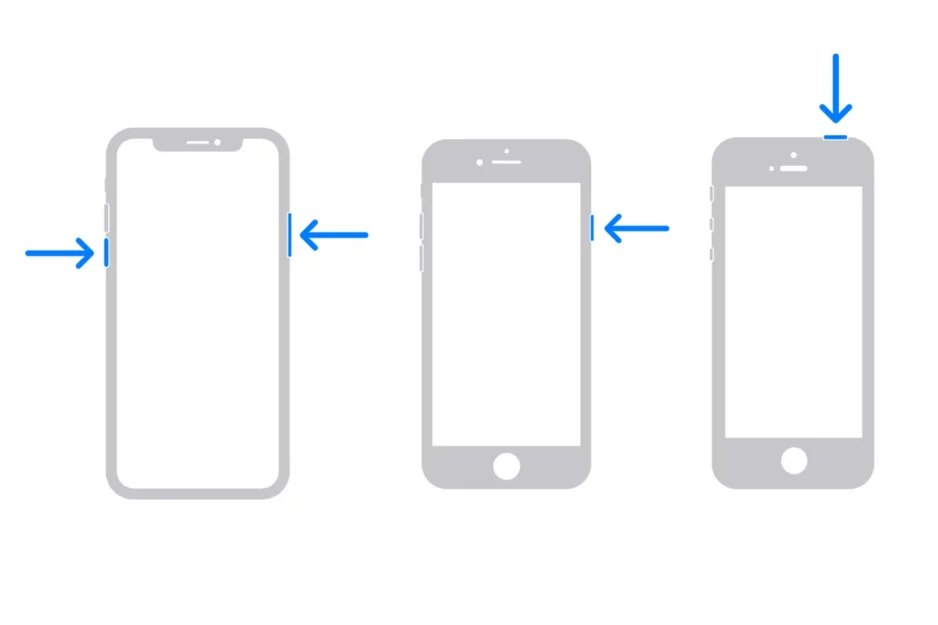
If you're using an iPhone with authentication Face ID, press and hold any of the volume buttons and the side button, then swipe the screen to turn off iPhone. Wait for about 30 seconds and then restart your phone.
If you have an iPhone with authentication Touch ID, press and hold the side button, then swipe to close it. Wait 30 seconds and then hold the side button until you see the logo Apple.
This is the easiest and most direct way to not only clear iPhone RAM but also to fix various issues like broken Bluetooth, Wi-Fi, Camera app issues, etc.
Related: iPhone stuck? Fix iPhone locked screen.
In conclusion, it is recommended to clear the RAM on your iPhone in situations where the device freezespinhas difficulty managing its resources and experiences performance drops.











