For efficient mode management Focus and the contacts in the phone book, it is useful to know how to create contact groups on iPhone (Contact Lists). The groups from Contacts are synchronized in iCloud, so they will also be available on your iPad Mac if we have authenticated the same account iCloud.
For a long time, the option to create groups of contacts in Contacts on iPhone was absent. Groups of family, friends, colleagues in Contacts can only be created from iCloud.com → Contacts.
Apple brings back after many years Groups (Lists) as a feature of the iPhone contact book, allowing users to create groups of contacts and send messages or emails to the entire group. At the same time, the groups help to manage the mode FocusThat Apple it develops in the latest versions of iOS.
Table of Contents
How to create Contact Groups on iPhone - Contact Lists - Family, Business, Friends
This feature by which we can add groups of contacts (Contact Lists) on the iPhone is available in iOS 16 si iPadOS 16.
To have access to the entire list of contacts iCloud from the iPhone, we have two options. Your Phone, then in the bar at the bottom we press on Contacts, or directly from the application Contacts. In my tutorial I will use the application Contacts to show how to create contact groups on the iPhone.
1. open application Contacts on the iPhone.

2. Go to the list of contacts, and in the upper left click on "Lists".

3. In the upper right, click on “Add List” then Enter the name new contact lists. In my example, I have already created two groups of contacts (contact lists, as they call them Apple).

I created the "MyTeam" contact list. Next, we will see how we can add contacts to a group / list of contacts on the iPhone.
How to add contacts to a contact list / group on the iPhone
Enter the newly created contact list and add contacts. I clicked on the sign “+” from the top right and add the desired contacts to the newly created list.

We have the possibility to select several contacts from the address book, then press “Done” to complete adding the contacts to the list.
Another option is to open the contact from the address book that we want to add to a list, scroll to the bottom, then “Add to List”. We select the list of contacts in which we want to add it.

How to delete a contact from a group of contacts (Remove from Contact Lists)
To remove a contact from a list (group of contacts), enter the list from which we want to remove it, then slide from right to left on the contact. Remove.

After you press on “Remove” the contact will be removed from the list but will still remain in the contact list iCloud.
We hope you find the tutorial useful"How to create contact groups on iPhone".

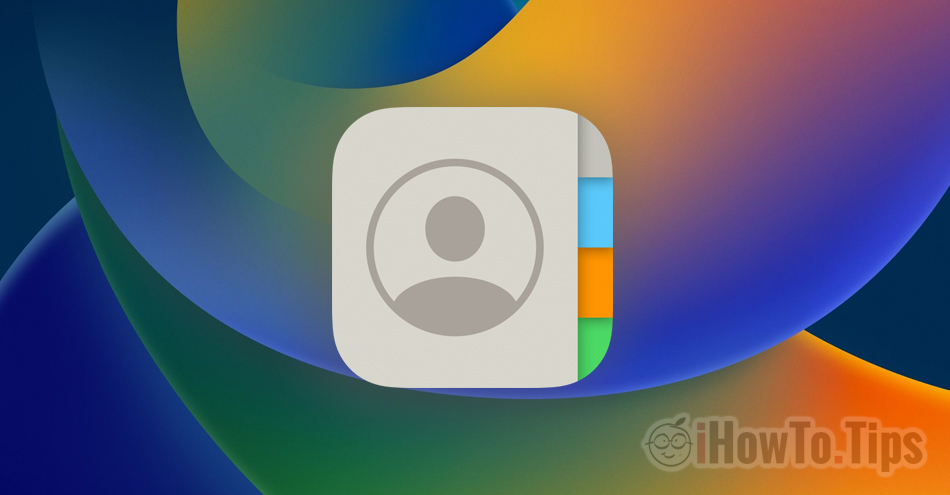










Thank you very much! Ten samouczek bardzo mi pomógł. Szukałem rozłowiej szczecin kontaktowych list, ale nie mogłem lowidni niczego pomocnego. Thank you!