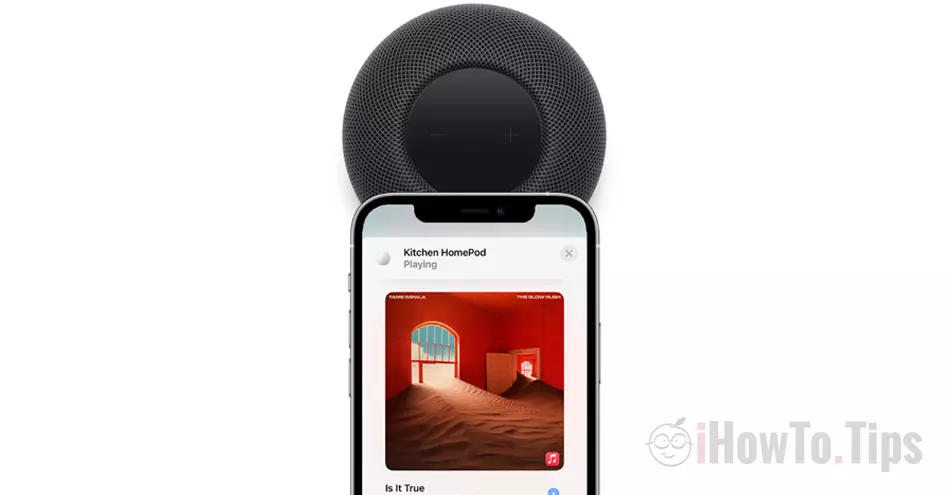HomePod si HomePod mini are two smart speakers through which you have access to all the music from Apple Music, and the interaction with the iPhone is total. Sometimes the synchronization may be too exaggerated in some situations. If you have, for example, a HomePod mini on the bedside table where you leave your iPhone at night, it's good to know how disable music transfer between iPhone and HomePod.
Before we see how it is activated and deactivated Transfer to HomePod, let's see what this feature helps us with.
Table of Contents
What is the feature Transfer to HomePod
Audio transfer from Apple Music or Podcast from iPhone to HomePod it can be done by simply bringing the two devices together. If you have the music on on the iPhone and bring it closer to the upper part of the HomePod, the sound will be transferred almost instantly.
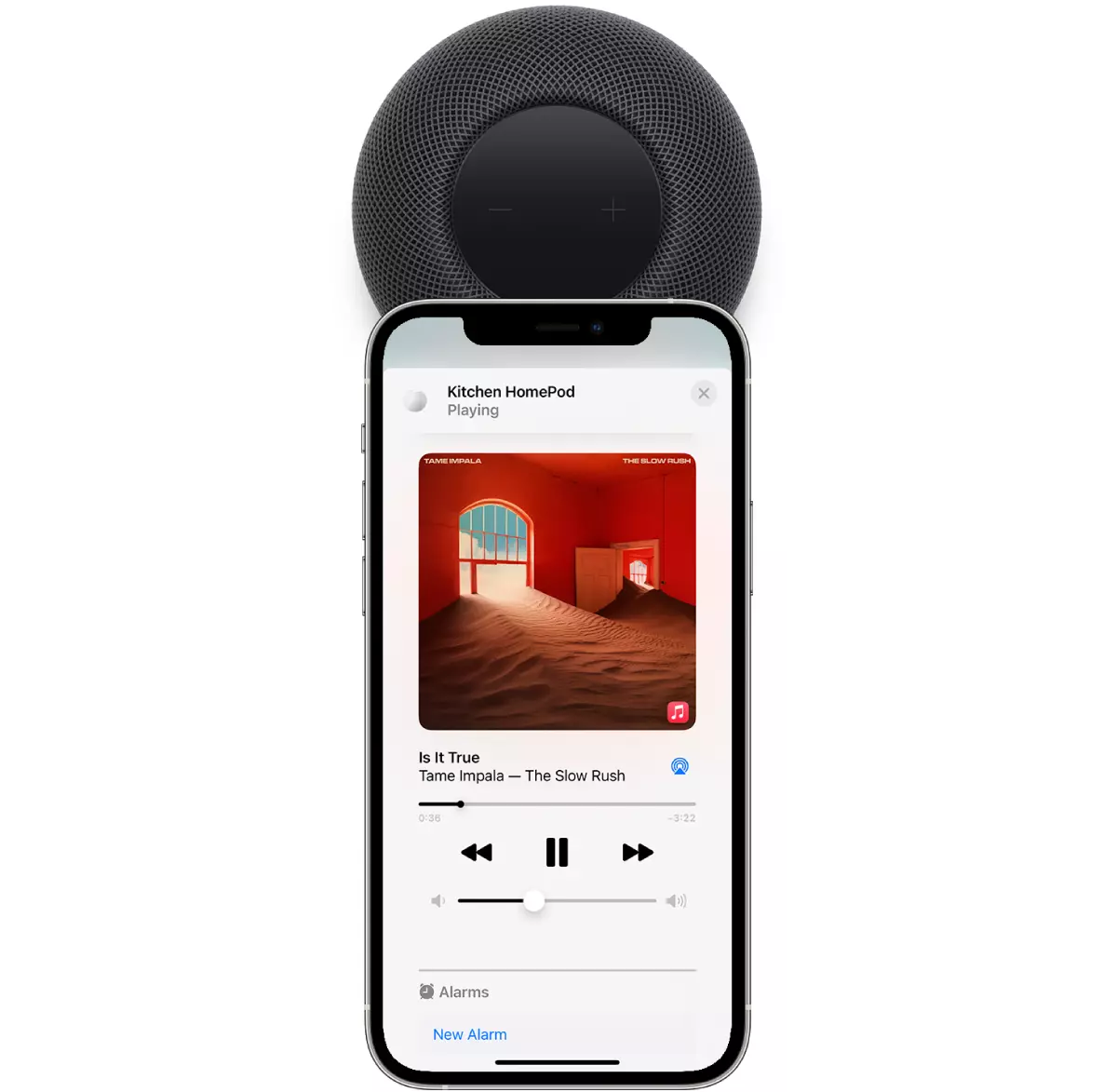
The audio transfer is done via AirPlay 2. Bluetooth must be activated on the iPhone and it must be in the same wireless network as HomePod.
How to disable music transfer between iPhone and HomePod
Go to iPhone in Settings → General → AirPlay & Handoff → disable “Transfer to HomePod".
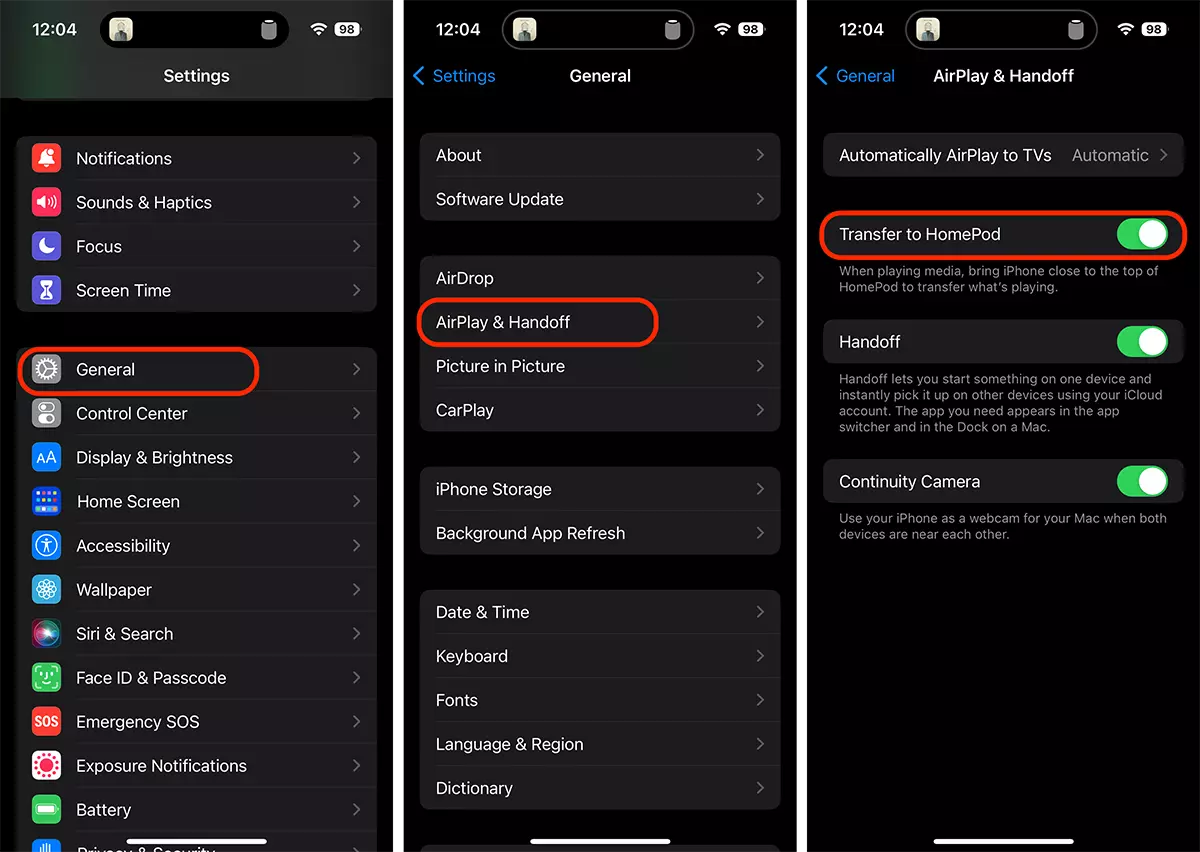
After following these steps, disable music transfer between iPhone and HomePod.
You can leave your iPhone on the desk or on the bedside table next to it HomePod without the speaker disc turning on and the music being transferred.