Precise Location on iPhone is an option that allows installed iOS applications to obtain accurate information about your device's location. In this tutorial, you will learn how to disable this option for specific apps installed on your iPhone or iPad.
It's no secret that many apps installed on iPhones use Location Services to provide personalized services and features based on your current location. From navigation apps (maps) to social apps (Instagram, Facebook), all of them can pinpoint your location accurately if you grant them permissions.
In many cases, apps requesting your iPhone's location don't necessarily need precise location data. For example, socializing apps like Facebook, Instagram, Threads, or X don't require exact location information. Enabling approximate location services when the app is open is often sufficient. We've discussed location services in a previous tutorial.
Related: How to Disable Location Services on iPhone for Some Apps
How do you disable Precise Location on iPhone for specific apps?
The Precise Location option on iPhone is part of the Location Services we discussed in the previous tutorial. When this option is enabled for a specific app, it gains access to precise GPS data, allowing it to determine the exact location of the device with higher accuracy.
Disabling "Precise Location" is done through the location usage permission settings for each individual app.
1. Open iPhone settings and then go to privacy and security settings (“Privacy & Security").
2. Go to the options "Location Services" from "Privacy & Security".
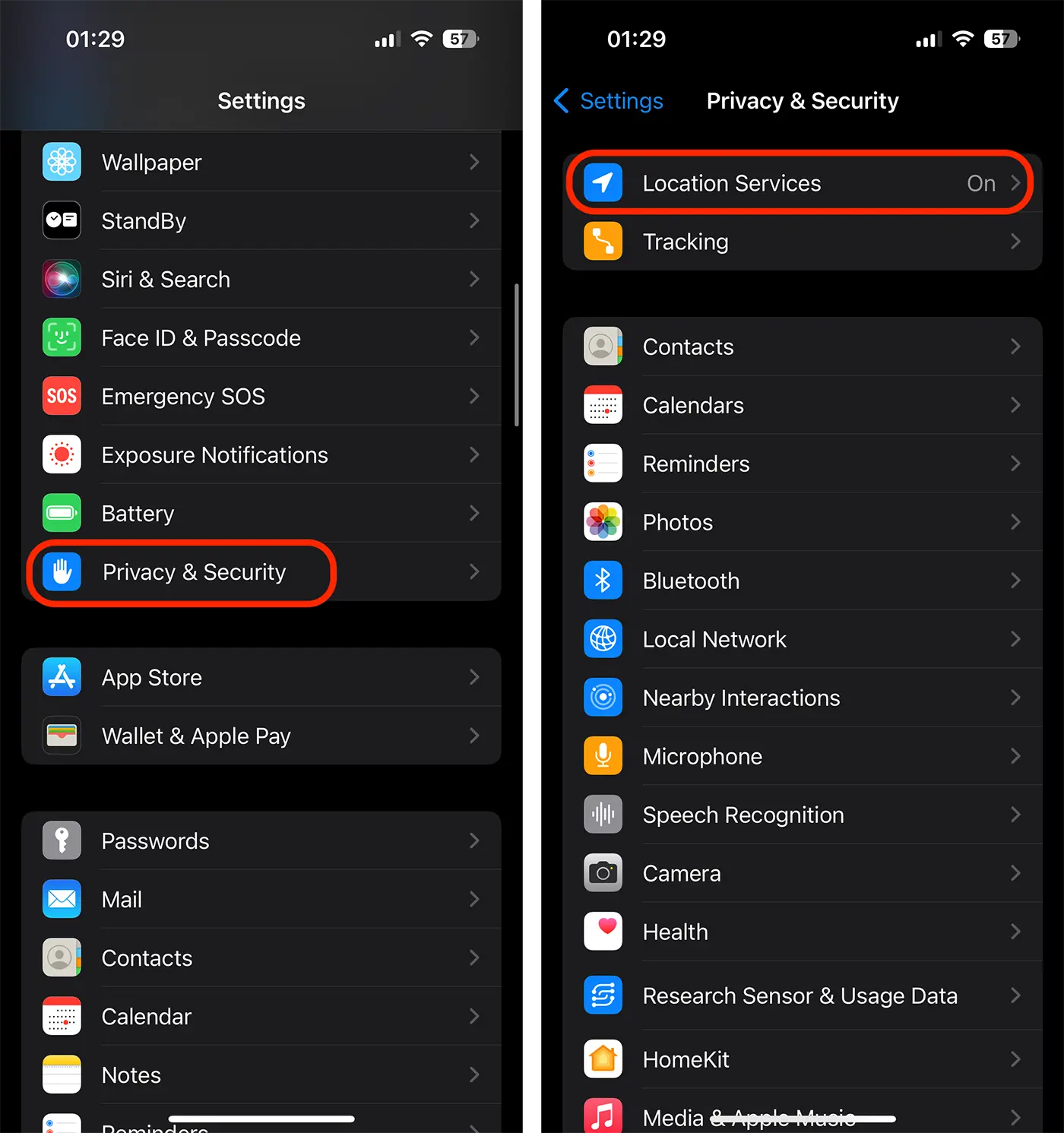
3. Open the location settings for the app you want to disable “Precise Location".
I took the Instagram app as an example, where I don't see the importance of location services.
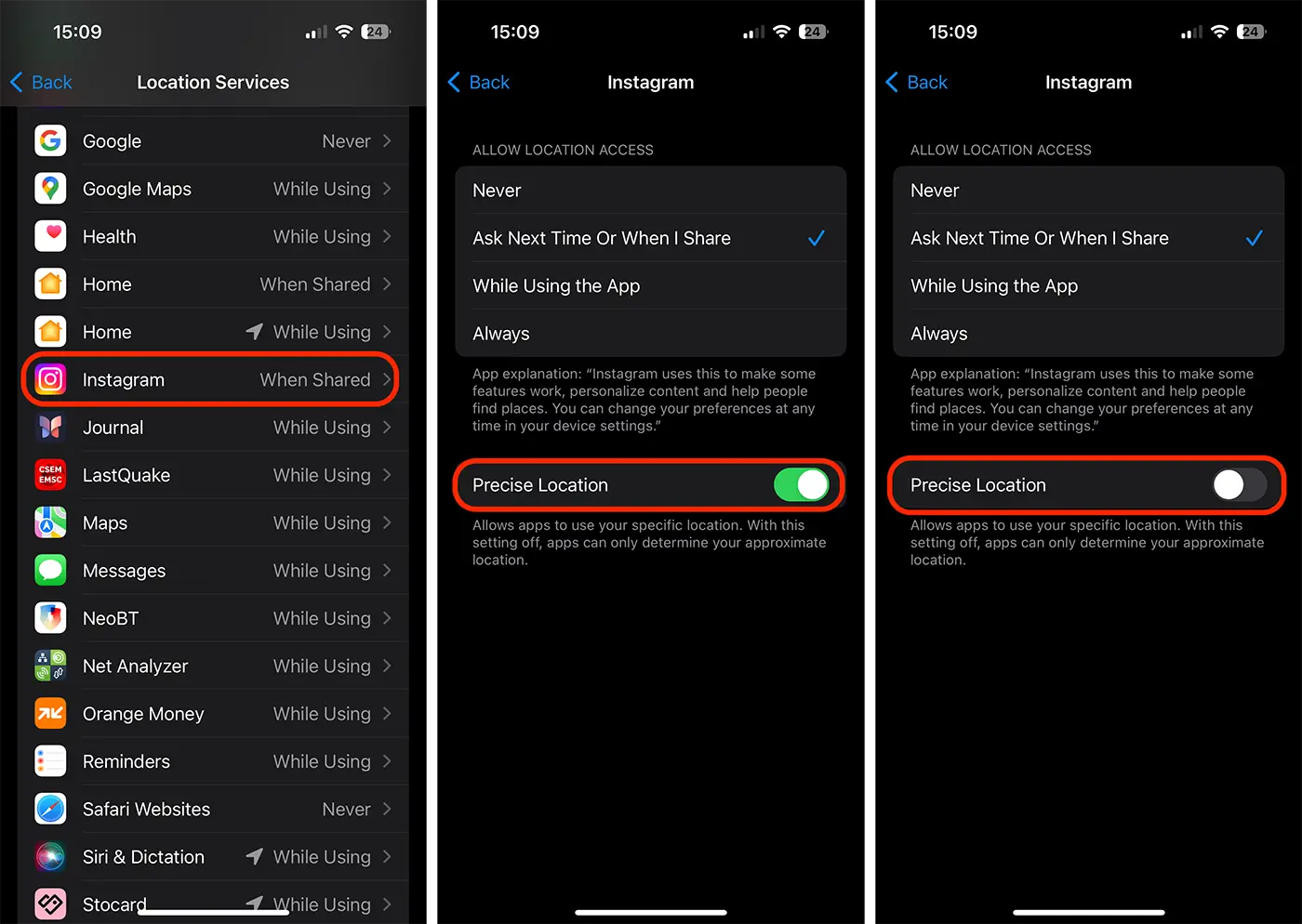
Keep in mind that if you disable Precise Location for an app, it can still use your approximate location, which is less accurate but may be sufficient for some applications.
When the "Precise Location" feature is active for an app, it may consume more battery power, as it intensively utilizes location functions. Therefore, if you want to extend the battery life of your iPhone, consider disabling Precise Location for apps that don't require exact location data.
It's not recommended to disable Precise Location on iPhone for navigation apps (Google Maps, Apple Maps, Waze), fitness apps that track your movements, or weather forecast apps.











