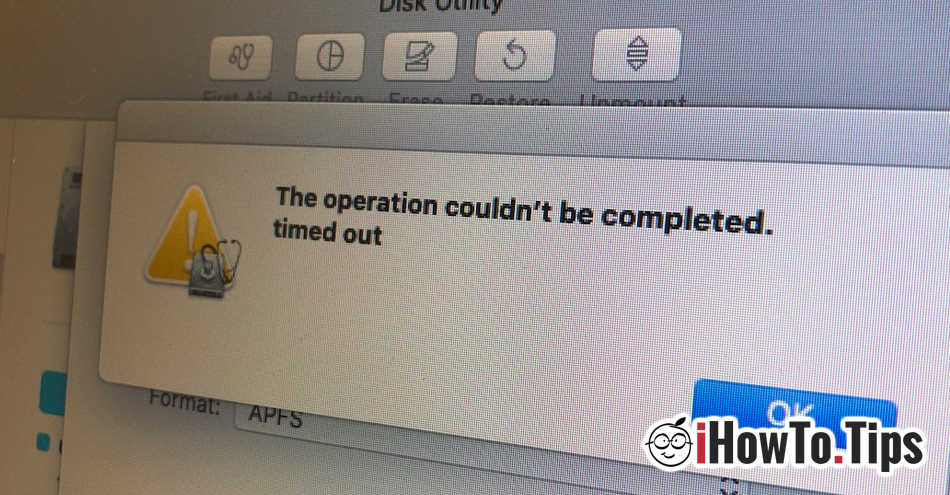After I installed for tests macOS Catalina Beta, I found that the new operating system is changing a lot in the system architecture. Besides writing abilities (read only) of the partition / container files on which the system is installed, has some restrictions that no longer allow disk erasing / formatting (SSD) or a partition with the help Disk Utility in Recovery Mode.

The operation could not be completed. timed out
This error message appears in disk Utility when we want to delete any partition a HDD / SSD on Mac. Even when launching Disk Utility from Recovery Mode.
How can we delete a partition or format the entire disk (HDD or SSD) on Mac, when Disk Utility no longer allows us to do this.
Fortunately, if the Disk Utility displays the error "The operation could not be completed. timed out”When deleting a volume / container, we remain as an alternative command lines in Terminal. It must also be open from Recovery Mode.
Hold down the keys "Command"And"R”When the operating system is restarted and wait until the utility panel in Recovery Mode. Click on the top bar on "Utilities"And click on"Port". This way you will be able to open Terminal in Revocery Mode on any Mac.
From the Terminal you can format your hard drive or only certain volumes / containers through the command lines.
diskutil list
The command line above will list all physical, physical, and synthesized volumes present on the disk.

Before you start grading your entire hard drive or volume, it is highly recommended that you back up all your data. This process will irrecoverably erase all data on the hard drive.
In our case, the command line for formatting (Mac Extended OS Journaled (JHFS+)) of the entire hard drive will be:
diskutil eraseDisk JHFS+ macOS /dev/disk0
At the end the message will appear "Finished erase on disk0".
The "eraseDisk" command will show you all the format variants.
diskutil eraseDisk
Usage: diskutil eraseDisk format name [APM[Format]|MBR[Format]|GPT[Format]]
MountPoint|DiskIdentifier|DeviceNode
(Re)-partition a whole disk (create a new partition map). This completely
erases any existing data on the given whole disk; all volumes on this disk
will be destroyed. Format is the specific file system name you want to erase it
as (HFS+, etc.). Name is the (new) volume name (subject to file system naming
restrictions), or can be specified as %noformat% to skip initialization
(newfs). You cannot erase the boot disk.
Ownership of the affected disk is required.
Example: diskutil eraseDisk JHFS+ UntitledUFS disk3
Choose scheme: APM (Apple Partition Map) GUID Partition Map or MBR (Master Boot Record) and formatting type: Mac Extended OS (HFS +), Mac Extended OS Journaled (JHFS +), MS-DOS (fat32) or exFAT.