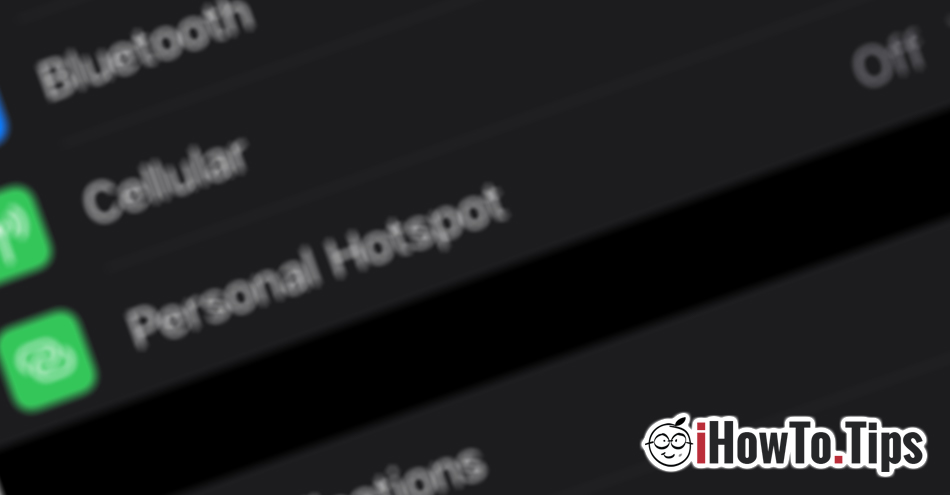In this guide I will show step by step how to activate Personal Hotspot on the iPhone or iPad, to allow other devices to connect to the Internet.
We know that for most it is very easy to create a hotspot network on the iPhone or iPad, but recently, the technology has started to be used by all age groups, and the seniors can be said to be novices in terms of various smartphone settings- uri.
Before sharing a hotspot connection, you need to consider two aspects:
1. Devices connected to your iPhone will use mobile data traffic, which can lead to higher bill costs.
2. As long as the hotspot is activated, the iPhone battery will be consumed much faster.
Table of Contents
What does hotspot mean?
O personal network hotspot will allow you to share (share) mobile internet connection of a iPhone or iPad (the condition is that it has a mobile data SIM) with other devices that support connecting to a Wi-Fi network. For example, if you have a laptop that you normally keep connected to the wireless router, but it no longer works, you canyou create a hotspot network on the iPhone to which to connect the laptop. It will use the iPhone's mobile internet.
You have to keep in mind that a laptop connected to a mobile data network will make more traffic than an iPhone or iPad. That's why you have to pay attention to data consumption in order not to be charged extra.
You can do the same if you are traveling and have your laptop with you. If there is no wireless network available to connect your laptop to, you can share the mobile internet from your iPhone.
How do you activate? Personal Hotspot on your iPhone or iPad
It only takes a few seconds to activate Personal Hotspot on your iPhone or iPad.
1. Go to iPhone in Settings → Personal Hotspot
2. Switch on the green option "Allow Others to Join". Allow other devices to connect to the iPhone and use the Internet.
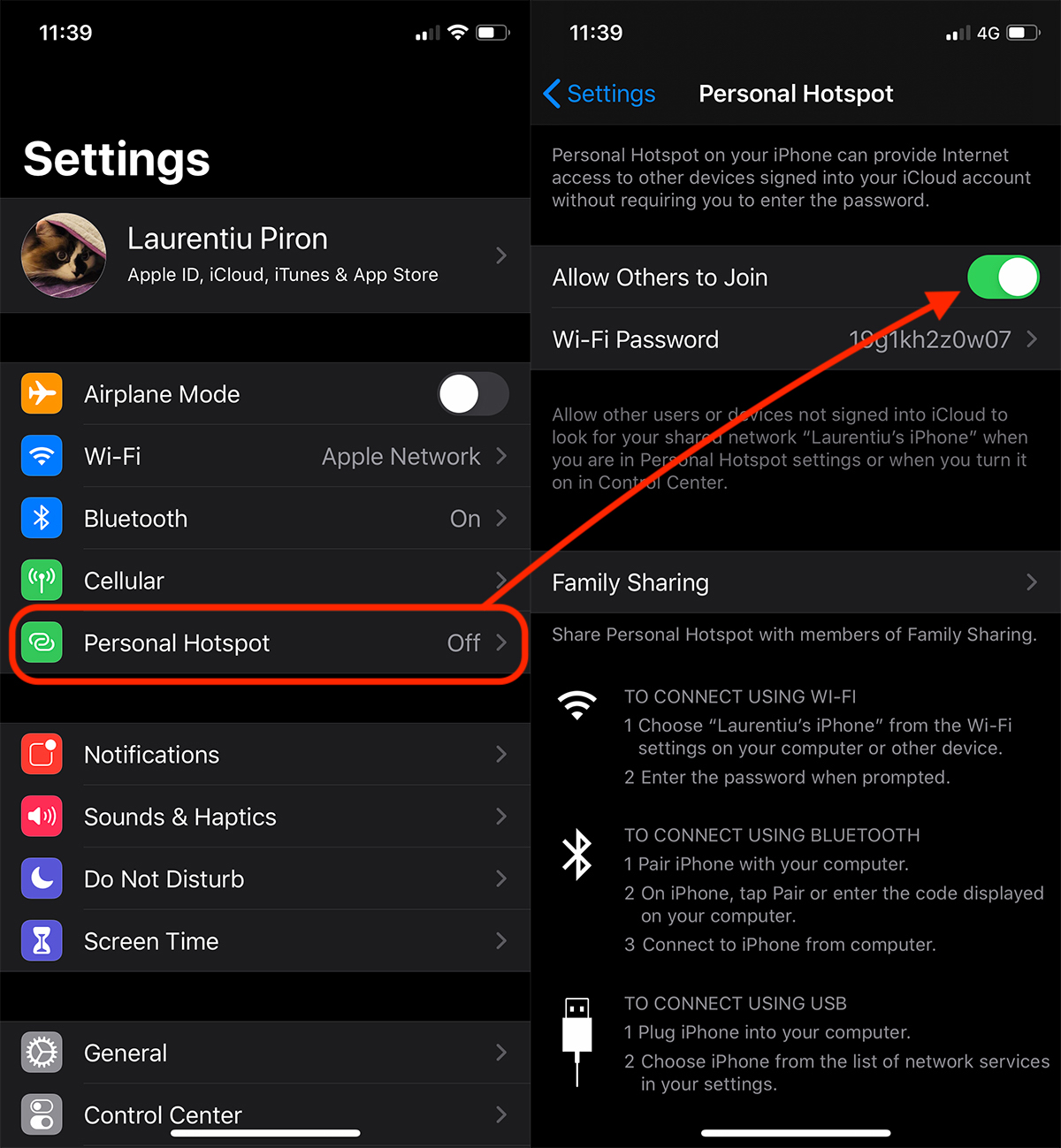
After you activate Personal Hotspot, a will be created wireless network with the name of your device ("Laurentiu's iPhone" in our example) to which it will be possible to connect with the password from "Wi-Fi Password".
If there is another Family group device near the iPhone on which the hotspot has been activated, the connection can be shared without the need for a password. You just have to accept the connection to the device.
The mobile Internet can be shared both via Wi-Fi and through Bluetooth or data cable connection the laptop.
Keep in mind that you cannot share a Wi-Fi connection. The iPhone from which the hotspot network is created must have a 3G, 4G or 5G connection. Just the mobile internet can be shared through the hotspot, from the iPhone.
On an iPad Wi-Fi option Personal Hotspot will not be available, precisely because it does not have a mobile data connection. A Wi-Fi + Cellular iPad is required.