Even if you have iOS set to a specific language, you can choose to have some apps display menus and features in a different language. Starting with iOS 13, you can change the language of iPhone / iPad apps.
With the release of iOS 13 and iPadOS 13, there were also a lot of novelties on the iPhone and iPad. One of these is the ability to change the language in which an application is displayed. By default, the language in which the menu, options, and information in an application are displayed is given by the user's chosen language for the operating system. Many users are known to choose English as their installation/display language even though their native language is completely different. Most likely because this is what they were used to from PC operating systems, where most applications have menus in English.
On the iOS 13 operating system, support was introduced that provides allowing users to choose the language in which an application is displayed. For example, if you have iOS with the English interface, you can choose to have any app displayed in another language, if the developers of that app have of course also added the language of your choice.
Let's take the application as an example Pages, developed by Apple. On an iPhone installed in English, the app will automatically display all information, menus and settings in the system's native language.
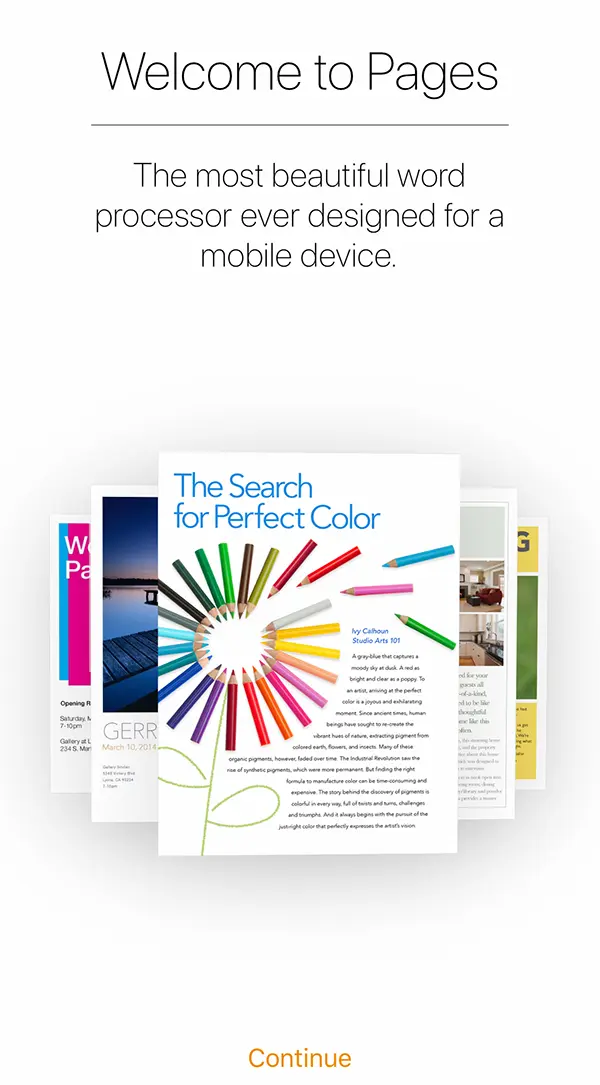
How to change the language of iPhone / iPad apps
First of all, in order to change the language of iPhone apps, they must support the language you want to set. Both applications Apple, as well as those of other developers, provide support for displaying applications in multiple languages.
In my example I took the application “Pages", developed by Apple. It is the correspondence of the application Microsoft Word for macOS, iPadOS, iOS.
If you want to change the language for the application Pages, all you have to do is go to: Settings → Pages → Language → Select the new language in which you want the app to be displayed.
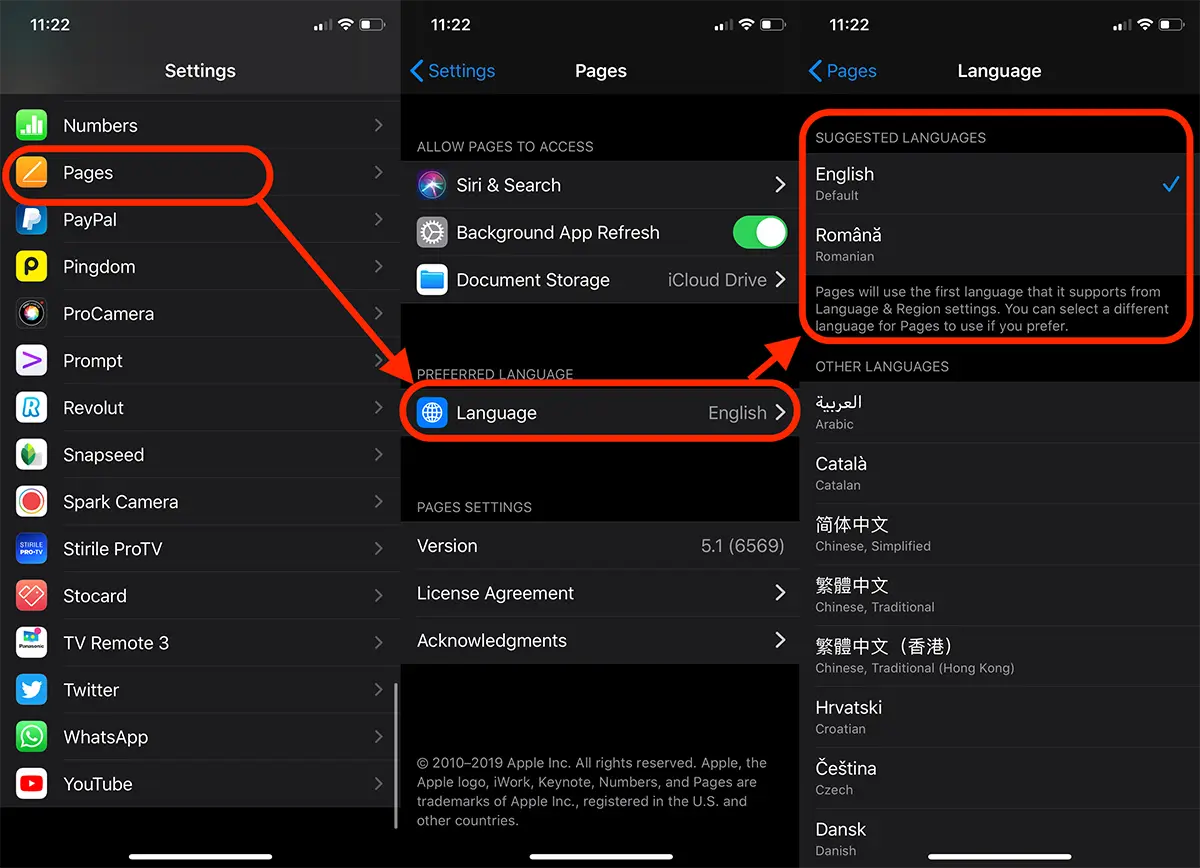
Once this change is done, reopen the app. This will open with menus and options in the new language of your choice.
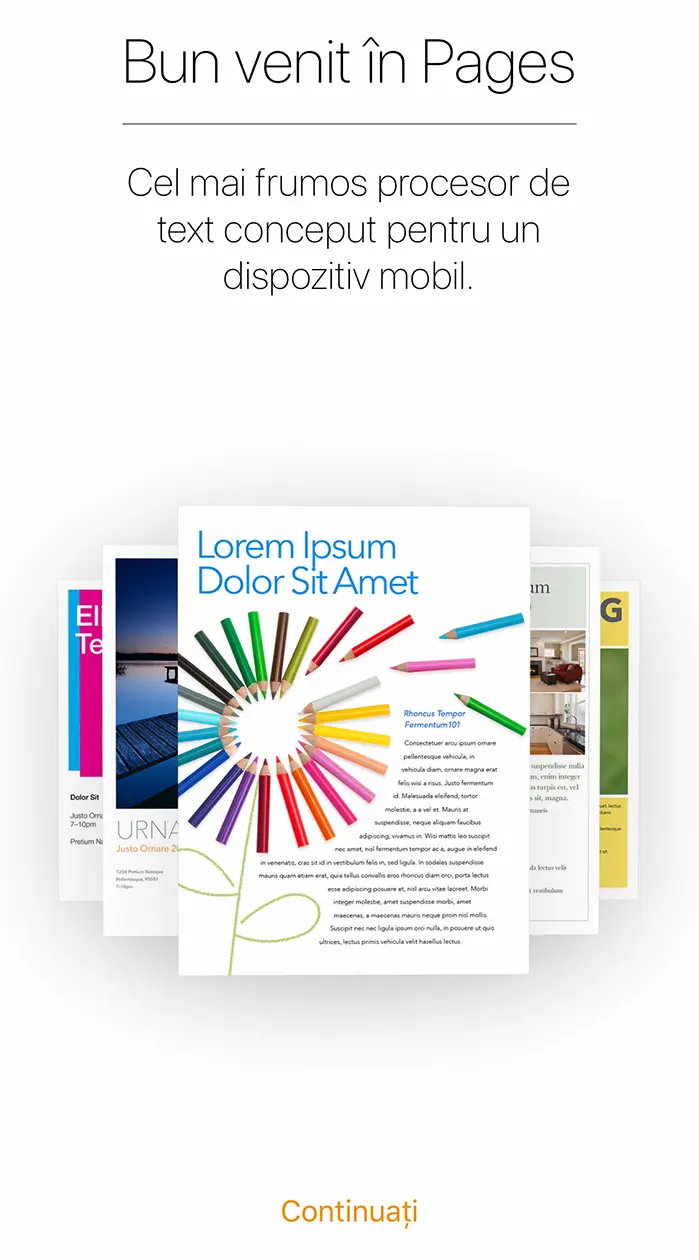
In the same way you can change the language for other applications such as: WhatsApp, TikTok, Instagram, Facebook and others.
If the language you want is not under the menu “Preferred Language", means that the developers have not included that language for the app.
Related: How to change application language on operating systems macOS / Mac.
Applications that are developed in only one language (English, most of the time), do not have the option "Language” in settings.











