The battery is an essential component of your MacBook, providing you with the freedom to work, play, and enjoy multimedia content wherever you are. Whether you use your MacBook for work, school, or simply for entertainment activities, it's a good idea to check the wear of the MacBook battery. The charging capacity and battery performance can make the difference between working on your MacBook worry-free or needing to search for power outlets.
When you want to buy a second-hand MacBook or simply want to check the wear of the MacBook battery, you need to know how to see the number of charging cycles, battery health, and its maximum charging capacity. These three indicators provide information about usage, health, and battery wear.
Table of Contents
MacBook Battery Life
Compared to other laptop models on the market, the balance between the macOS operating system and the energy consumption of hardware components makes MacBook devices rank high in terms of battery life. Additionally, the new MacBook models with Apple Silicon chips (M1, M2, M3, newer generations) have much lower energy consumption compared to older models equipped with Intel processors.
However, MacBook batteries are by no means perfect and problem-free. Over the years, Apple has often faced issues related to this component, launching service recall programs for certain MacBook models where the battery has begun to swell or degrade prematurely.
See: MacBook with swollen battery and deformed casing.
How to Check MacBook Battery Wear: Charging Cycle Count and Battery Health
The number of charging cycles of the MacBook battery represents the total number of full charges and discharges of the battery over time. A full charging cycle occurs when you use the battery's energy entirely, then recharge it to full capacity. On average, a MacBook battery has a lifespan of about 1000 charging cycles.
To find out the number of charging cycles of a MacBook battery, you need to open the system report of the device, where there is information about all hardware components. "System Report."
On older macOS operating systems, click the Apple logo (), click "About This Mac," then click "System Report."
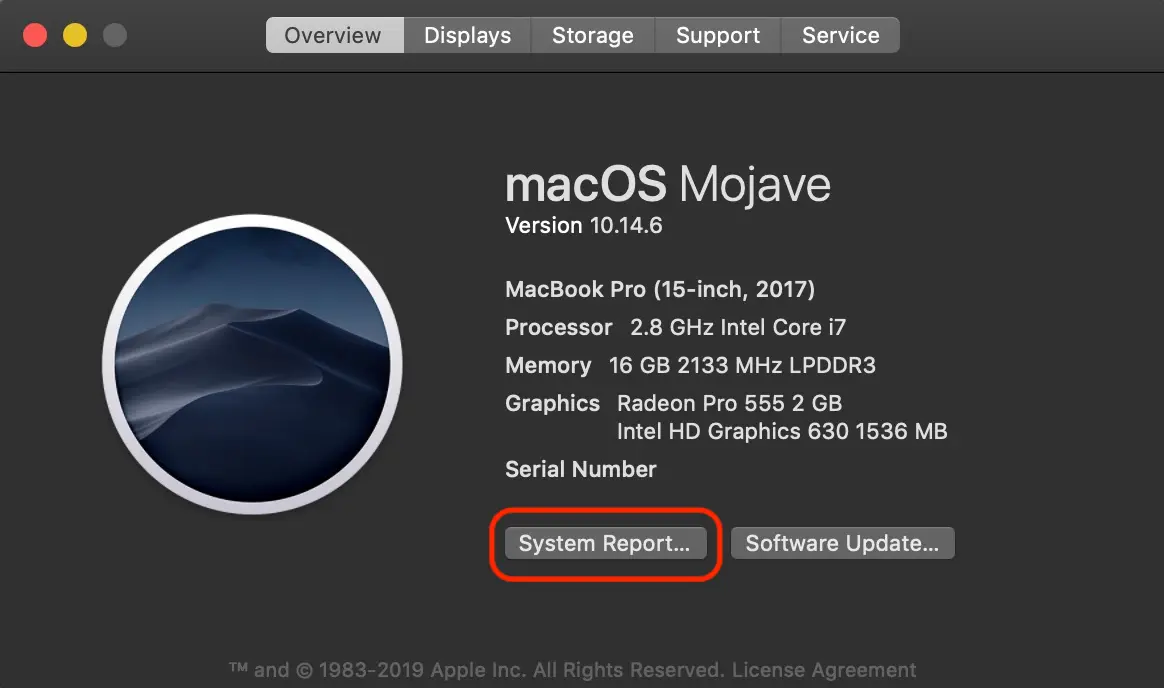
On newer versions of the macOS operating system, the system report can be accessed from: "System Settings" > "General" > "About" > "System Report…".
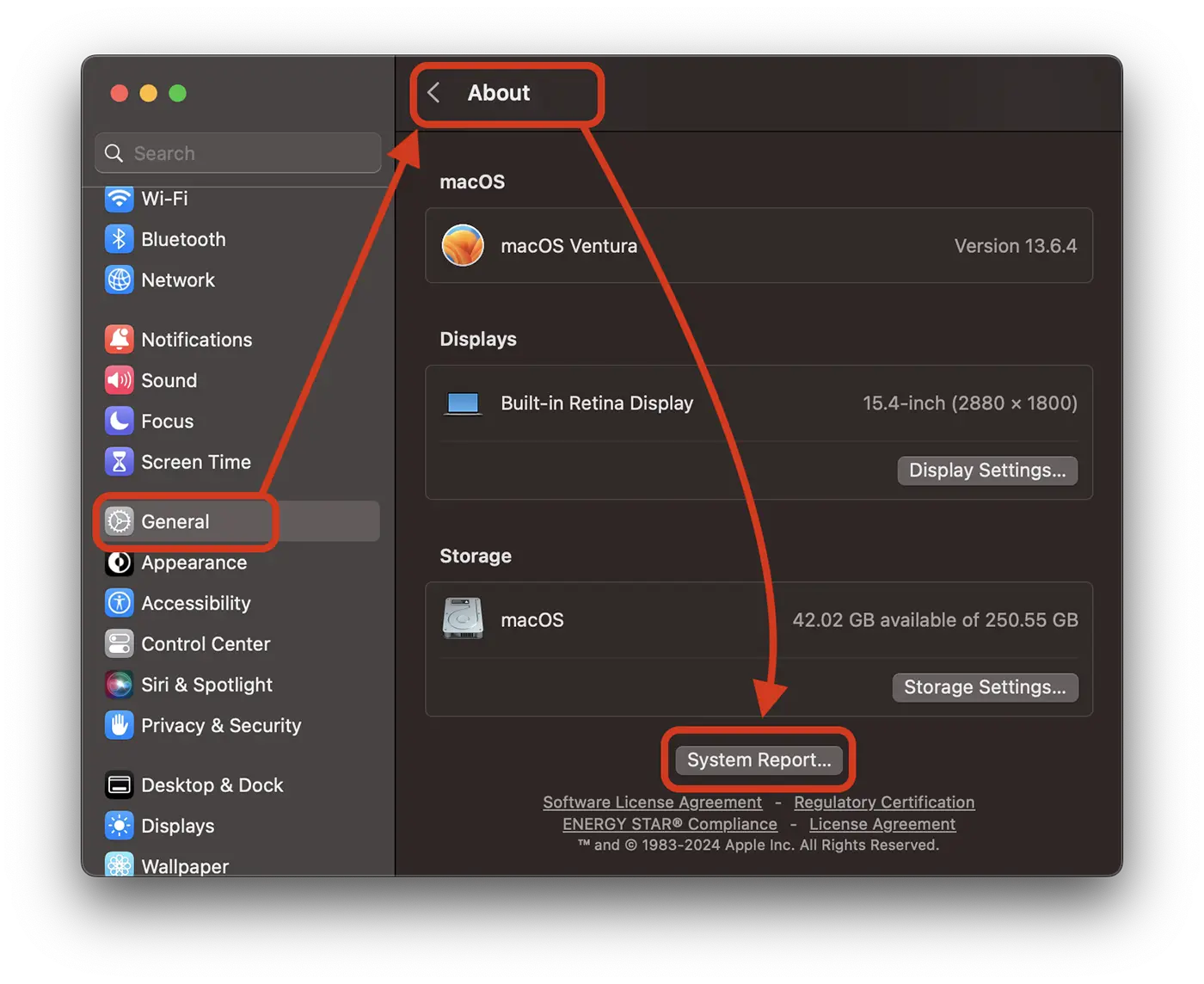
In the "System Report," go to the left side to "Hardware" → "Power." On the right side, all information about the battery will be displayed. From here, you can see the battery status, the number of charging cycles, and the maximum capacity it can still be charged to.
In the image below, this MacBook's battery has 54 charging cycles and is in normal condition. A low number of charging cycles does not necessarily mean it's not a worn-out battery. Long-term connection to the power source when the battery is fully charged can degrade it significantly. The status indicating the condition of the MacBook battery is more important than the number of charging cycles.
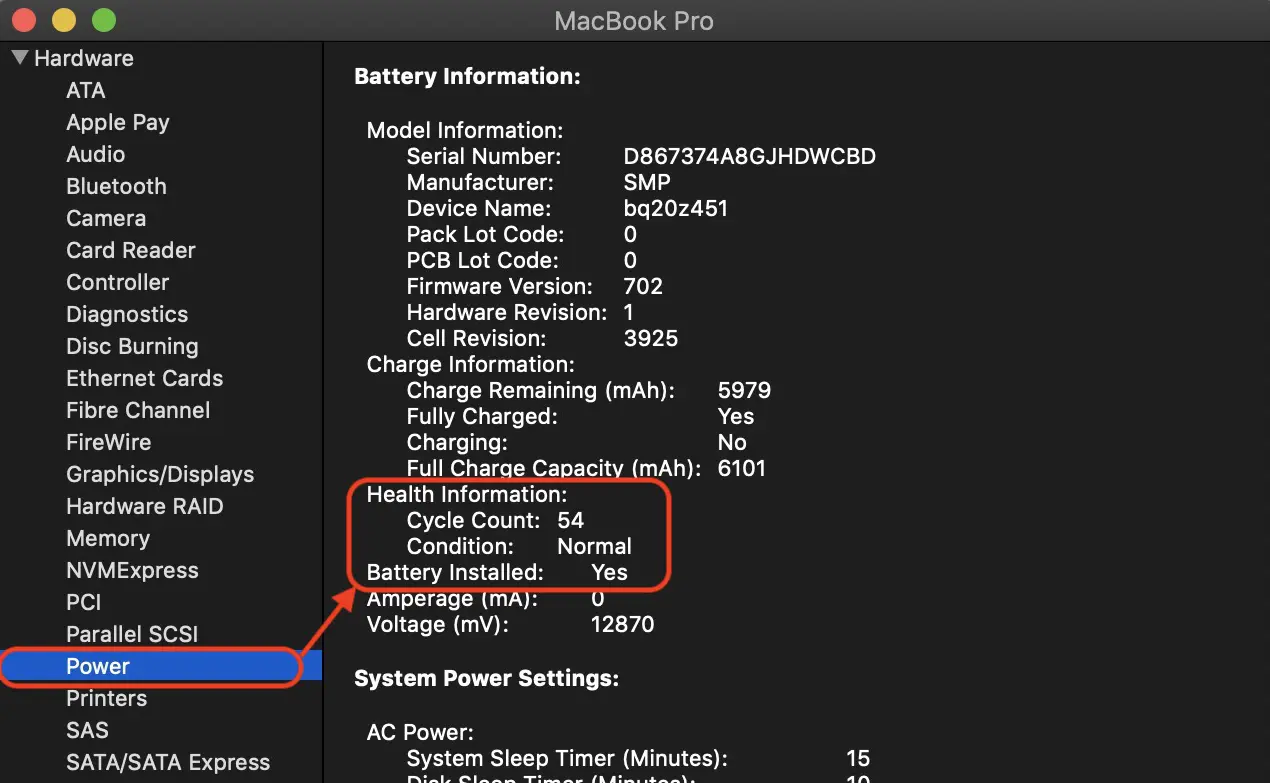
Also read: MacBook with swollen battery and deformed casing.
How to See the Current Maximum Charging Capacity of the MacBook Battery
Another clue about the wear of the MacBook battery is the current maximum capacity it can retain. Over time, the physical wear of the battery results in a lower maximum charging capacity than when it was new. The lower the current maximum charging capacity compared to the maximum battery capacity when new, the more worn out it is.
This information about the maximum charging capacity of the MacBook battery at the current time is also displayed in the system report. Maximum Capacity.
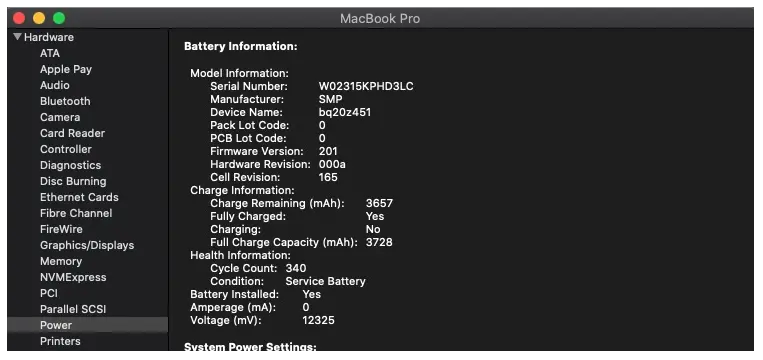
In the report above, the maximum charging capacity of the MacBook battery is 3657 mAh out of 3728 mAh. Therefore, the wear of the MacBook battery is quite low.
Related: How to check if the MacBook battery is functioning normally.
In conclusion, to determine how worn out a MacBook battery is, you need to check: its operational status (Battery Health), the number of charging cycles (Cycle Count), and the current maximum capacity. Also, it is essential to check through external inspection if the battery is swollen or inexplicably overheats when no applications that stress the system are running.











