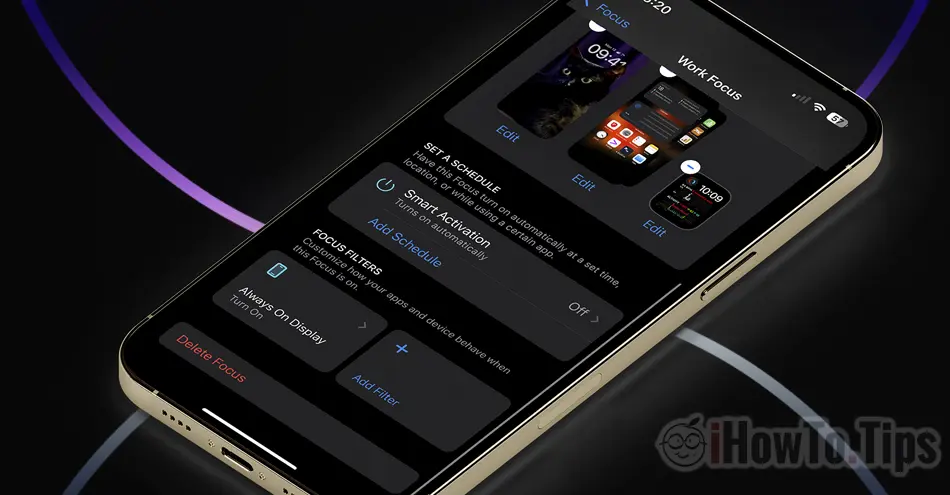Always On Display with Focus Mode on iPhone is a feature introduced with iOS 16.4, through which you can choose to activate or deactivate Always-On Display according to Focus.
Focus is one of the most interesting and useful features of iOS. iPadOS si macOS, through which each user can create personalized profiles for several moods. Time spent with family, productivity, gym, sleep or for any other state or activity. Through the mode Focus you can customize notifications and alerts, you can restrict access to notifications for some applications and contacts, you can block or allow voice calls, video or messages for certain groups of contacts.
Always-On Display is the feature introduced by Apple for iPhone 14 Pro and iPhone 14 Pro Max, which allows users to keep the screen permanently open iPhone in Lock Screen. Unfortunately, this feature is not available on other models, but it is rumored that the whole range is iPhone 15 will support this option.
Table of Contents
How to activate Always On Display with Focus Mode on iPhone 14
To activate Always On Display cu Focus Mode on iPhone 14, you must first of all have created Focus personalized. Work, Office, Personal or any other Focus that you want to create.
In the settings of the created profile you can add filters (Focus Filters) to customize certain iPhone functions and applications.
Enable Always-On Display according to Focus activated
In my scenario, by default I don't Always-On Display activated on iPhone 14 Pro, except when I'm at work (Work Focus) and the iPhone is placed on the stand on the desk.
1. Go to iPhone in Settings la Focus, then to the profile Focus for which you want to activate Always On Display.
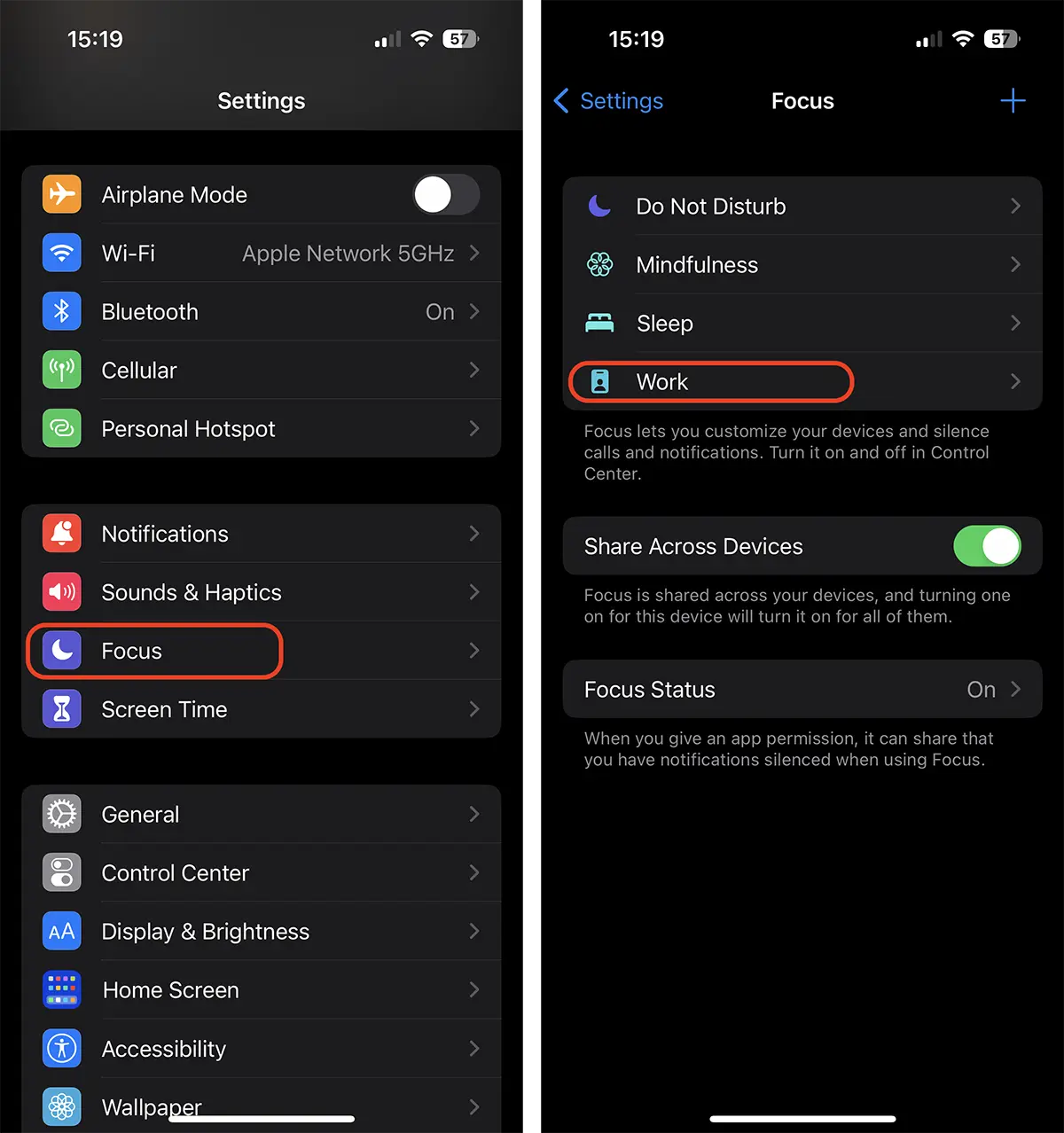
2. Scroll down to Focus Filters, then press "Add Filter". From System Filters choose Always On Display.
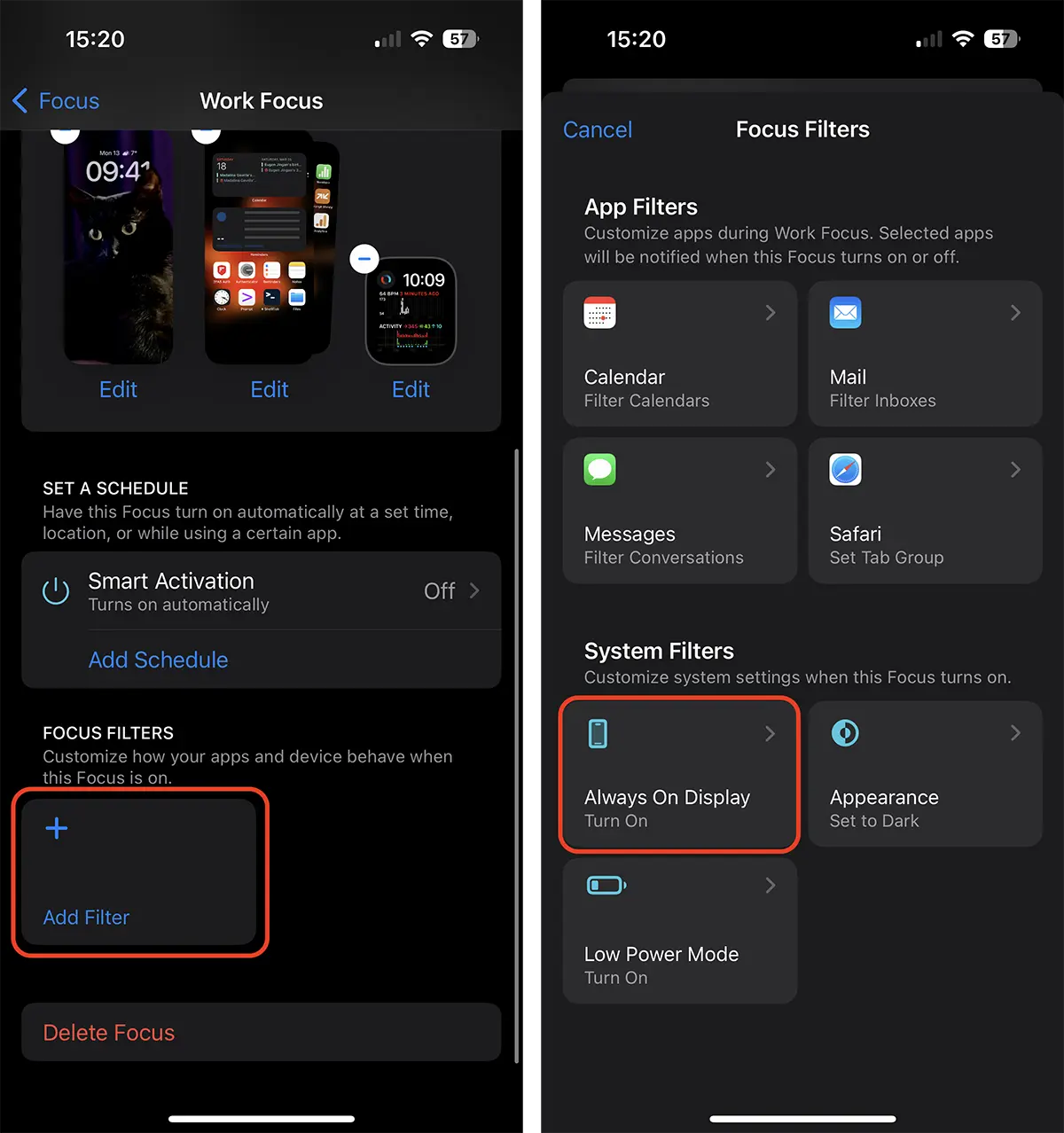
3. Choose as the option Always On Display to activate when this mode is activated. “Add”.
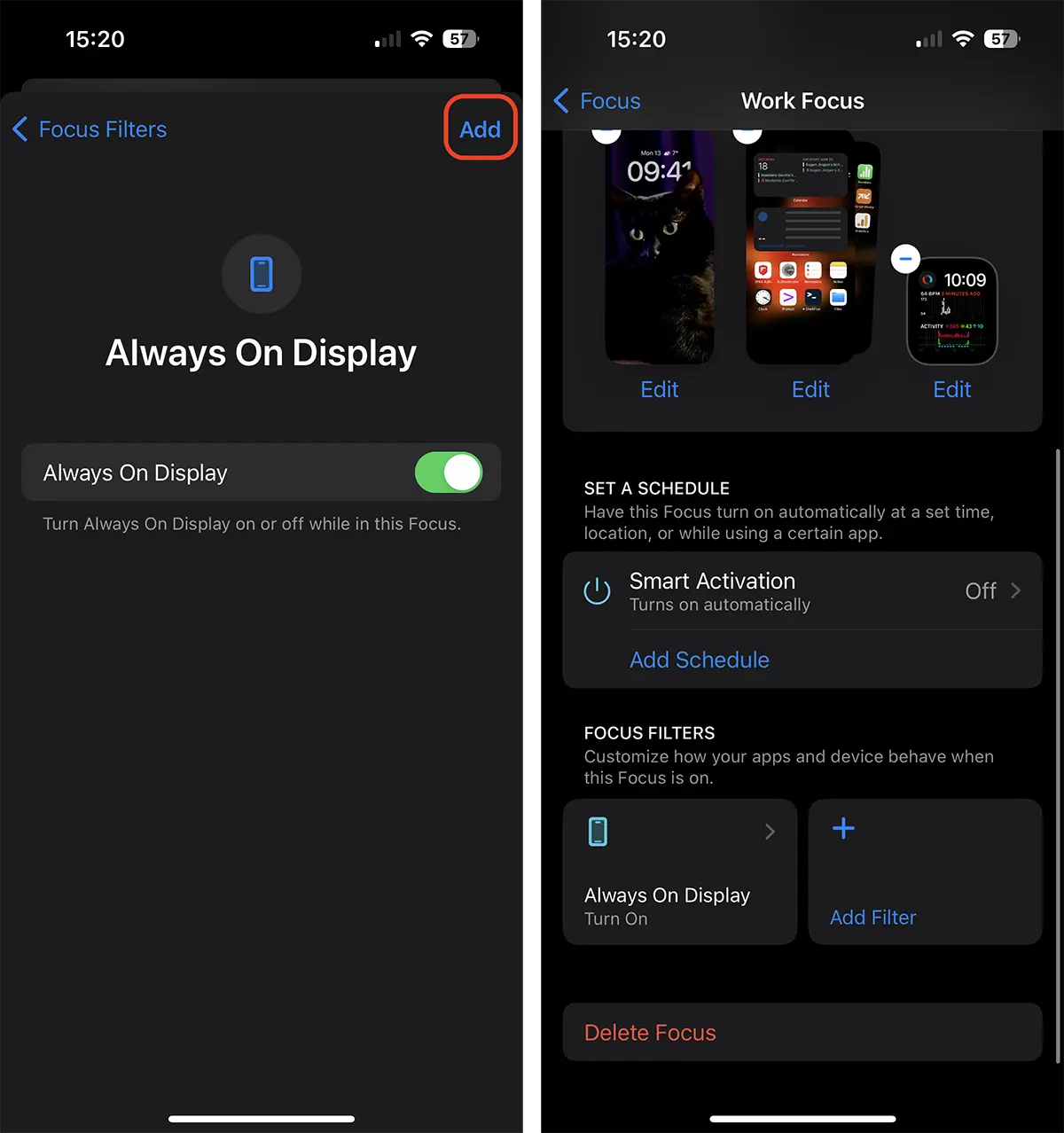
After this step, when you activate Work Focus (in my case), the option Always On Display will become active. iPhone will stay with Lock Screen open.
How to disable Always On Display for Focus Mode
You can activate or deactivate this filter at any time, without having to remove it completely from Focus Filters. But also from the filter settings, you can choose that Always On Display to be disabled for this Focus Mode. In the scenario you have Always On Display activated by default on iPhone.
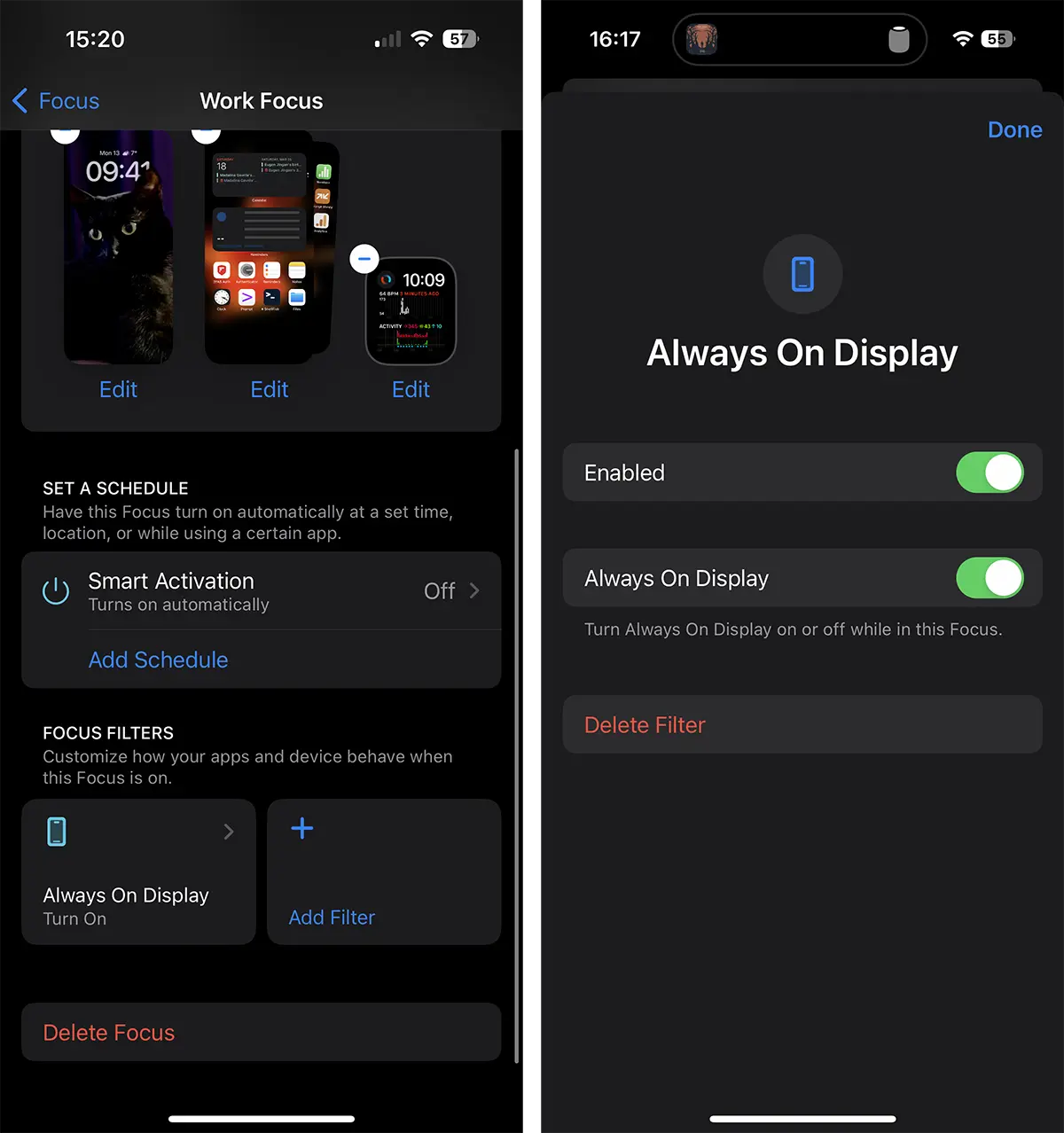
With some time how can you enable Low Power Mode when the iPhone is in Sleep Focus (the tutorial is here). During sleep, this option greatly increases the operating time of the battery, significantly saving energy. .