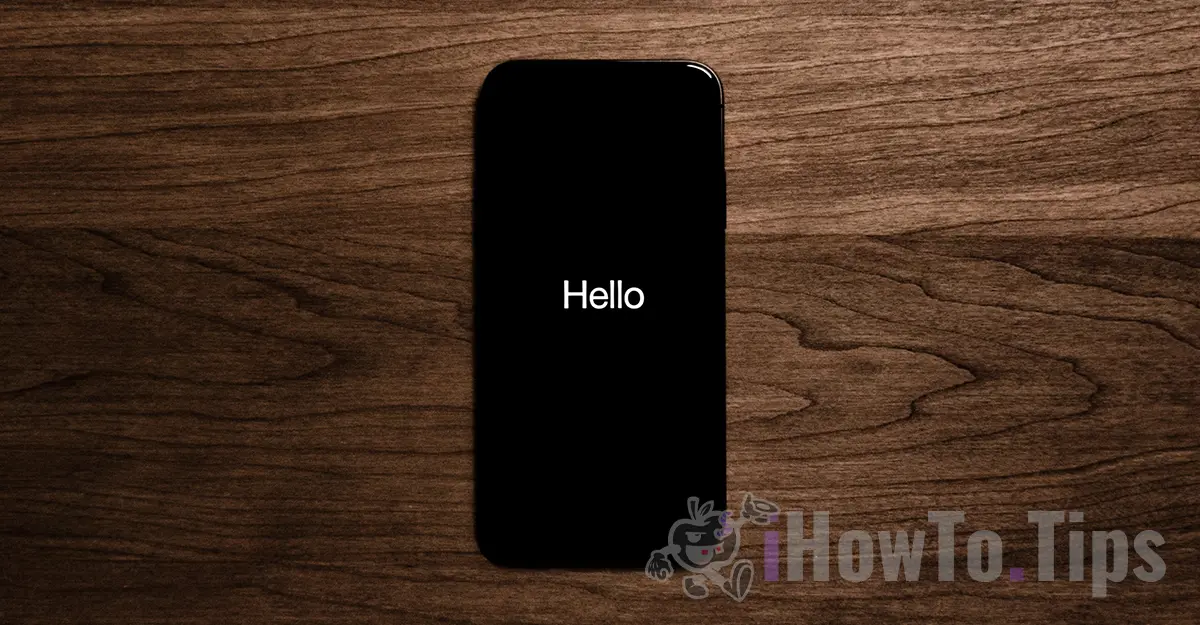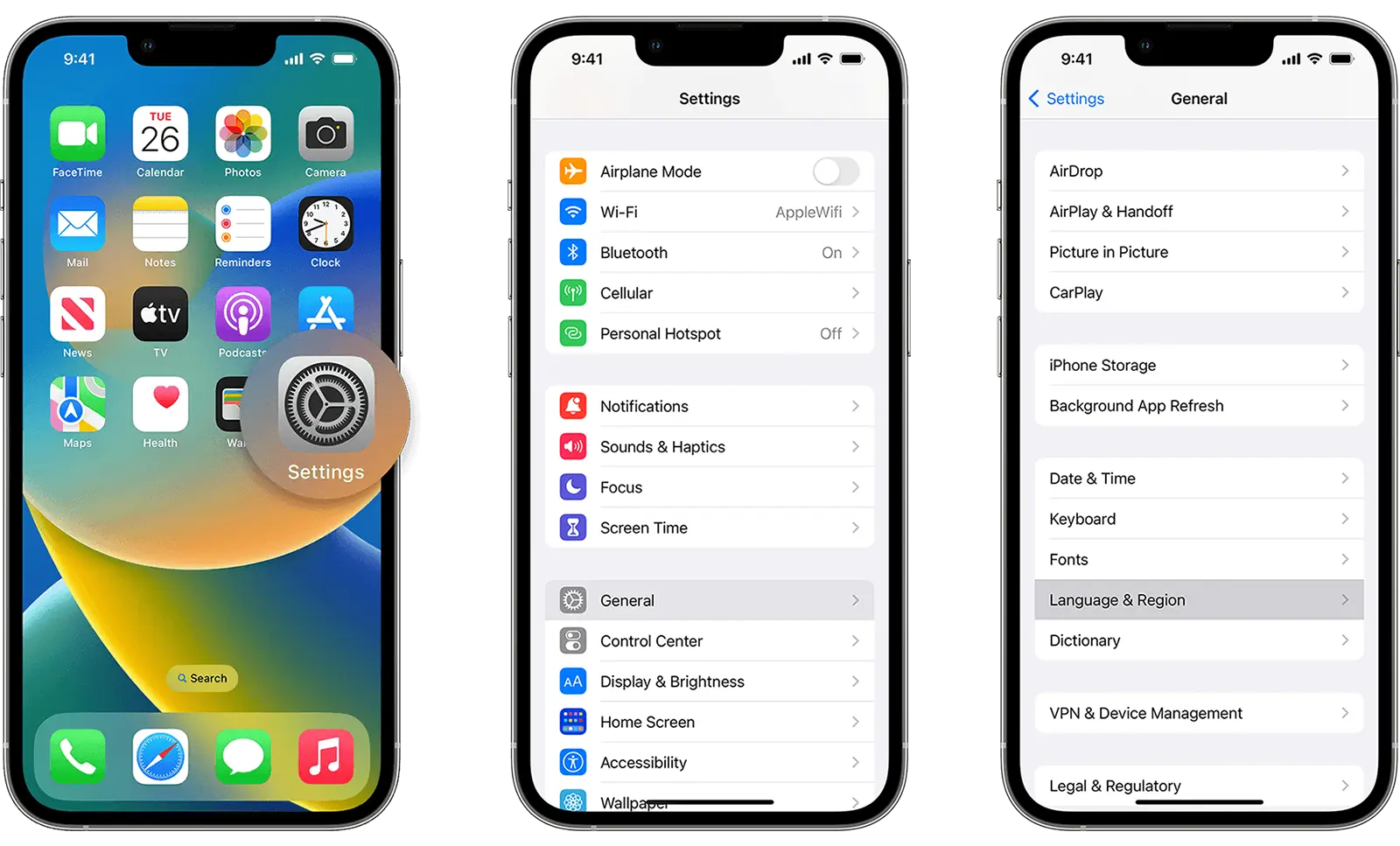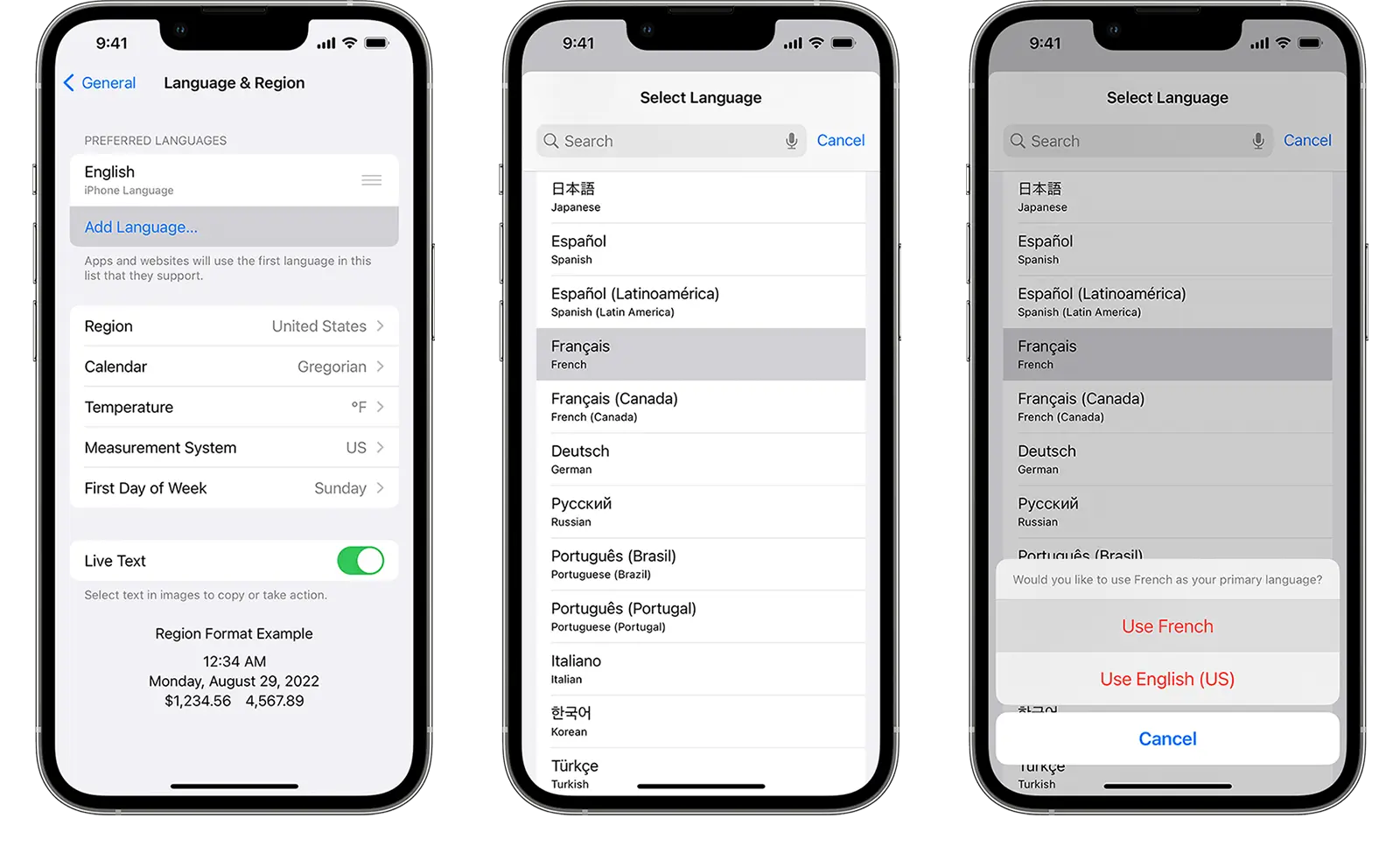If you accidentally changed the language on your iPhone, this tutorial will help you with pictures, step by step, how to change the language on your iPhone or iPad.
When you have an iPhone or iPad device in a language that you do not understand at all, it is best to follow the images in the tutorial below.
How to change the language on iPhone or iPad? Tutorial with images
To change the language of the iOS operating system or iPadOS, go on your device to: Settings → General → Language & Region.
2. Next, you need to add the language you want the iOS OS to be in, then set it as the primary language for your iPhone or iPad.
Add Language → Select language → Use New Language.
After setting the new language, the device will restart to apply the language changes, then it will display the language you set.
Related: How to change the language of iPhone / iPad apps – Multilingual iOS Apps
This setting will change the language in which the menus, notifications and options of the iOS operating systems are displayed or iPadOS.