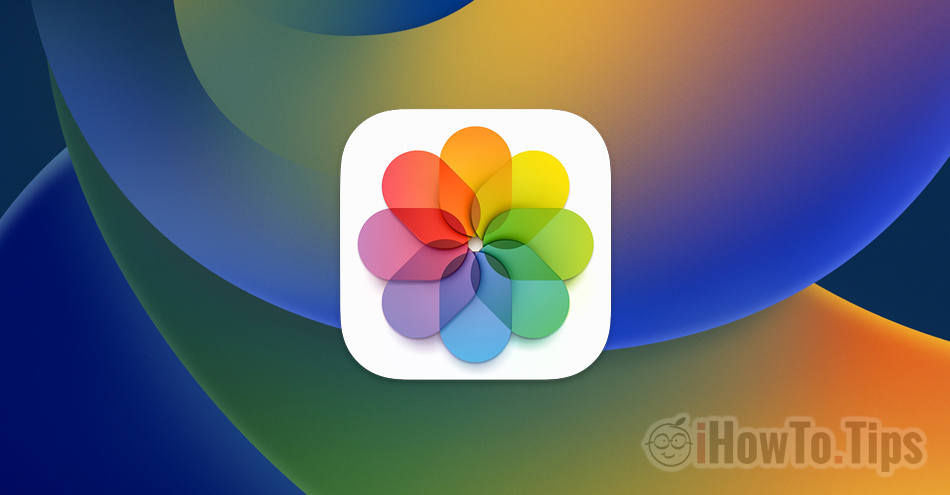A characteristic of iOS 16 who helps us to hide photos on iPhone or iPad. They can also be moved in the Hidden album, where access will be made only with biometric authentication. Required Face ID or Touch ID for access to the hidden album.
iOS 16 brings, in addition to many features, new options for protecting confidential data, including photos taken with the iPhone or saved in Photos.
We all know that access to pictures and videos from Photos it is possible if the iPhone is unlocked or someone us knows the iPhone unlock password /iPad.
In many couples and families it happens like this iPhone unlock password to be known by other people. Partner. wife / husband or other family members.
Until iOS 16, we could move pictures and videos from the photo gallery to “Hidden”. It no longer appeared in “Recents” or in other albums. But the access to the hidden album it was done quite simply without the need for a separate password or biometric authentication with Face ID or Touch ID.
With iOS 16 and iPadOS 16, Apple introduced biometric authentication cu Face ID or Touch ID for access to the pictures and video from the gallery Hidden from your iPhone or iPad. This means that another person, even if he does not know the iPhone unlock password, will not have access to the photos and videos from the hidden gallery.
Table of Contents
How to hide photos on iPhone or iPad and set biometric authentication for access to the hidden gallery
We go to iPhone or iPad in Settings → Photos to make the hidden photo gallery visible (Hidden album) and to set the Face ID for access.

This hidden photo gallery will appear in the application Photos under Utilities as soon as we have the first picture or video marked with “Hide”.
That we hide pictures, video from Photos, all we have to do is go to the photo gallery, select them, then mark them with “Hide”.

After clicking on "Hide" it will be necessary to confirm that we want to hide the photos on the iPhone or iPad.
These photos will be hidden, but can be found in the Hidden album. You can choose to show or hide the Hidden album in Settings.

At this moment, the pictures will disappear from the photo galleries “Recents” and from other personalized galleries of the application Photos.
On the iPhone, in the application Photos la Albums it will appear at the bottom under Utilities album Hidden with a lock next to him. I mean that it is a protected photo gallery and access can only be done with authentication. On the iPad, this album with hidden photos and videos appears on the left.

How to access hidden photos and videos from iPhone or iPad
If in the first step of this tutorial you set to use Face ID (or Touch ID) for access to the hidden photo gallery, only the iPhone or iPad owner will have access to this album. It takes biometric confirmation of identity.

This security measure by which we can hide the photos on the iPhone excludes the possibility that another person can access the photos and videos from the hidden album, even if he knows the password to unlock the iPhone or iPad.
The feature is also implemented on macOS Ventura, where access to Hidden Album can be done with Touch ID (for MacBook with Touch Bar, Magic Keyboard cu Touch ID).
This protection measure also applies to deleted photos and videos. They are moved for 30 days in Recently Deleted, where access is also based on biometric identity confirmation.