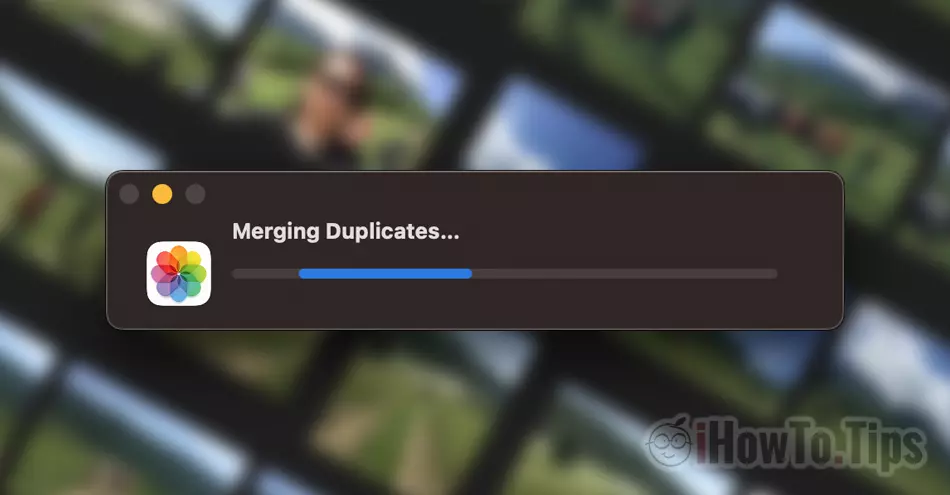Very useful tutorial through which you can save a lot of storage space on your Mac, iPhone or iPad, by removing duplicate photos. You will see how to delete all duplicate pictures from Photos (delete all) in just a few seconds.
For any smartphone, the biggest problem is often insufficient storage space, which over time is mostly occupied with pictures and videos. Surepinwe show pictures from trips, vacations, with pets or from events. As the performance of the iPhone camera increased, so did the need for storage volume. Quality photos and videos at up to 4K resolution require a huge storage space. That is why it is good to keep on the iPhone only those pictures that matter and above all not to have duplicates.
One of the very useful features brought by Apple on the latest versions of iOS, iPadOS si macOS, is the ability to automatically detect duplicate photos in the application Photos and the possibility that users can delete them very easily, in a short time.
How to delete all duplicate pictures from Photos on Mac - Delete all duplicates
Duplicates are considered, pictures that are exact copies but that may have metadifferent data, which are made from the same angles, which are very similar, even if they have unique resolutions. Therefore, if you take several pictures of an object from the same angle, the pictures will be considered duplicates, and the application will choose to save only the one with the best resolution and with greater clarity.
1. Open the application Photos on Mac, then in the bar on the left click on “Duplicates“.
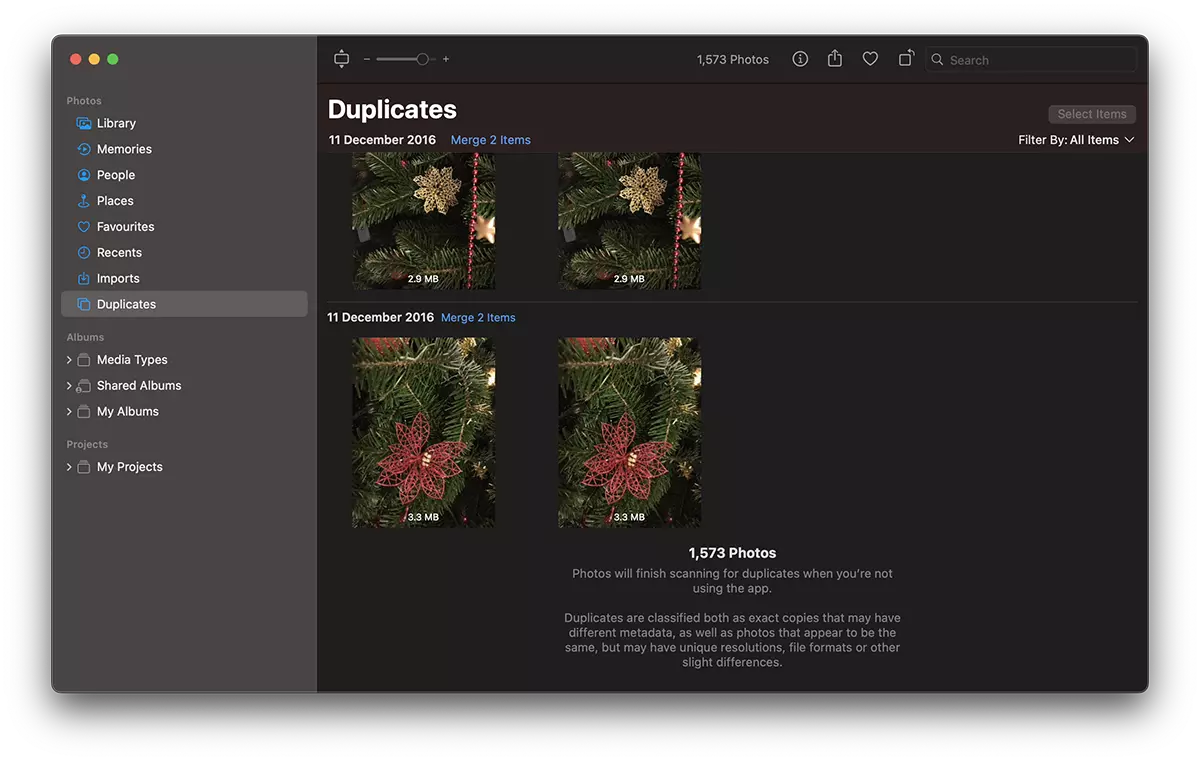
2. You have the possibility to delete duplicate pictures in turn (Merge items), but at a high volume it would take a long time to do this. The easiest is to press Cmd + A to select them all, then click on the "Merge items”On the right.
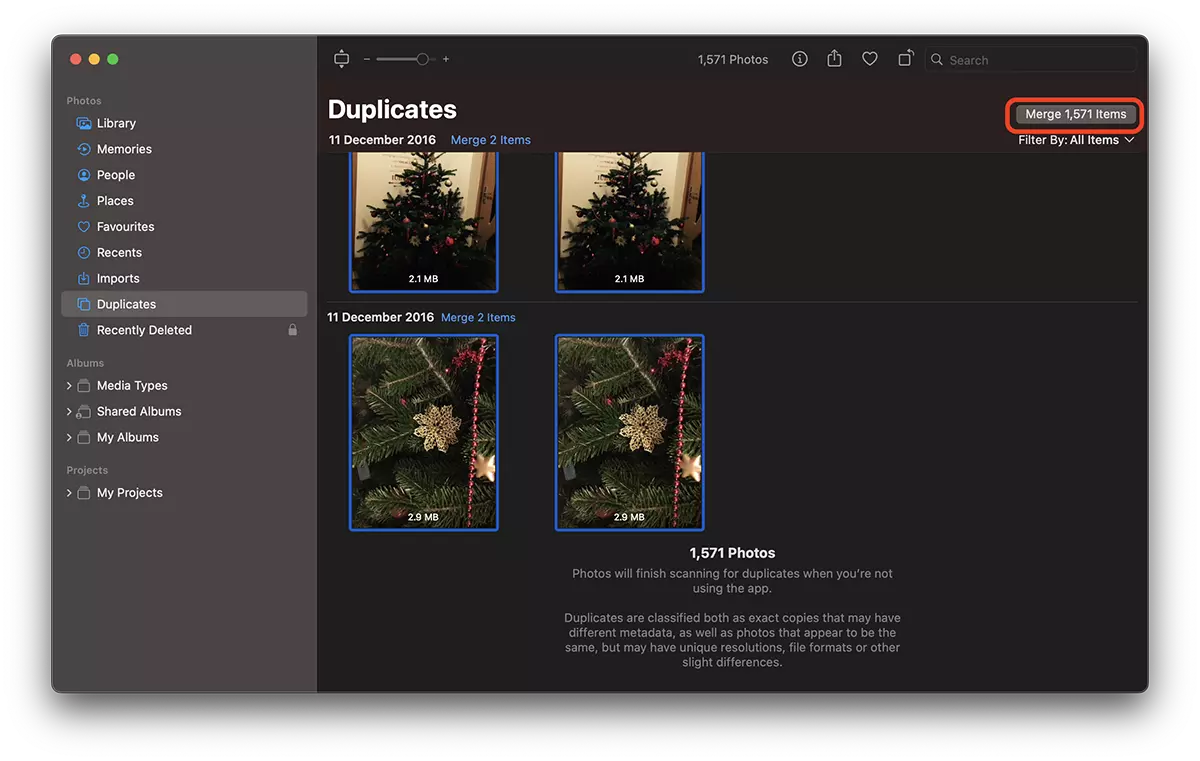
3. Click on "Merge exact all copies".
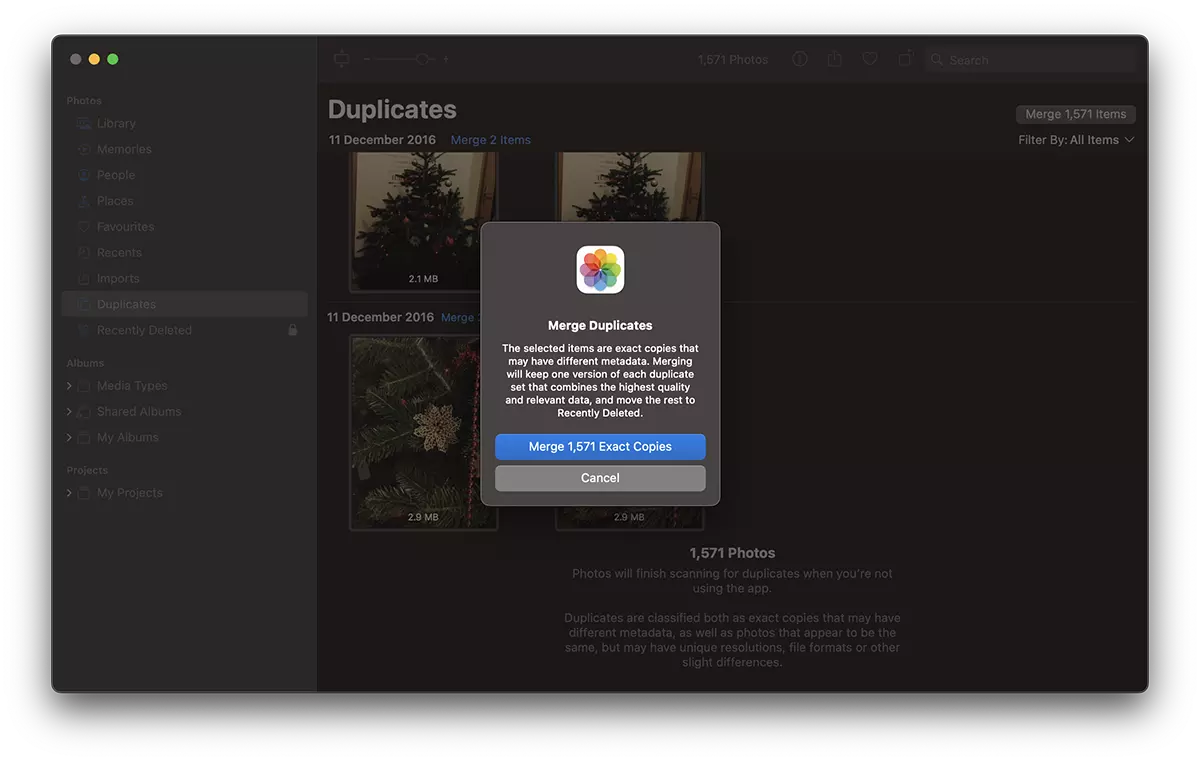
If some pictures should not be deleted, they can be recovered from Recently Deleted, within 30 days.
As I said at the beginning of the tutorial, duplicate pictures are considered both those that are faithful copies and those that have metadifferent dates but they are very similar. In the scenario where in the application Photos both faithful copies and lookalikes considered duplicates are detected, you have the possibility to choose which pictures you want to delete. Identical copies or duplicates.
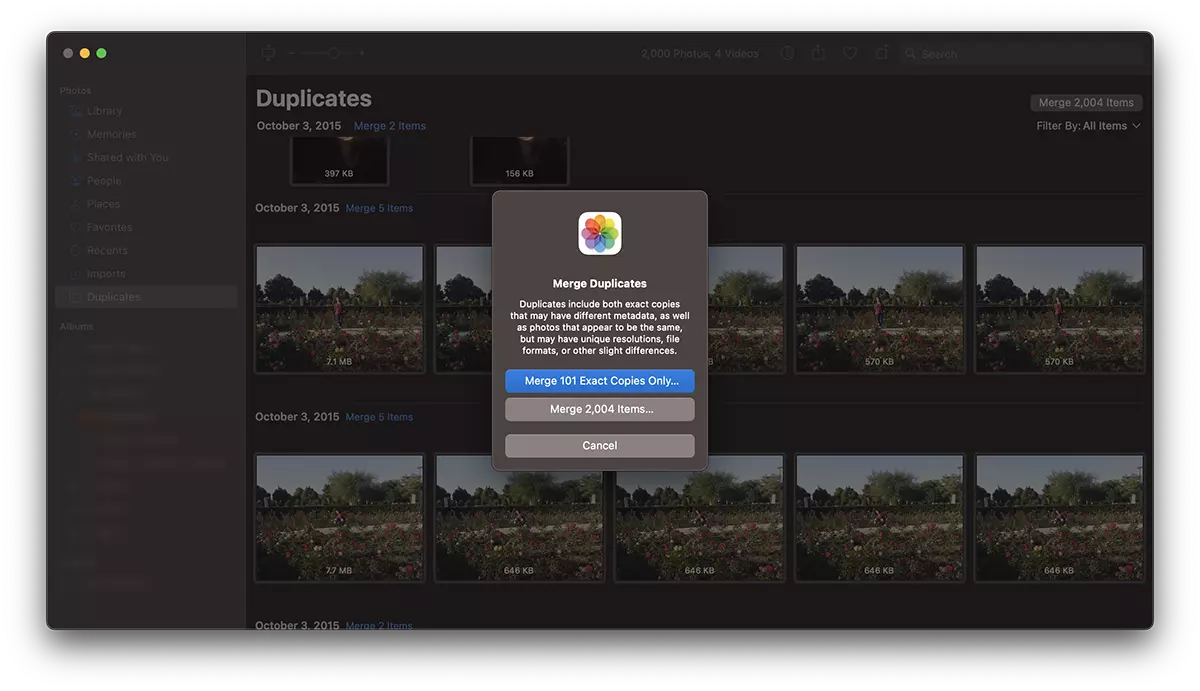
In this way, you have seen how to delete all duplicate pictures from Photos on Mac and you reduced the space occupied by these in iCloud or on the hard drive.
If there is a large volume of duplicate photos, the process could take a few seconds.