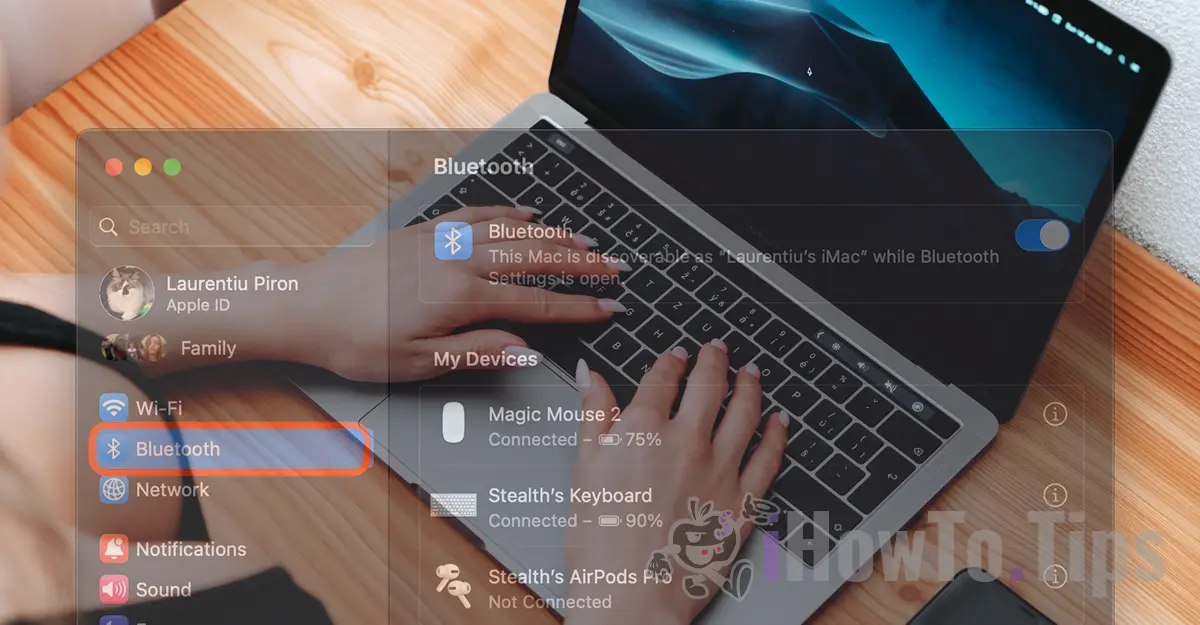A mouse, keyboard, or controller are devices that can be connected via Bluetooth to Mac computers. In this tutorial you will learn step by step how to connect Bluetooth devices to the systems Mac or MacBook.
Before following the steps below, make sure that the new device you want to connect via Bluetooth is turned on and is not connected to another device nearby.
How to connect Bluetooth devices to systems Mac or MacBook (mouse, keyboard, controller)
To connect Bluetooth devices to the systems Mac or MacBook follow the steps from the tutorial below:
1. Open “System Settings” on the system macOS (Mac or MacBook".
2. Go to the Bluetooth bar on the left, then select the device you want to connect to the Mac computer. It is enough to move the mouse over the device you want to connect via Bluetooth to the Mac system.
As a note, if the device has been connected before, it will appear in “My Devices” and should connect automatically as soon as it is started. If you have a keyboard Apple Magic Keyboard or Magic Mouse, they will connect automatically, without having to intervene. However, there may also be devices (mouse, keyboard, controller) from other manufacturers that must be connected manually each time.
3. New Bluetooth devices will be present under “Nearby Devices". That means they can connect to the computer Mac or MacBook, but that they are not yet paired with it. Click on the device you want to connect to Mac via Bluetooth.
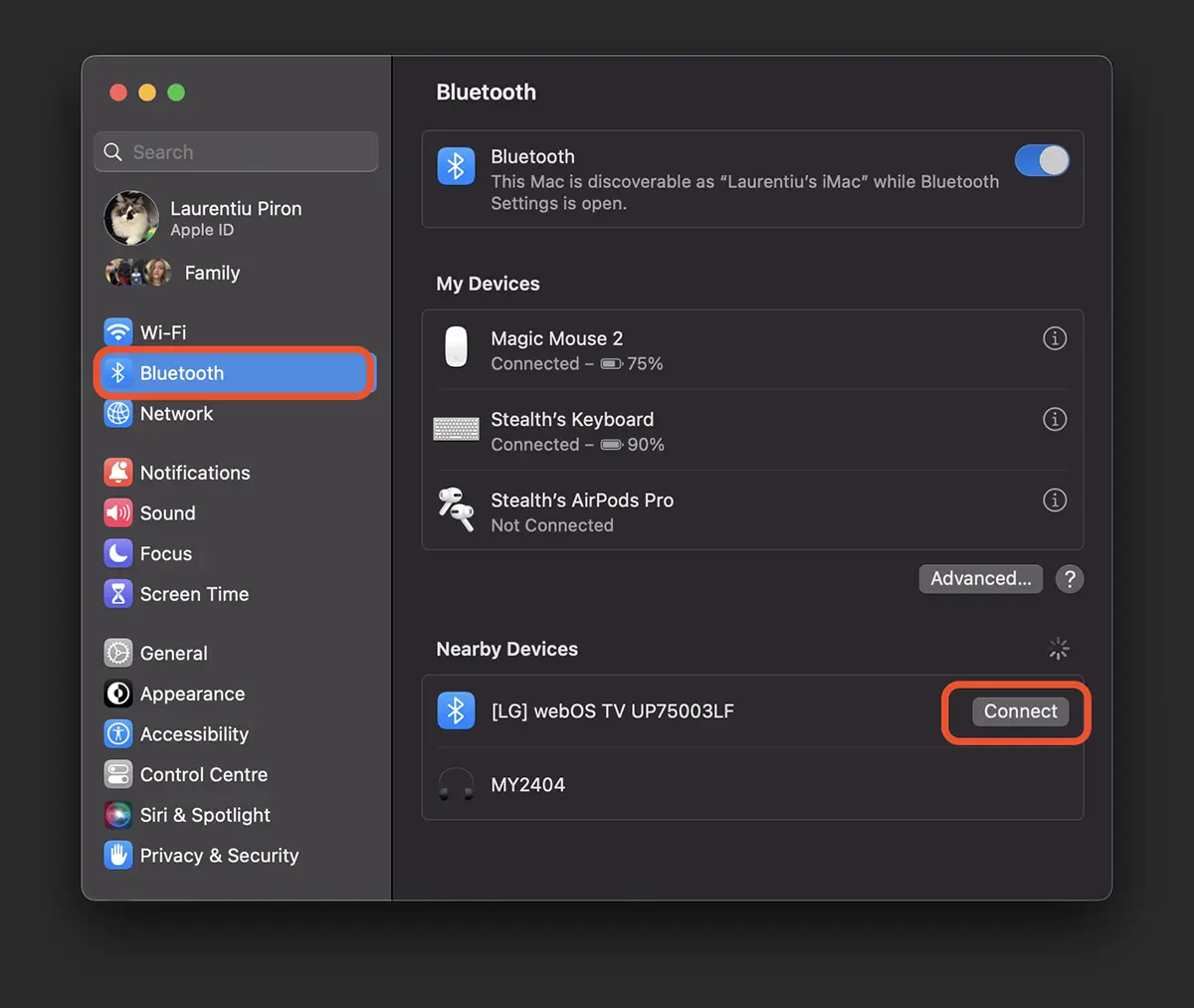
In the event that you want to connect a mouse, keyboard or controller to a Mac computer, but it does not appear in the list of Bluetooth devices in macOS, most likely it is because it is paired with another device.
In this case, you must reset the device you want to connect to Mac via Bluetooth.