I don't know for what reasons, though Apple it does not easily provide information about the exact model of the CPU on the Mac. For example, for one iMac with Intel processor, in System Information only information is provided about: processor name, frequency (speed), number of physical processors and number of cores (Core).
Apple gave up on processors (CPU) Intel for new Mac models. Currently, on apple.com we only have Mac Pro which are equipped with Intel processors, but they will be present in stores and with users for a long time, until they are completely replaced with the new ones Apple M.
If you want to buy one Mac or you simply want to know the exact model and generation of the processor, there are commands in the Terminal through which you can find out very quickly.
How to find the exact CPU model on Mac, using command line in Terminal
To find out which CPU model is on a Mac, the easiest way is to open the utility Port and execute one of the command lines:
sysctl -a | grep brandor order:
sysctl -n machdep.cpu.brand_stringThe returned result will include the exact CPU model and frequency.
stealth@Laurentius-iMac ~ % sysctl -a | grep brand
machdep.cpu.brand_string: Intel(R) Core(TM) i7-10700K CPU @ 3.80GHz
machdep.cpu.brand: 0
stealth@Laurentius-iMac ~ % sysctl -n machdep.cpu.brand_string
Intel(R) Core(TM) i7-10700K CPU @ 3.80GHz
stealth@Laurentius-iMac ~ % 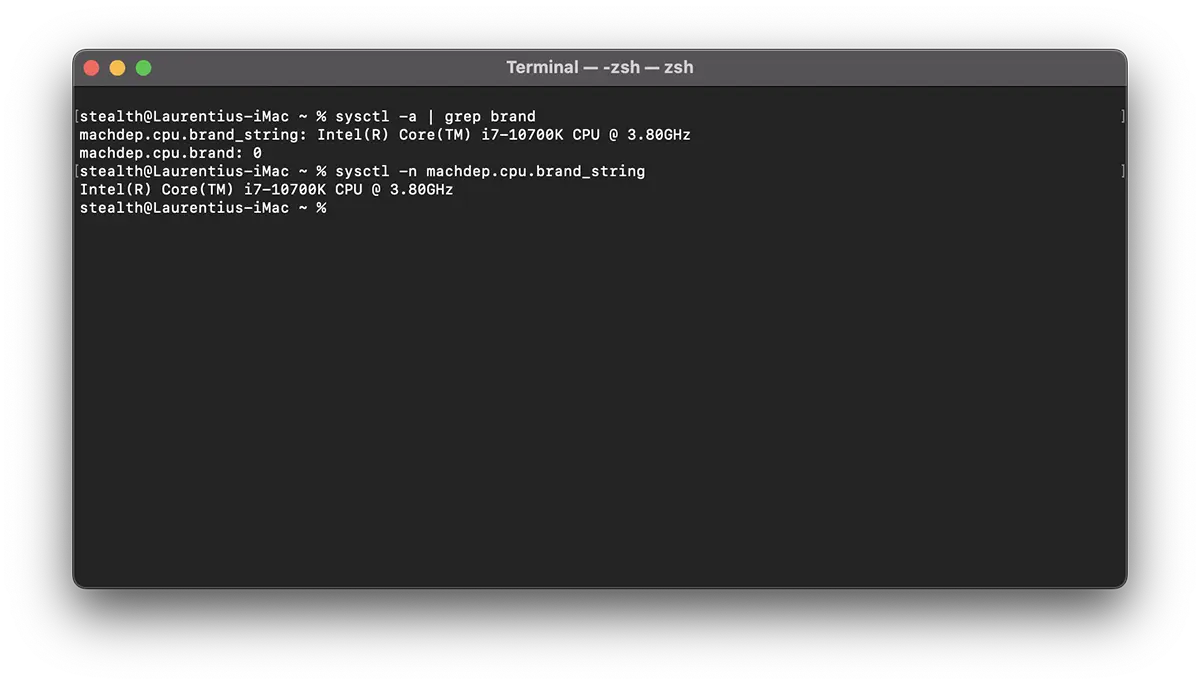
To the new models of Mac and MacBook things are simpler. Apple M1, Apple M2, Apple M2 Pro chip. The number of cores may differ for each model.











