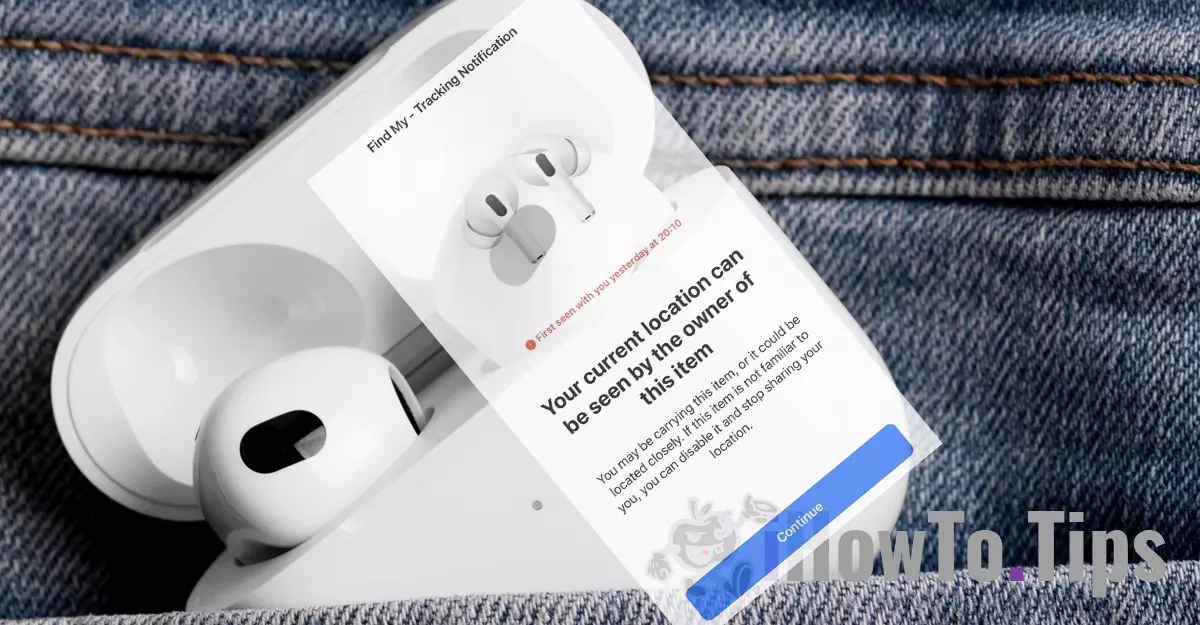It's not recommended to use a high volume level on your headphones when listening to music, but if you still want the sound to be louder on your AirPods, in this tutorial you'll learn how to do it.
According to doctors and researchers, sounds up to 75 – 80 decibels are generally considered safe and do not cause hearing problems. It is recommended that the high volume of the headset be used only for phone calls when in crowded environments.
How to make the sound louder on AirPods
If you are a fan Apple, you know that devices like Apple Watch, iPhone, are equipped with sensors and applications that aim to physically protect the user and improve the quality of life. From accident detection sensors (Crash Detection, Fall Detection) and up to pulse and sound level detection.
If you own AirPods wireless audio headphones, you should know that the maximum sound level supported by them is set at 100 dB. That is, a sound of the same intensity as that produced by an ambulance siren. However, when you have the volume AirPods at maximum, it is very possible that the actual volume will be well below 100 dB. That's because Apple has integrated a system for AirPods Headphone Safety by which the maximum value of the sound intensity is established.
So, if you want to make the sound louder on AirPods, you will need to change the maximum allowed level.
1. Put AirPods in your ears, then go to: “Settings” → “Sounds & Haptics” → “Headphone Safety”.
2. Disable the option "Reduce Loud Sounds” or adjust the maximum sound level in the horizontal bar, up to 100dB.
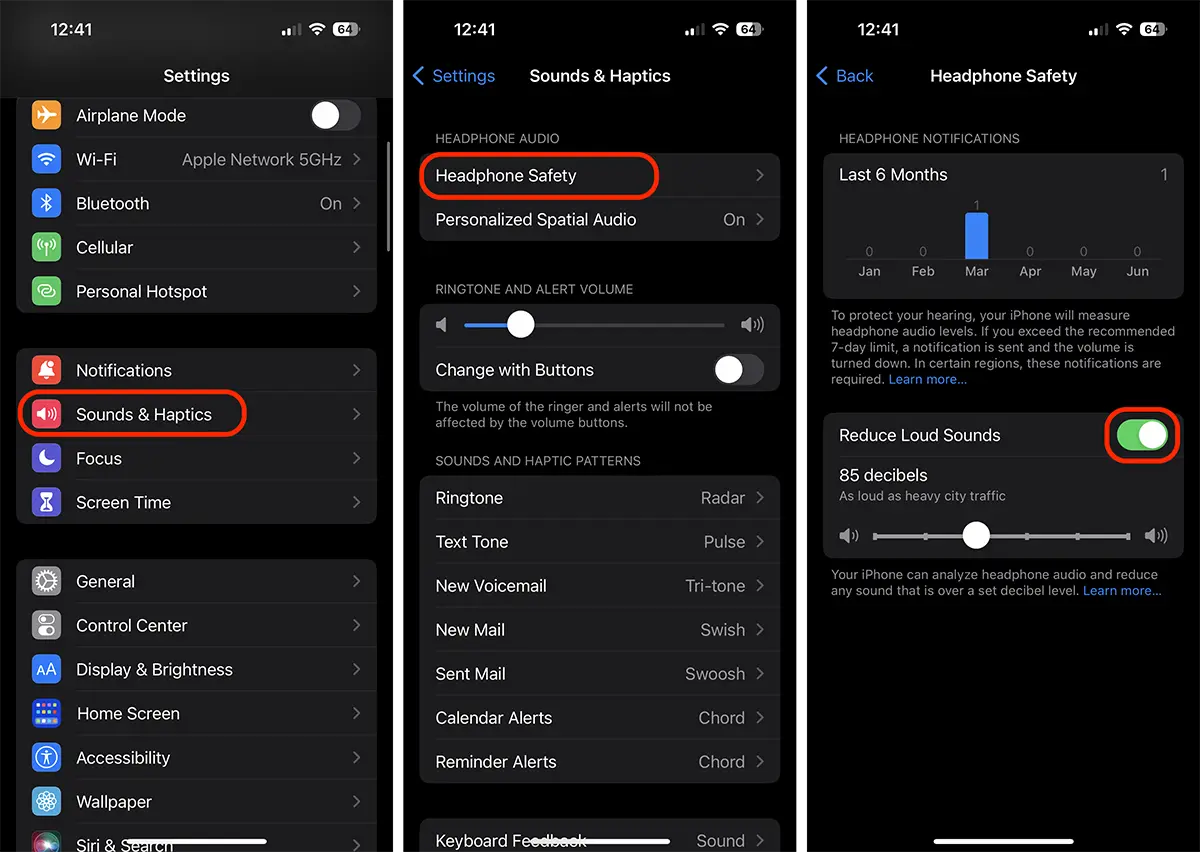
After you disable this option, make sure the AirPods volume is set to maximum in “Control Center".
It is very possible that once this option is disabled, some sounds will no longer be heard very clearly and distortions will appear. It is not recommended to disable “Headphone Safety” than for voice calls when you are in crowded environments.