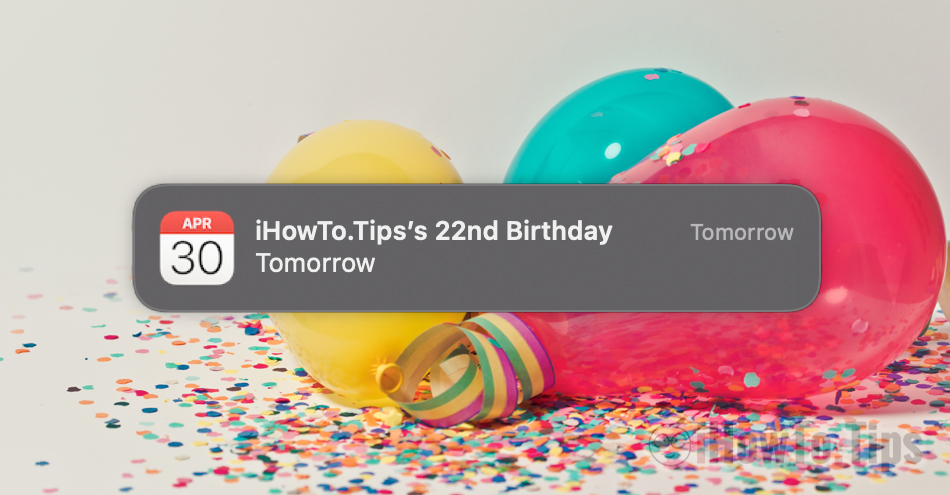It's nice to call our friends, family or send them birthday messages and wish them "Happy Birthday!" Alert and notification system of macOS but it is quite stressful when you remind us that it is approaching birthday of a contact in our address book. Every time we start the system or when it returns from the screen saver, the notification appears in the corner that tomorrow is X's birthday. This happens all day, without the possibility of cancellation, and the only thing we can do is to deactivate alerts Calendar for birthday. disable Calendar Birthdays Notifications.
Before we see how we can disable these alerts (Disable Calendar Birthdays Notifications), let's see first how and where our birthdays appear in application Calendar from your Mac, iPhone or iPad.
Table of Contents
Birthday Sync (birthdays) of the contacts, in the application Calendar on macOS, iOS and iPadOS
How to add date of birth to contact details on iPhone, Mac or iPad
When we add in iCloud a new contact or edit an existing one in the application Contacts, for details, in addition to the contact information (phone number, e-mail address) we have the possibility to add the day and year of birth. We can do this both from the application Contacts from the Mac, as well as from the iPhone or iPad.
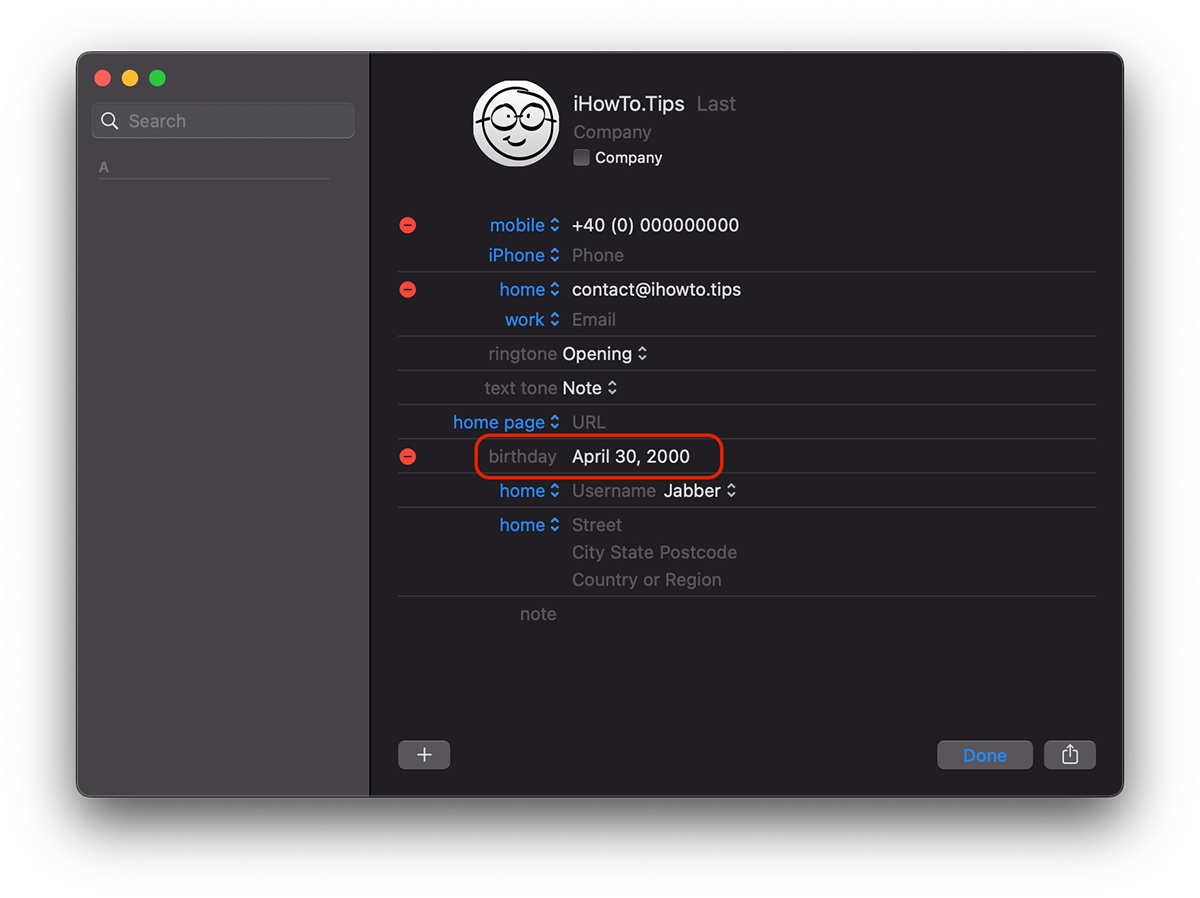
Once added the date of birth, if applicable Contacts si Calendar are synchronized to iCloud, this will also appear in the application Calendar.
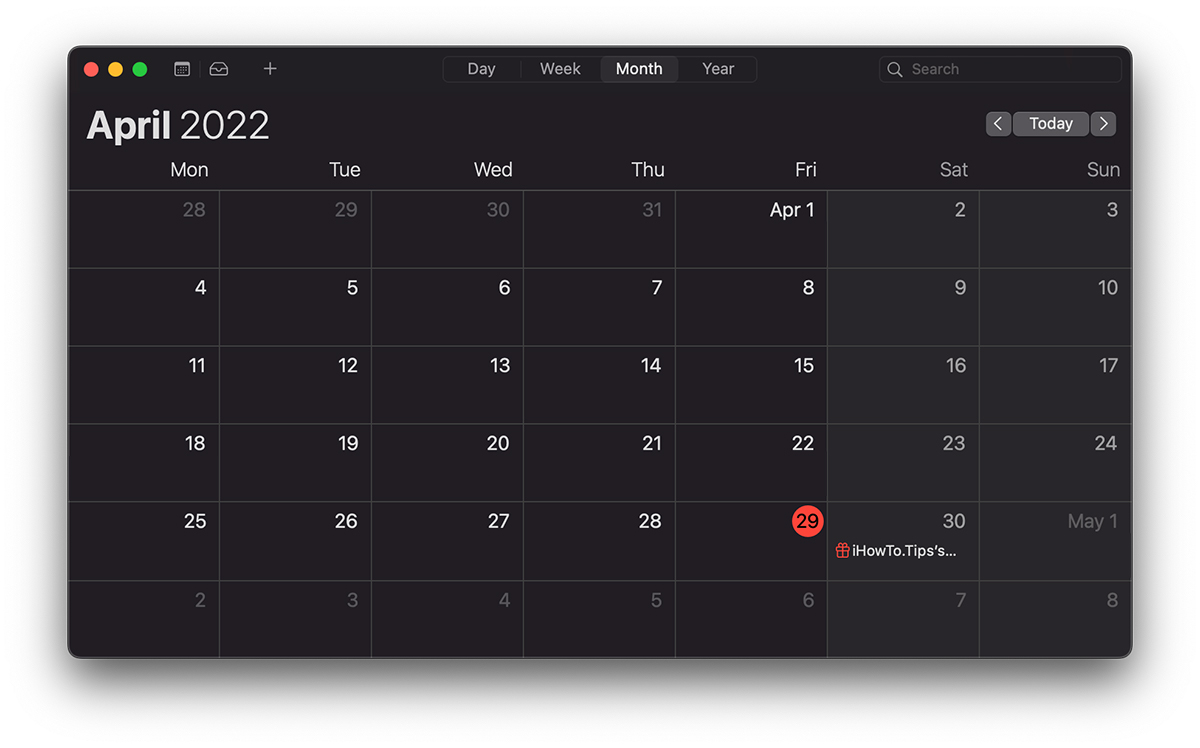
If you have birthday alerts, activate in the application Calendar from Mac, you will receive alerts a day before the event every time you open Mac or it exits the screen saver. By the way some very stressful alerts, but which fortunately we can control or deactivate completely (Disable Calendar Birthdays notifications).
Disable Calendar birthdays notifications alert on Mac
If we no longer want these notifications to stress us one day before the birthday of a contact in the calendar, we can change the notification times or turn them off completely.
We open the application "Calendar” on Mac, then in “Preferences" going to "Alerts".
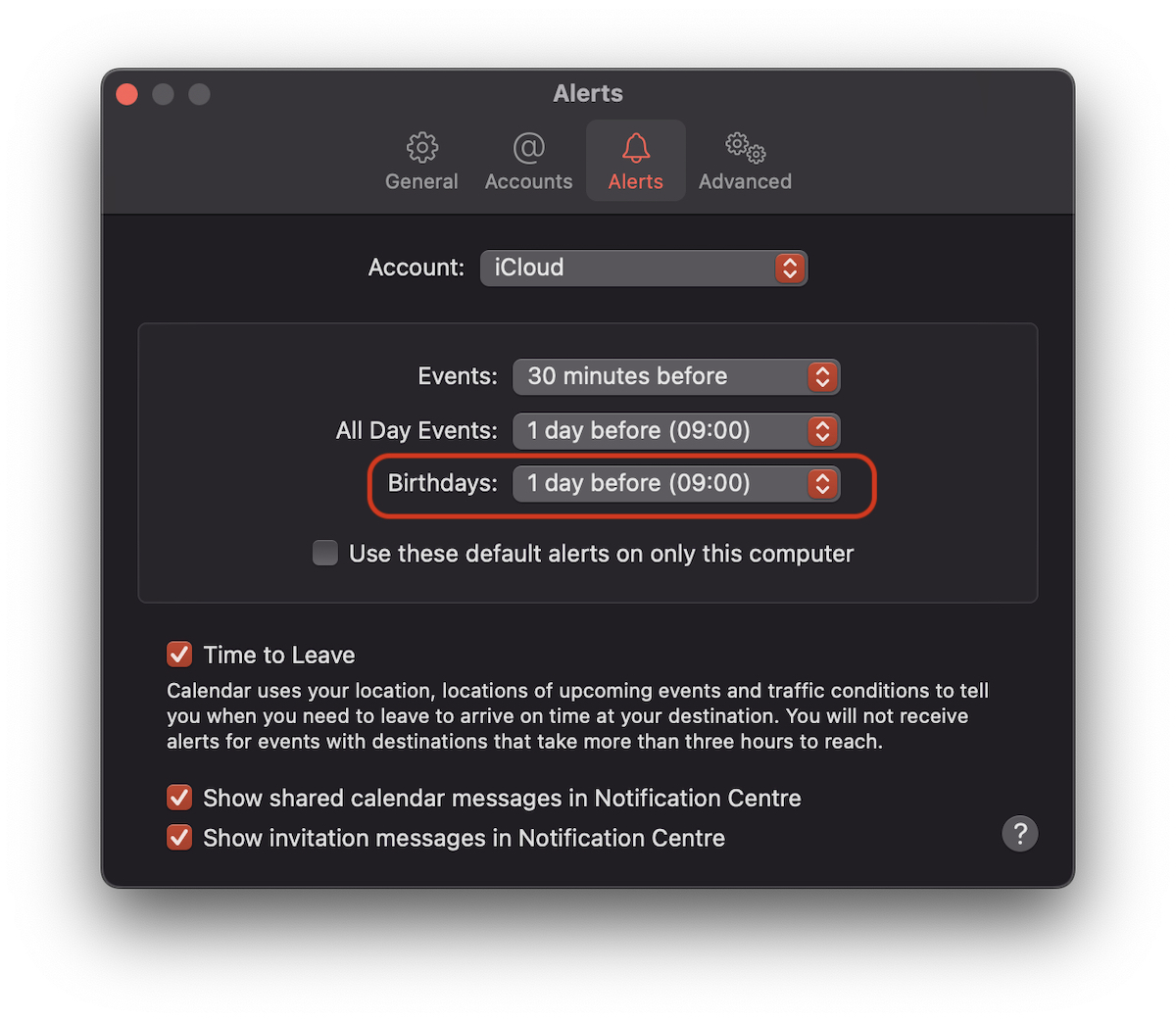
Here we can choose when to be alerted for the birthday (birthdays). One day before the event, two days before, one week, on the day of the event or not at all. None.
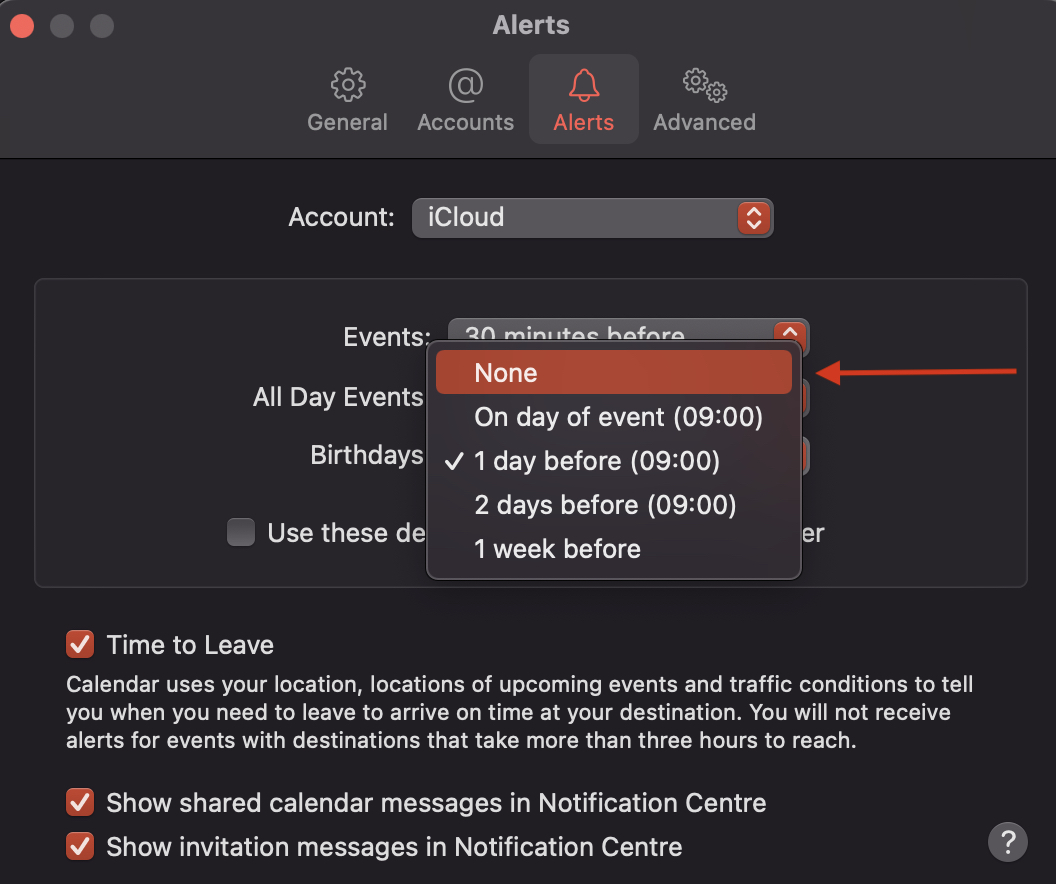
Once you select "None", you will no longer receive notifications for a contact's birthday. disable Calendar Birthdays Notifications.
- How to hide US Holidays from the app Calendar on iPhone, iPad and Mac
- Change day start week, time format and more…
Although notably the notification should only appear at 09:00 AM as shown in the alert settings, it appears throughout the day, unless we set "Snooze (Automatic)".
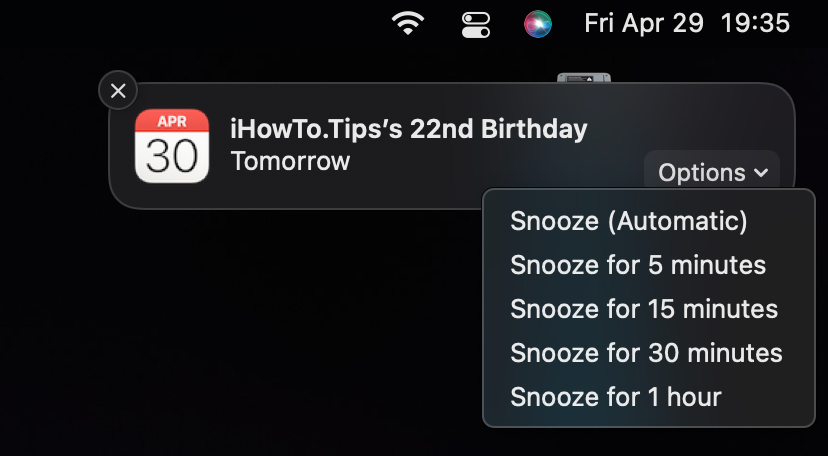
The best option, if you do not want to completely disable these notifications, is to set alerts to appear only on the day of the event. "On the day of the event."