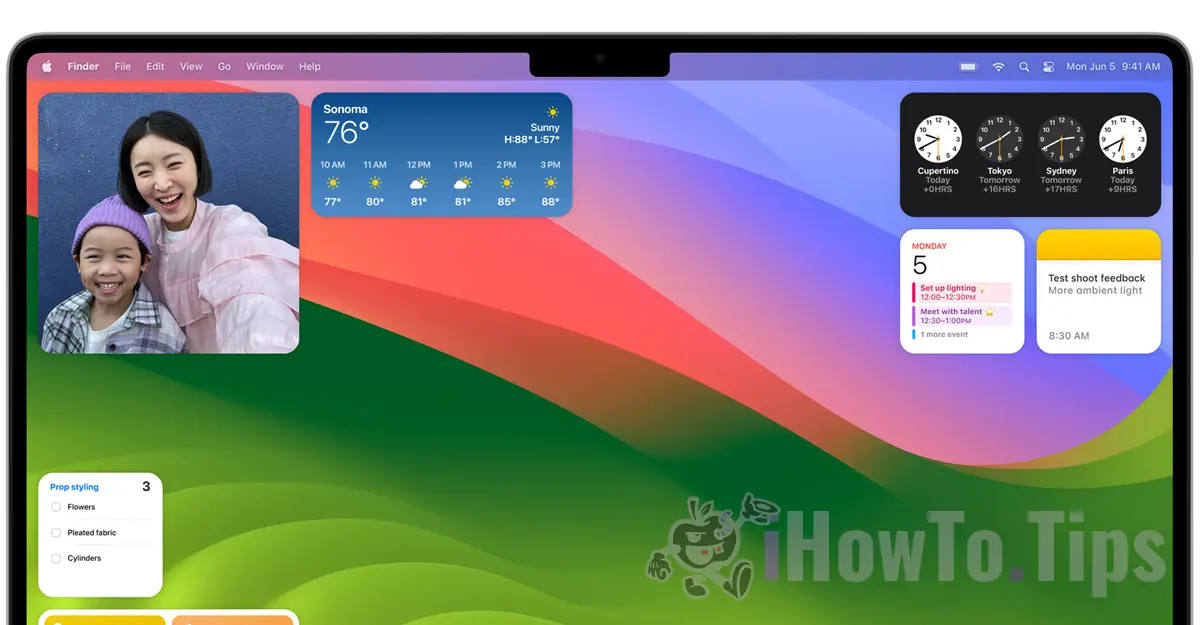One of the most interesting features of macOS Sonoma are the Desktop widgets. A total novelty for operating systems macOS. In this complete tutorial, see how you can add or remove Desktop widgets on macOS Sonoma.
Until the operating system macOS Sonoma, widgets were only allowed in the dedicated sidebar "Notification Center". These widgets can now be placed anywhere on the entire Desktop space.
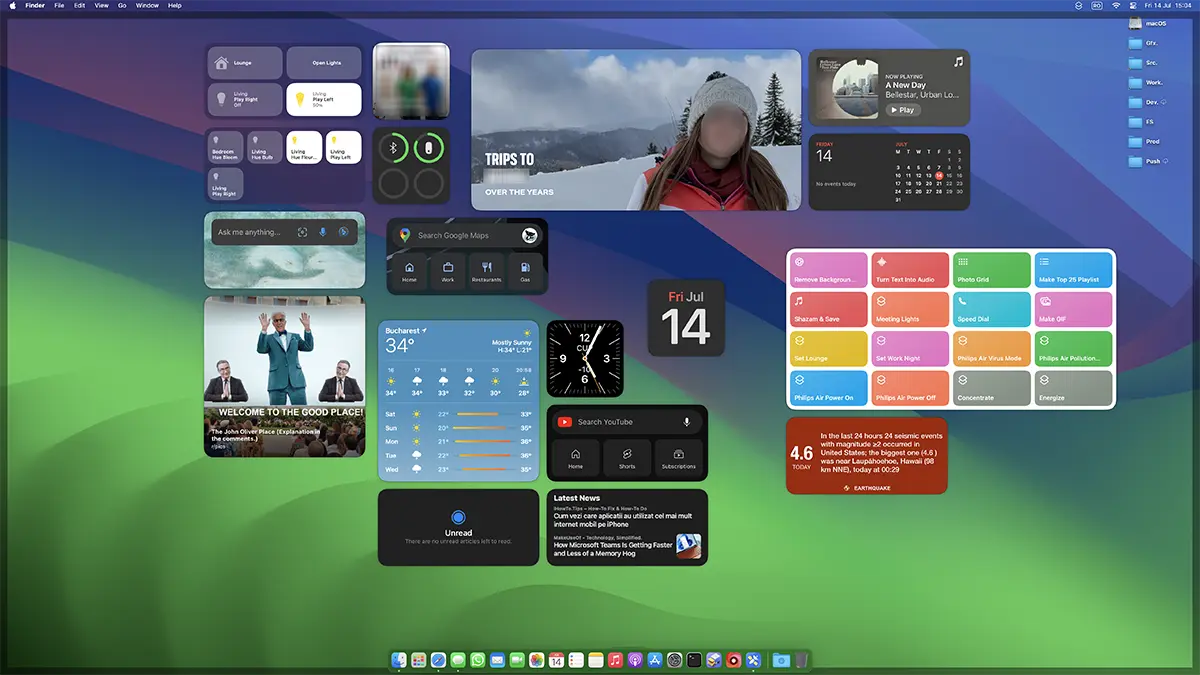
Table of Contents
How to Add or Remove Desktop Widgets on macOS Sonoma
How you can add widgets on desltop macOS Sonoma it is very simple. Right-click on a free area of the screen, click "Edit Widgets...", then a panel will open where you can add widgets directly to the workspace (Desktop).
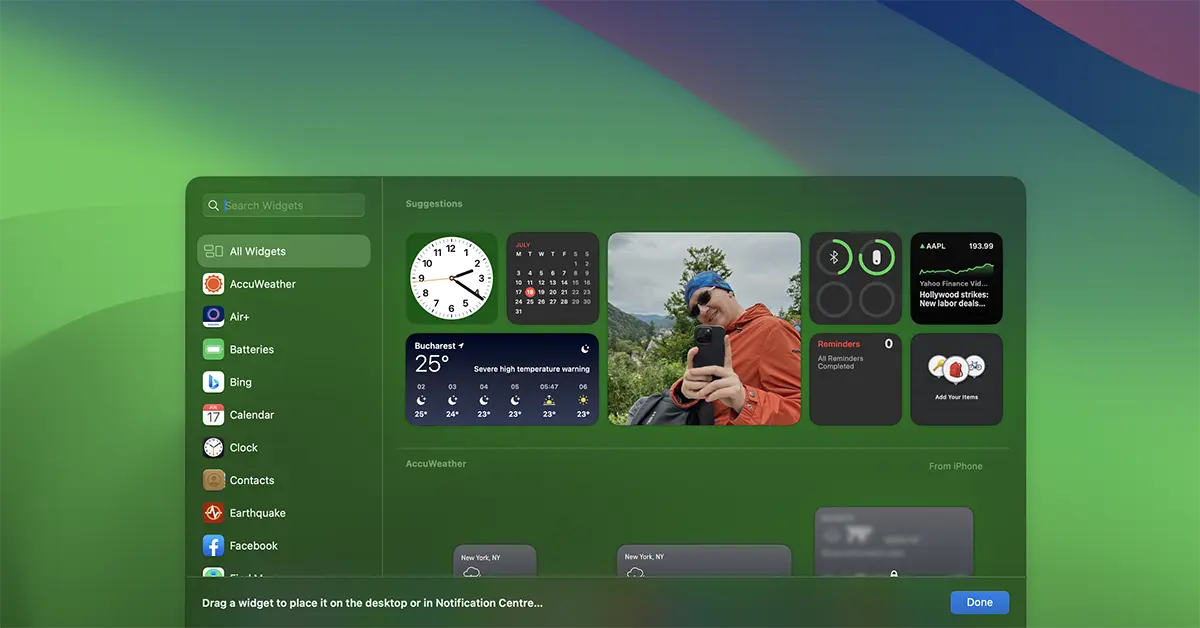
With a simple click on the widget, it will be added to the screen.
Another novelty, compared to the widgets so far, both for macOS Sonoma as well as for iOS 17, the new ones widgets are interactive. Specifically, if the user has the widget Reminders or the list Notes, notes will be able to be ticked directly from the widget, without the need to open the app.
iPhone widgets on macOS Sonoma
If you have iOS 17 installed and your iPhone is on the same wireless / LAN network as your Mac, then you will be able to add iPhone widgets to Desktop.
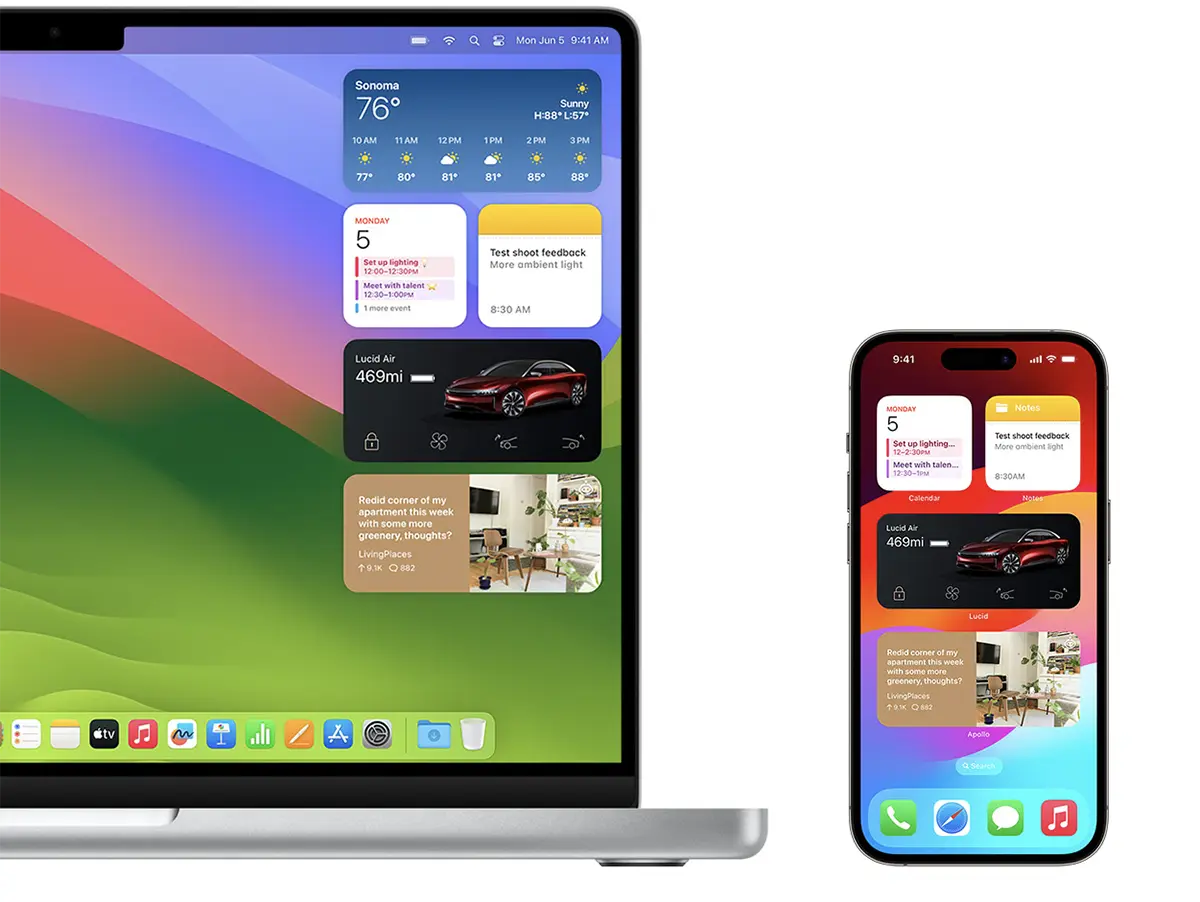
These iPhone widgets on Mac are also interactive. For example, if you put on Mac widget with the Music app, with a simple click in this widget you will be able to start the music on your iPhone.
To add iPhone widgets on the desktop macOS Sonoma, the widgets available from other devices are displayed at the bottom of the widget panel.
Related:
If you want to get rid of a widget from the Desktop, all you have to do is right-click on the widget, then click on the option "Remove Widget".