For those who are not familiar with Touch ID, we say that this technology allowed introduction, reading, recognition si unlock a device based on fingerprints (preferably fingers). The technology has been developed by Apple and introduced for the first time in 2013, with the release iPhone 5S. This is also the first device Apple what he benefited from Touch ID. In the following years, Apple bring Touch ID and on the new iPad models, starting with iPad Air 2.
En 2015, Apple brings an improved version of Touch ID on iPhone 6S, as a year later this technology is part of the security and authentication system of the new generations of MacBook Pro.
MacBook Pro 2016 was the first “made by” laptop model Apple”Which benefited from the technology that allows fingerprint unblocking - Touch ID, This technology being improved and maintained on MacBook Pro 2017.
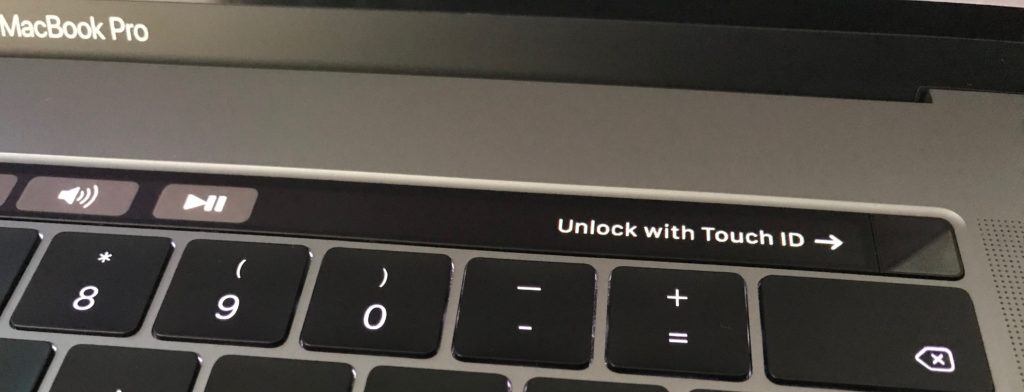
Pe MacBook Pro 2016 and MacBook Pro 2017 fingerprint sensor button is located on the right side of touch Bar, on the "Power" button. Every time we want to use it Touch ID to unlock, touch the "Power" button, but without pressing it. On the Touch Bar, it shows us exactly where we have to put our finger to unlock the device. "Unlock With Touch ID".
Although Touch ID is a fingerprint authentication technology what works very well, there are moments or scenarios in which this function does not recognize our fingerprints.
Why is not it working Touch ID on MacBook Pro 2016 / MacBook Pro 2017
Some causes are also valid for iPhone or iPad. Devices I use Touch ID.
- Improper registration / scan of fingerprints - when registering an appendage, there are two phases of scanning the contact surface of the finger. In the first step, move your finger to scan the entire surface. In the second phase, scan the edges of your finger from several angles. This way you make sure that the entire surface of your finger has been scanned and when unlocking you should not force yourself to hold it in a certain position.
- Button with scanning sensor and / or finger with impurities or wet – before registering a fingerprint for Touch ID it is good to make sure that your finger is clean, without impurities and especially that it is dry. The surface of the button on which the scan is done must be equally clean. The button "Home” to iPhone or “Power” to MacBook Pro.
- sweat – sweating is a natural phenomenon, but it is a problem for the scanning sensor to read a fingerprint. In addition to the water from sweat, there are also salts that lead to the modification of the fingerprint lines, enough for it to no longer be recognized by Touch ID.
- Scratching or damage to the button Touch ID - try as much as possible to scratch or deform this button.
How do we delete and re-add a fingerprint for Touch ID on MacBook Pro
In the scenario where the footprint is no longer recognized, it is best to delete it from the system and add it again.
1. The first step is to go to "System Preferences… ”. Click on the logo Apple from the top left corner, then click "System Preferences... ".
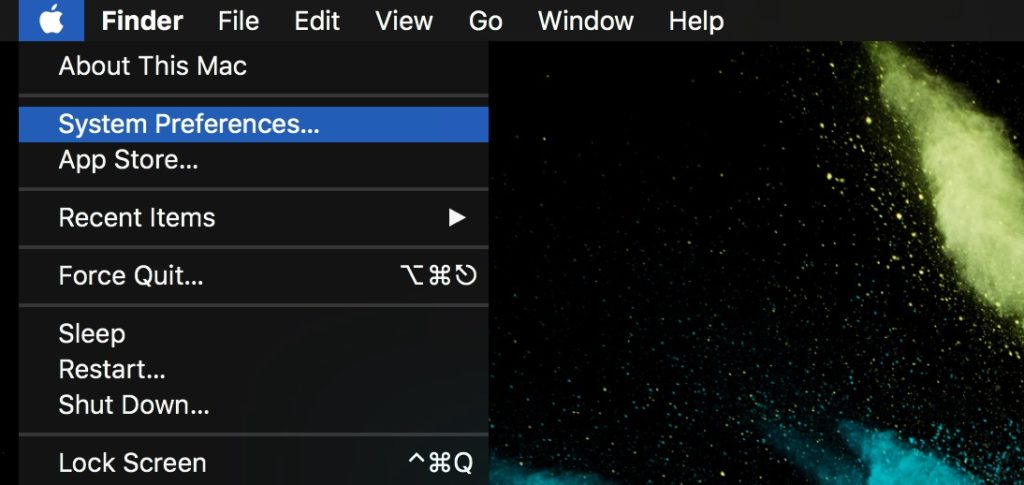
2. From the panel “System Preferences” we go to the options for Touch ID.
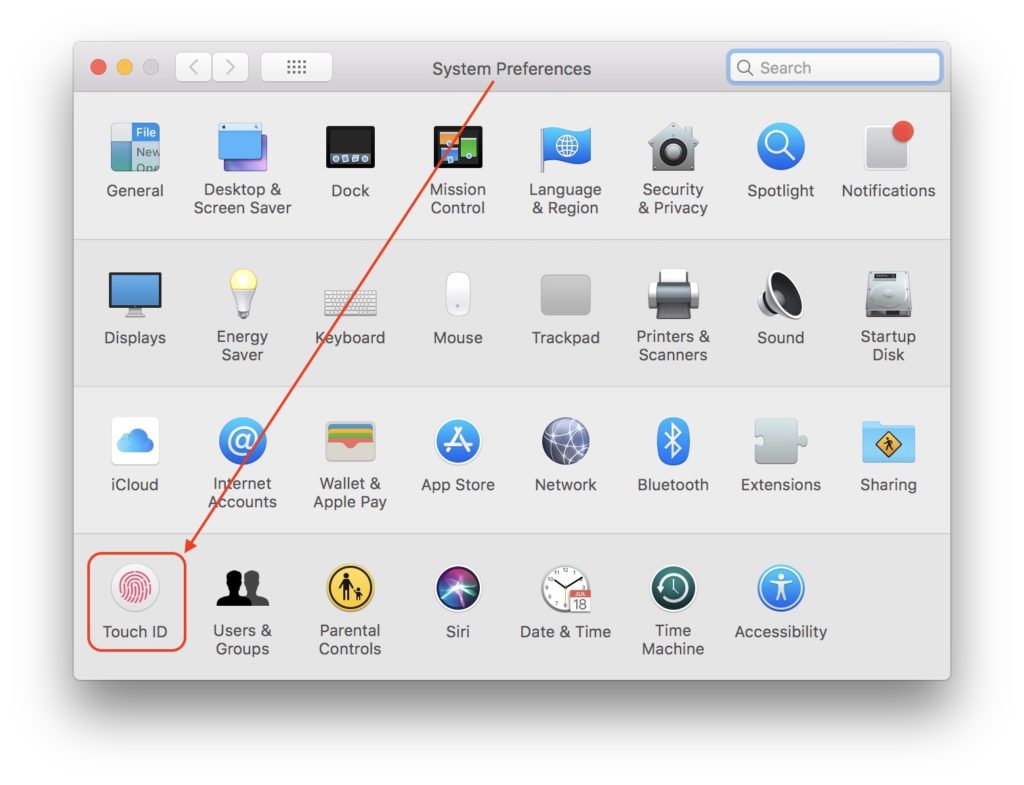
3. Once you reach the options Touch ID click on the "X" sign next to the fingerprints to delete them.
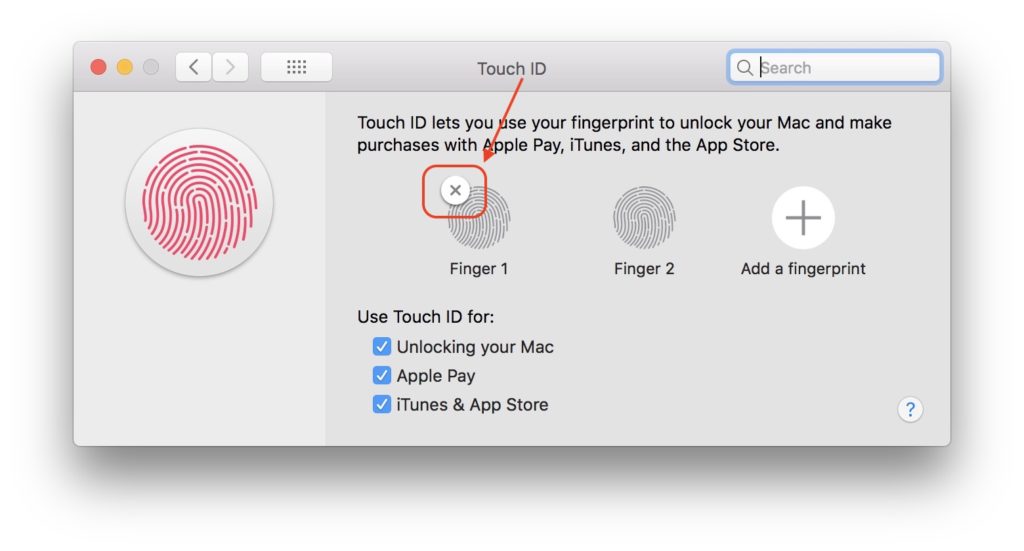
After pressing X to delete a fingerprint, a dialog box will appear in which to enter the system password, then click "OK". Entering the system password is required for both deleting and adding a new fingerprint.
4. 'Add a fingerprint”(Also appears in the screenshot above) to add a new fingerprint to the operating system macOS. Touch the “Power” button on the right Touch Bar, without pressing it.
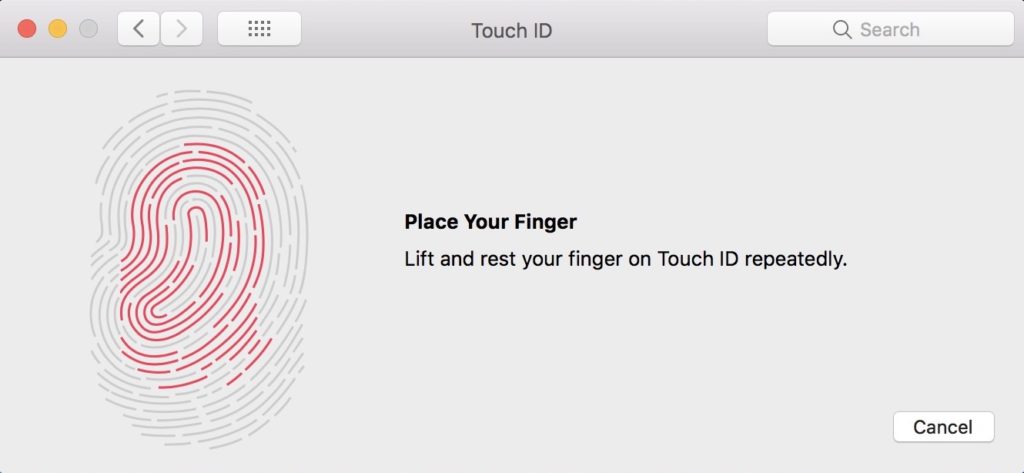
Follow the steps to record the new fingerprint.
Pe MacBook ProTechnology Touch ID can be used both to unlock the system macOS as well as for authorization in Apple Pay, App Store si iTunes.
Remember, however, that as soon as you start one MacBook Pro or an iPhone, you will not be able to use it Touch ID only after you enter the system password. This will not be required unless the device is in the mode sleep or standby.

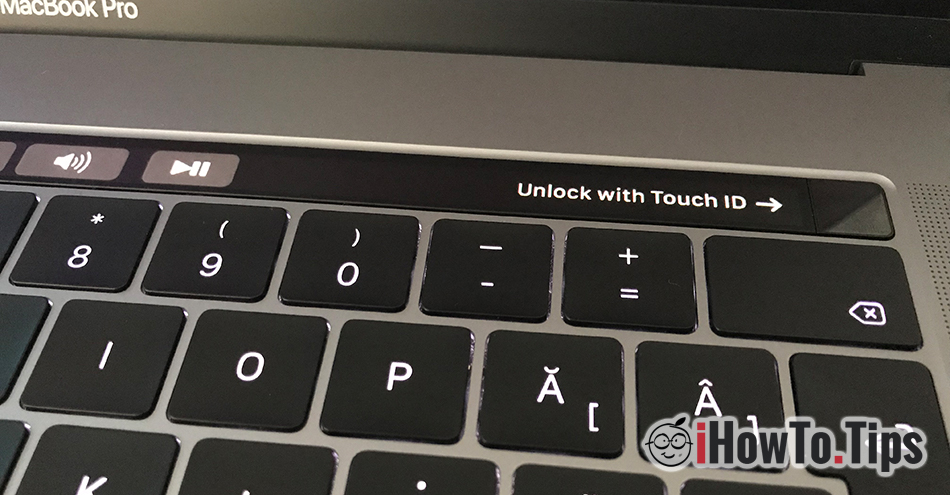










Hey. det som jeg klerer ikke å finne lösning til er, hvorvo kommer ikke alternative for å bruk touch-id närn jeg vil läcke opp mac-en eller laste ned en program. passwordet med en gang uten å vise infingan til touch-id is required
It is also an activity day and system.
Hoi
I have one macbook pro 2020 13″ en ik heb nu de laatste update gedanan en nu werkt mijn touch id niet meer ik kan geen vinger print dougenen enkel verwijderen.
hoe kan ik dit oplossen? iemand een goeie tip?
I have exactly the same problem!
my Touch ID har sluttat fungarat på min Mac Pro 2019 efter att jag updater mitty operating system till MacOS Big Sur 11.1. Hur får jag tillbaka den? Att installera på nytt via Systeminställningar hjälper ej då den 'slutat fungera'
Hola!
Since the last update I stopped reading the footprint and deleted it to re-enter, only it does not leave me. I follow the steps (password and extra symbol to add the fingerprint) but there is no answer, the fingerprint does not open to start scanning. What can I do? Thank you very much
Hi,
Maybe the latest macOS update will fix this. System Preferences >> Software Update.
What Mac model do you have?
Sinds een tijdje, als hij vraagt om mijn vingerafdruk, dan reageert hij niet op mijn vinger. Alsof hij niet merkt dat ik mijn vinger erop zet.