It's a frustrating situation when you forget your phone's passcode, but you don't have to worry. There are several methods by which you can reset your iPhone's passcode, but it is recommended to always keep a backup copy of your data. In most cases, resetting your iPhone unlock code will erase all data on your device.
Starting with iOS 17, Apple also introduced a feature where you can use your old passcode if it hasn't been more than 72 hours since it was changed. A very useful option, because most of the time, the iPhone unlock code is forgotten after it has been changed.
Table of Contents
How to reset iPhone passcode on iOS 17 using old passcode
The steps by which you can reset the iPhone unlock code are very simple, but require a little attention. With this method, the iPhone unlock code can only be reset if it was changed no more than 72 hours ago.
A helpful guide to learn how to reset iPhone passcode on iOS 17 without resetting the device and losing data.
1. From the iPhone lock screen, enter a passcode until the “iPhone Unavailable” message appears and the device prompts you to try again later.
2. After the device becomes unavailable, it appears in the bottom spot on the "Forgot Passcode?" option.
3. On the next screen, tap on the option to use your old iPhone unlock code. "Enter Previous Passcode".
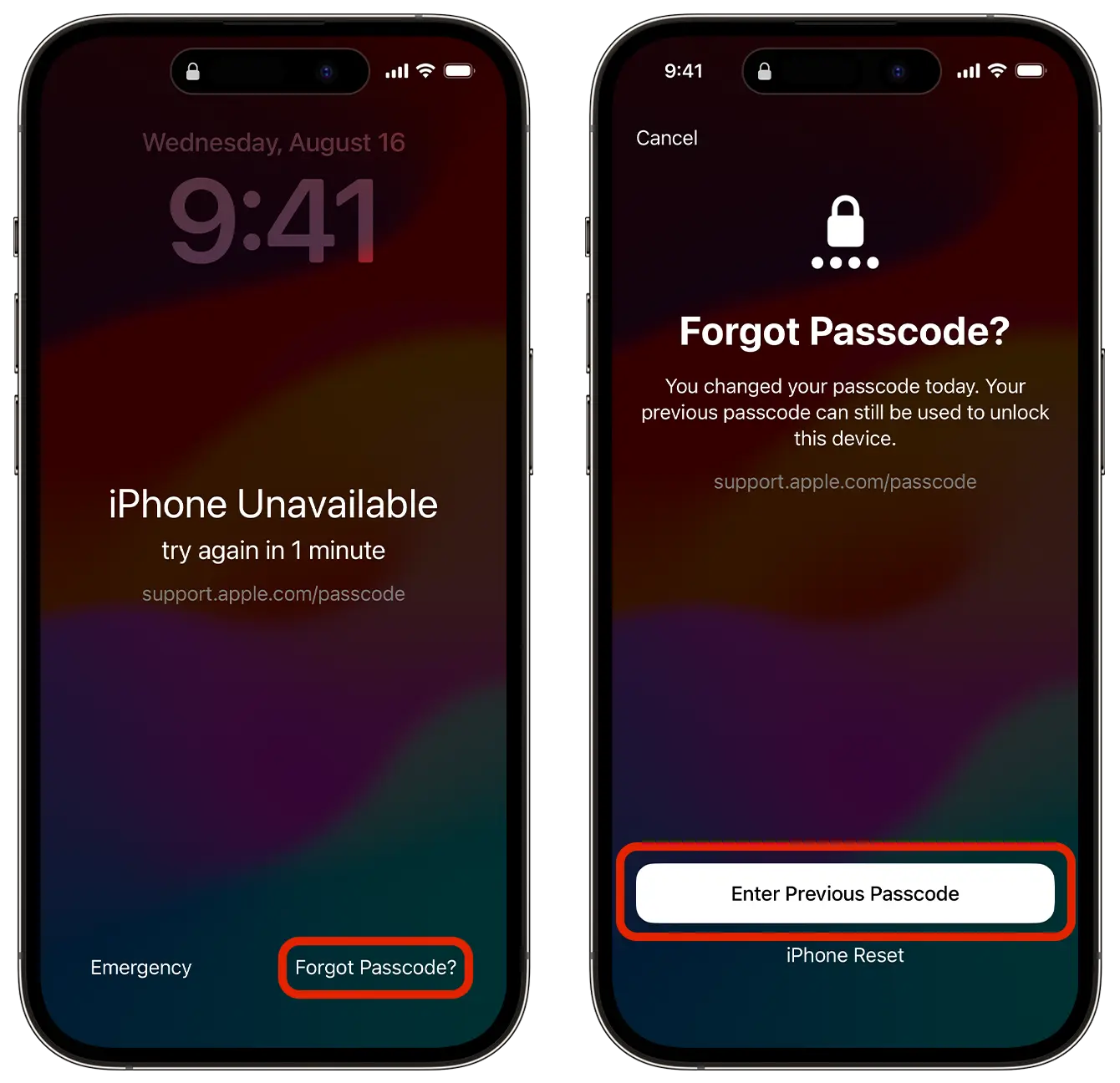
4. Enter the old passcode to unlock the iPhone.
This is how you can reset your iPhone's passcode. After this step you need to follow the on-screen instructions to set a new iPhone passcode.
If it's been more than 72 hours since you changed your passcode, you need to reset your iPhone to set a new passcode. This process also involves completely wiping the data from the device, but it can be recovered if you have active synchronization iCloud for pictures, documents, apps and other data.
Complete Guide to Reset iPhone Passcode: How to Unlock iPhone if You Forgot Passcode. iPhone Unavailable.
How do you cancel using the old passcode on iPhone?
If you've changed the passcode on your iPhone for security reasons and don't want it to be usable for the next 72 hours, open the Settings app (Settings), then go to “Face ID & Passcode” and invalidate the use of the old passcode. "Expire Previous Passcode Now".











